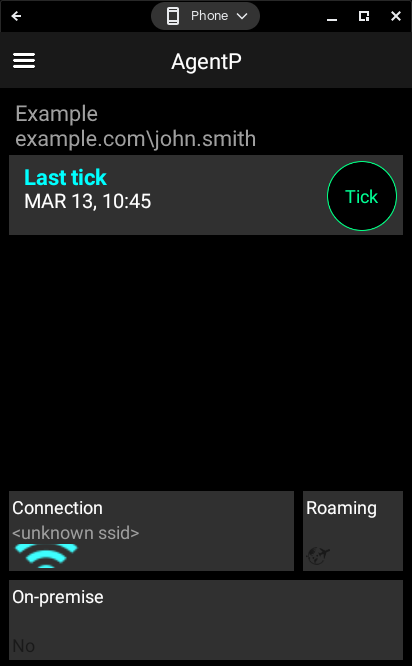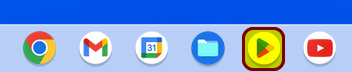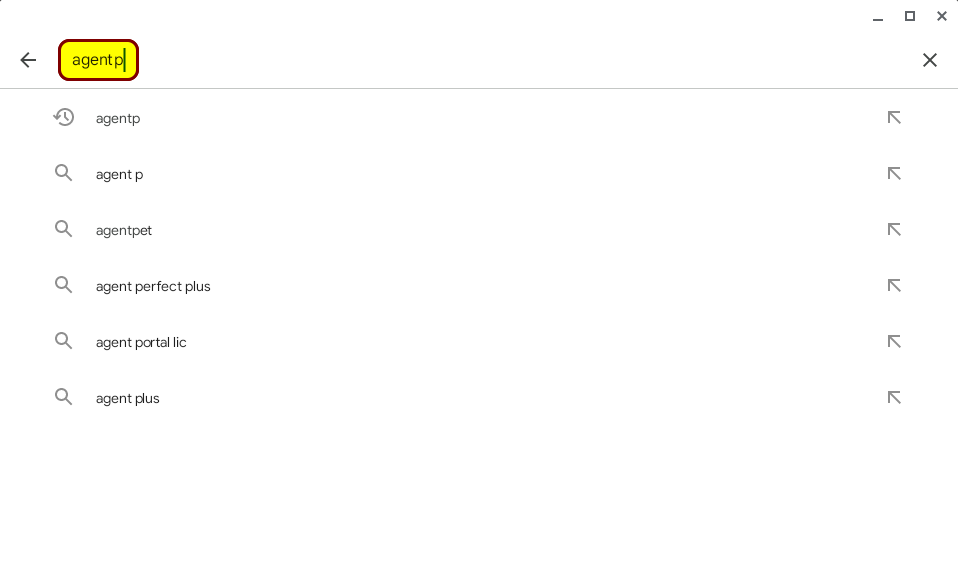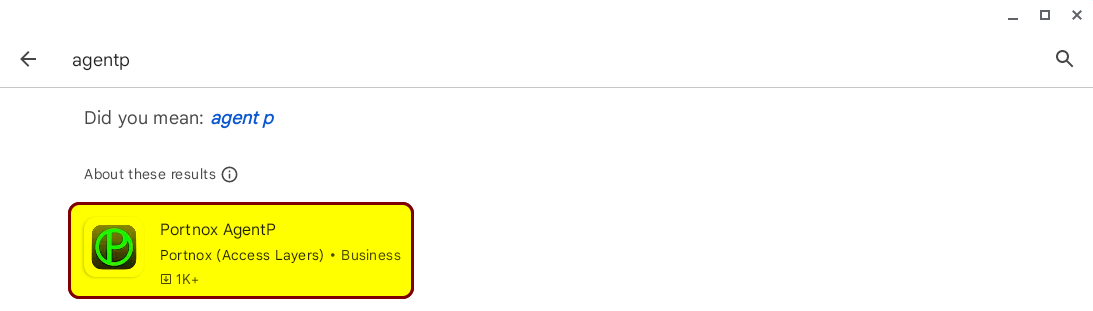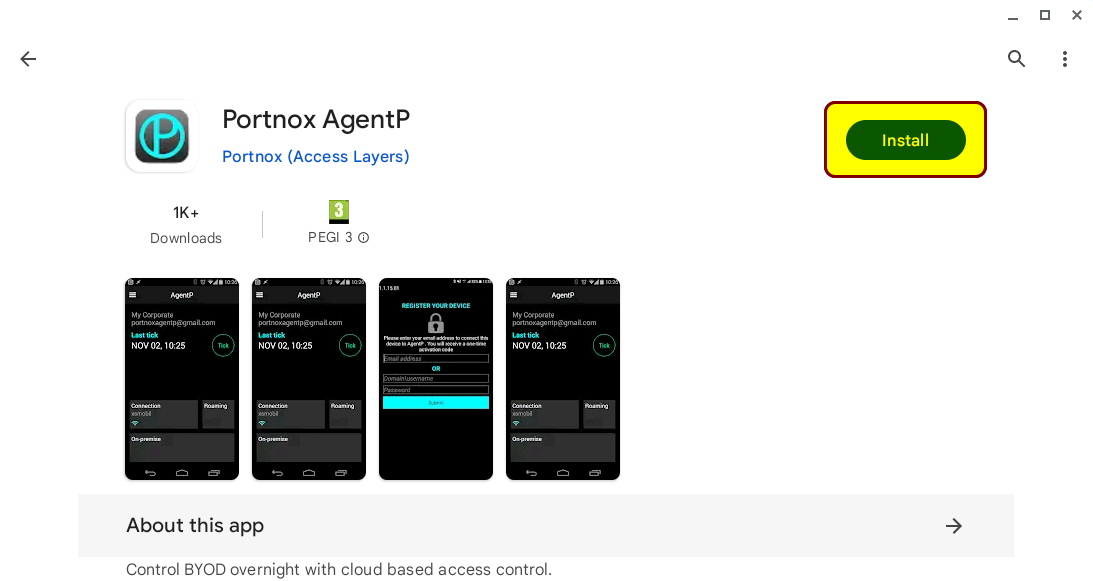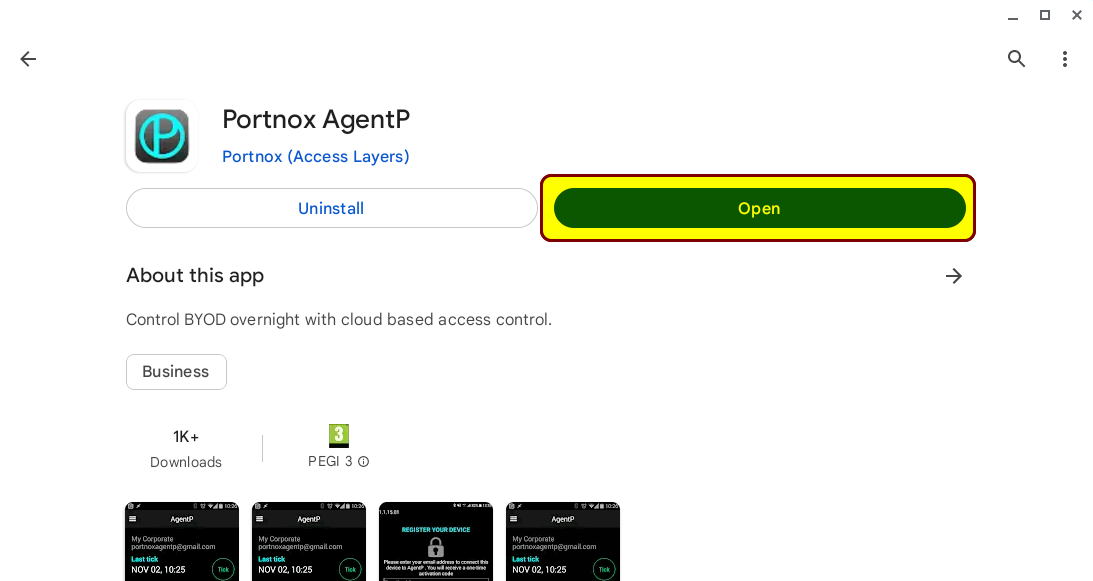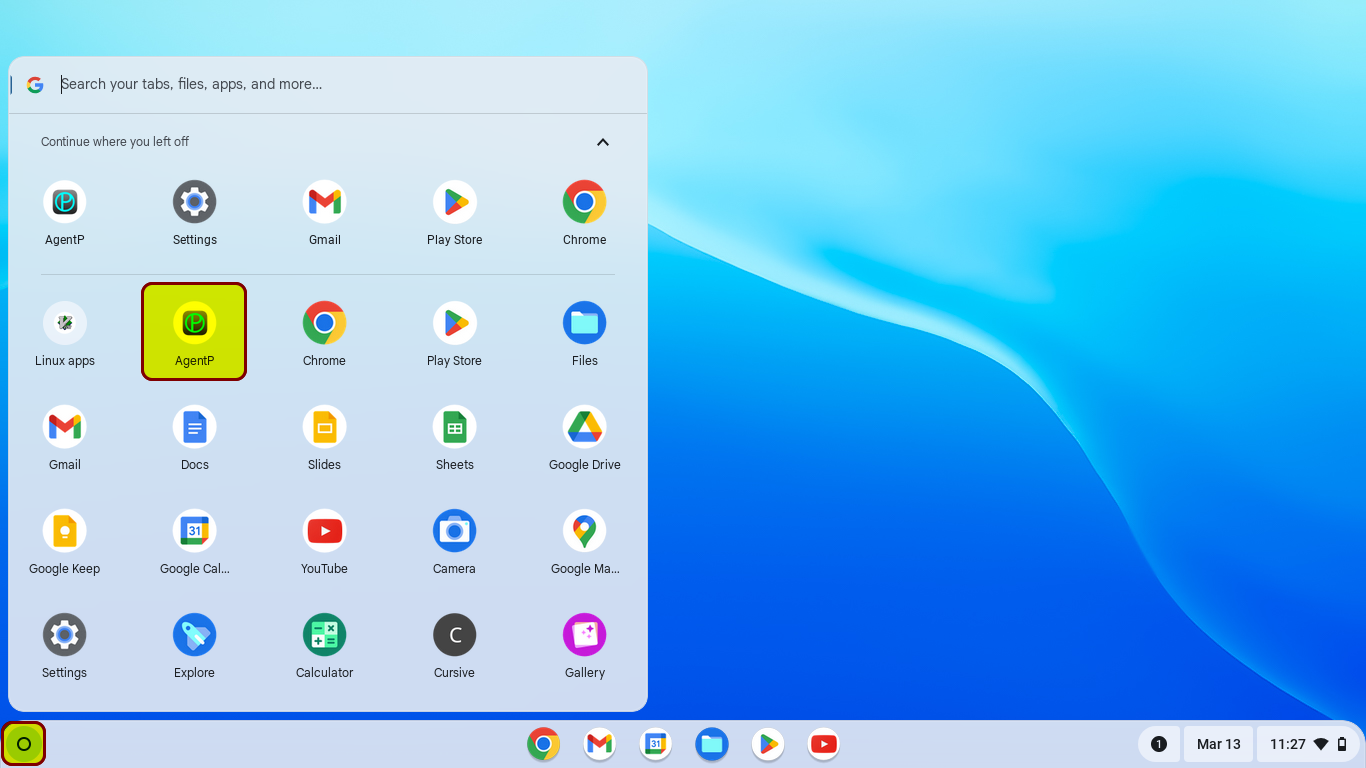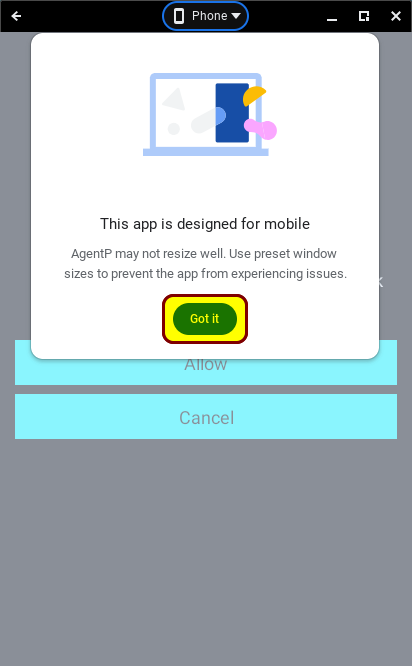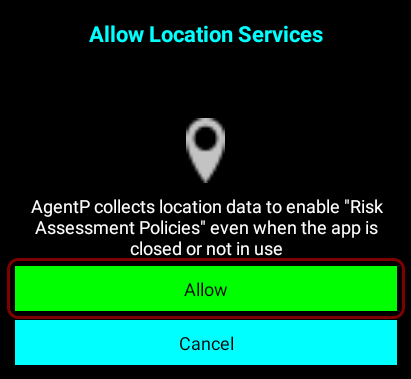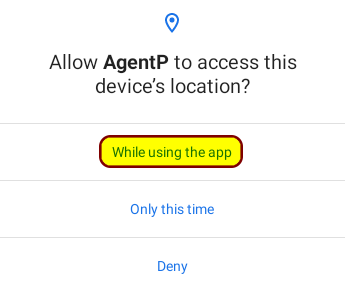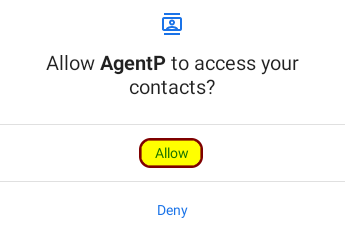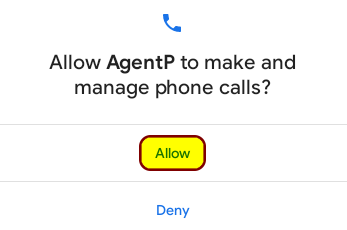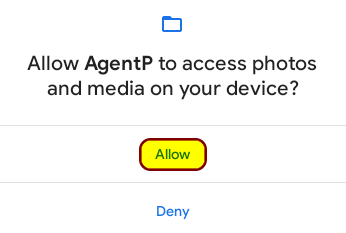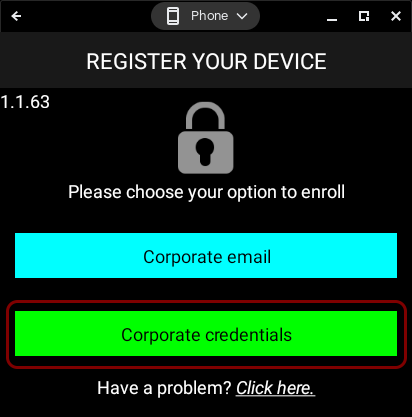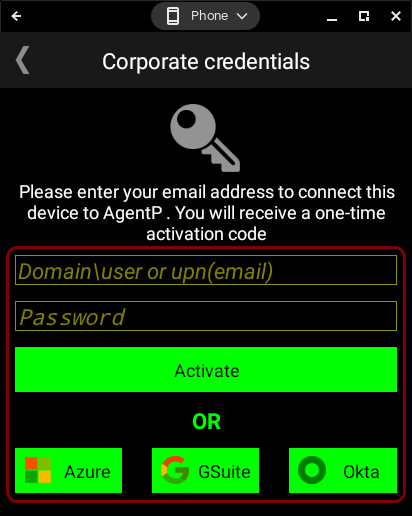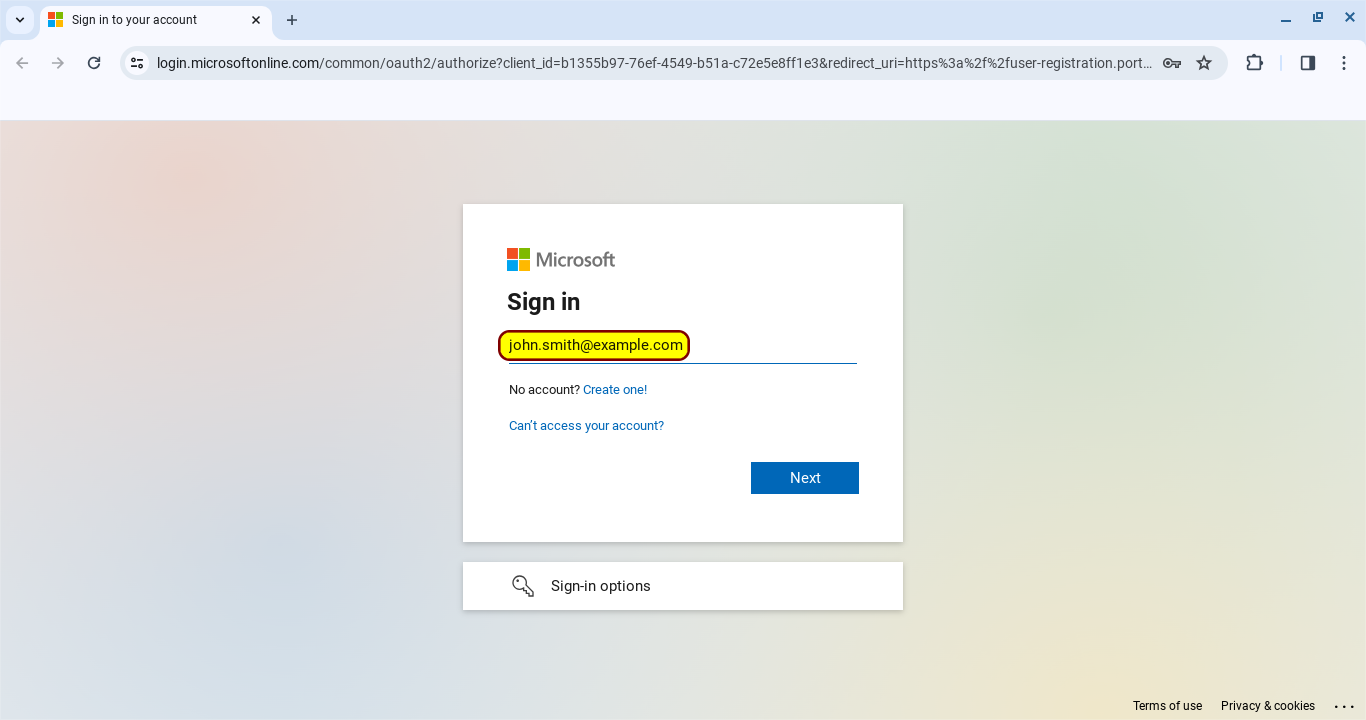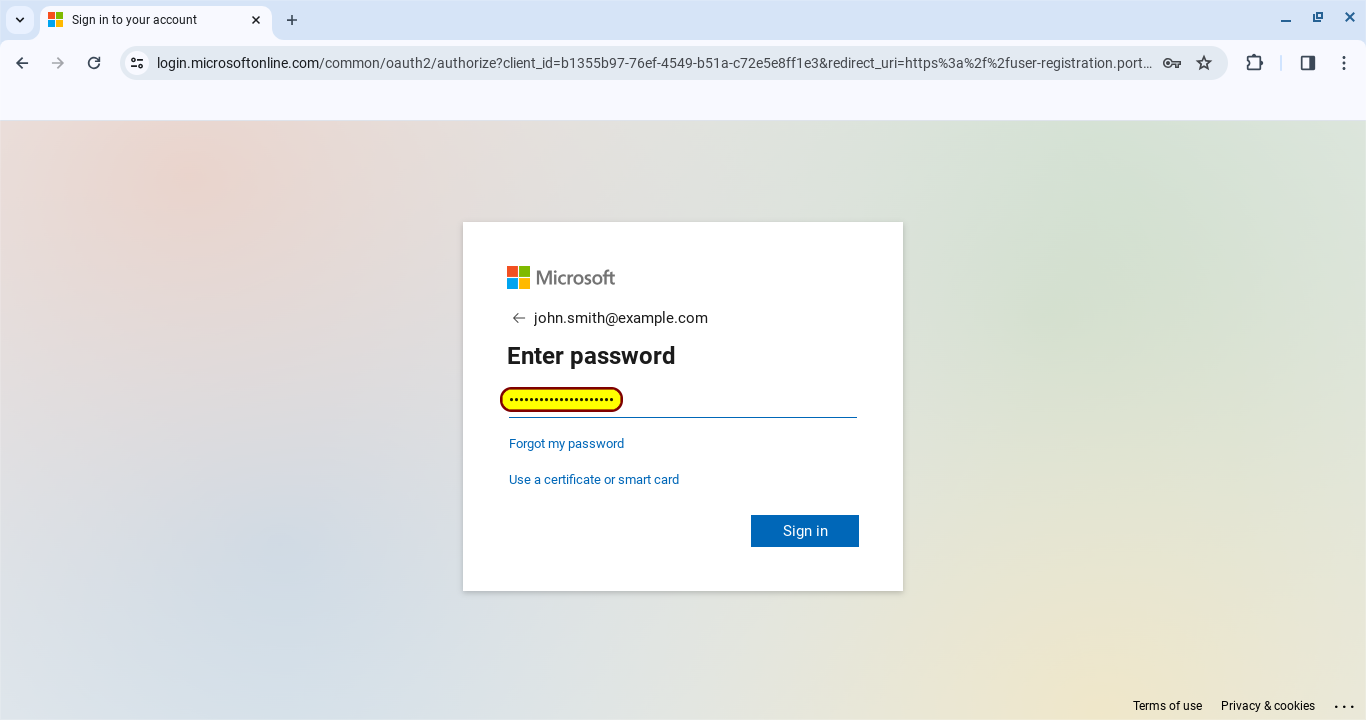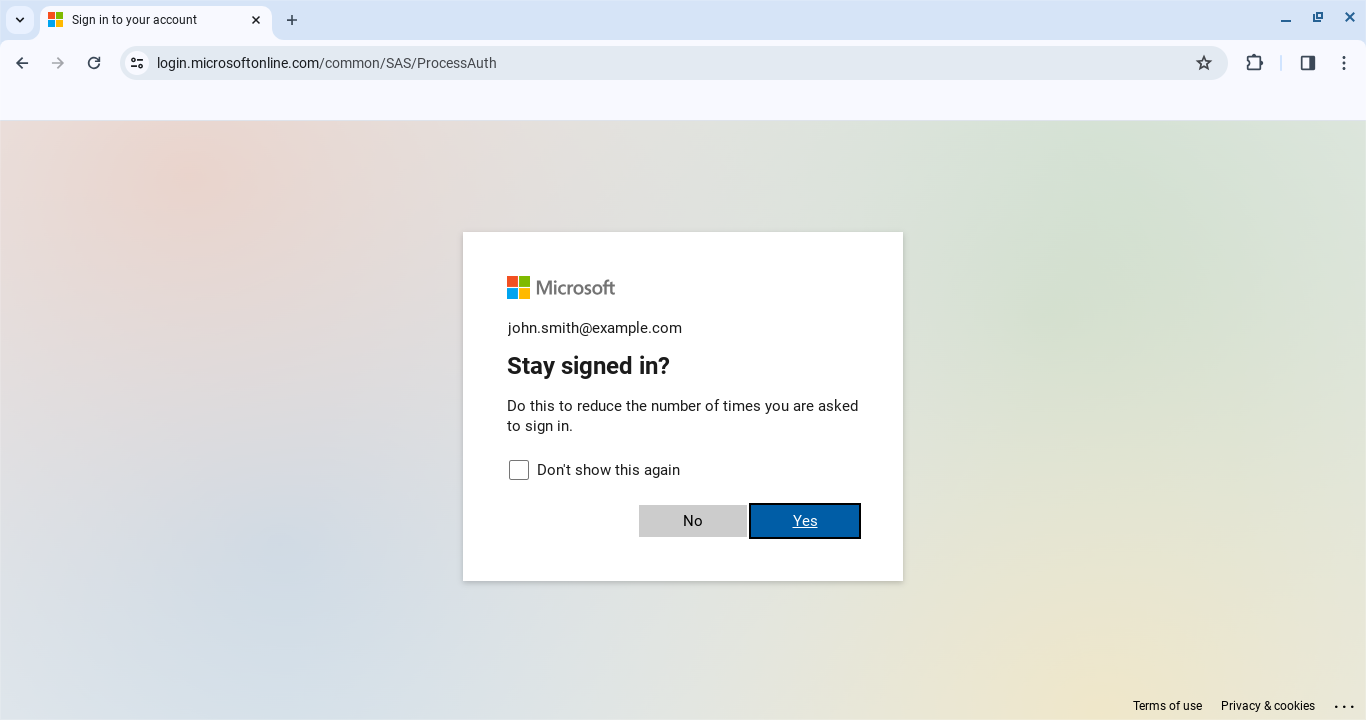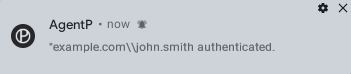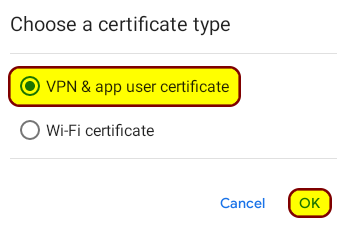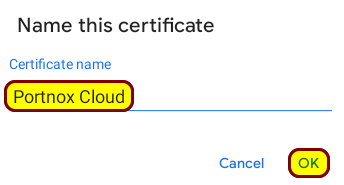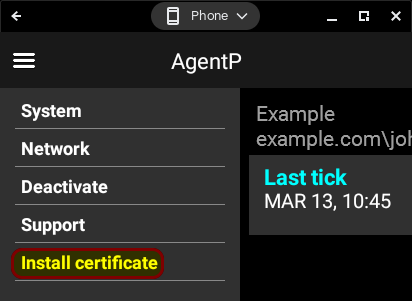Installing AgentP on BYOD Chromebooks
Read this page to learn how to access your company applications if they are protected by Portnox™ Cloud products.
To access your protected company applications, you must do the following:
-
Get Portnox AgentP from the Play Store.
-
Log in to the Portnox AgentP app using your company credentials.
-
Select your certificate when accessing the company application through the browser.
These steps are described in detail in the sections below:
Download and install Portnox AgentP
First, you must get the Portnox AgentP app from the Play Store. AgentP will communicate with Portnox Cloud and generate a profile for your Android device.
Result: The Portnox AgentP is installed on your Chromebook.
Log in to Portnox AgentP using your company credentials
After you install the Portnox AgentP app, run it and log in to it using your regular company credentials.
Result: You are logged in to Portnox AgentP.