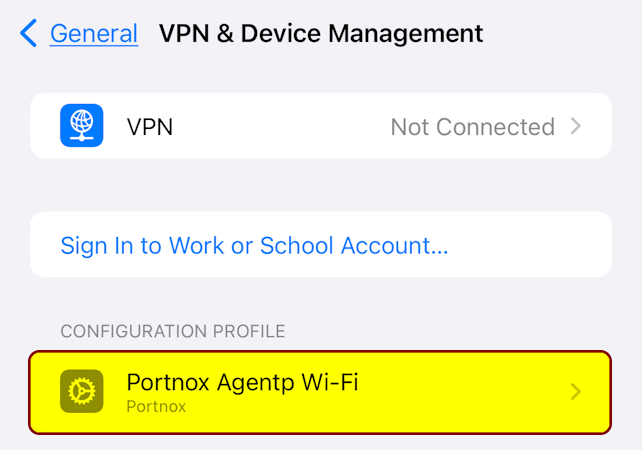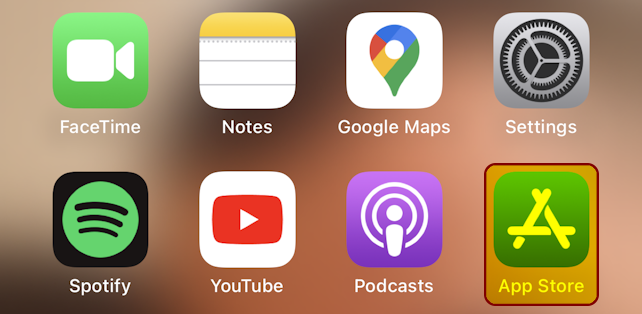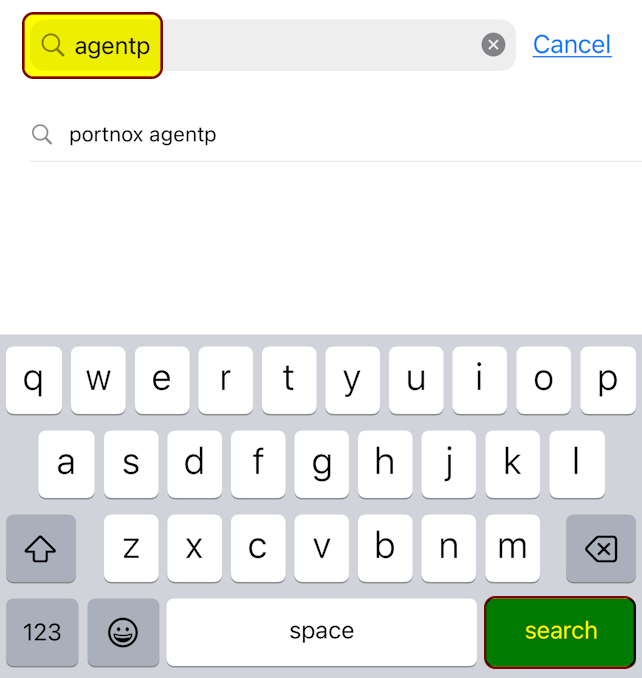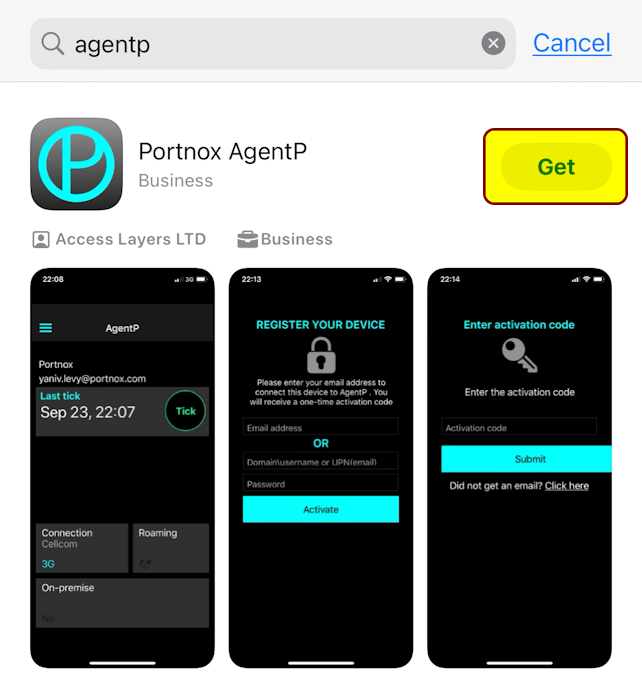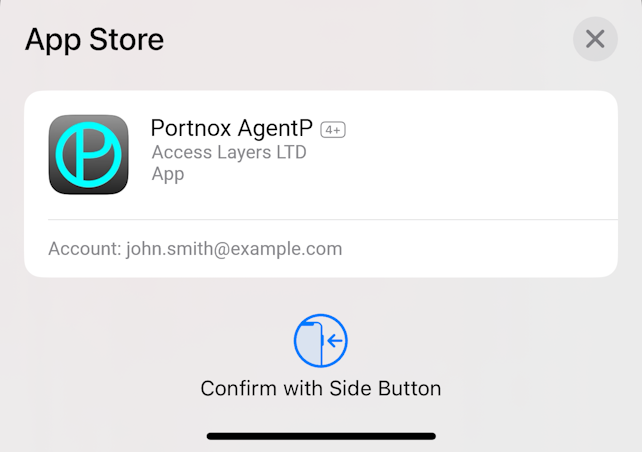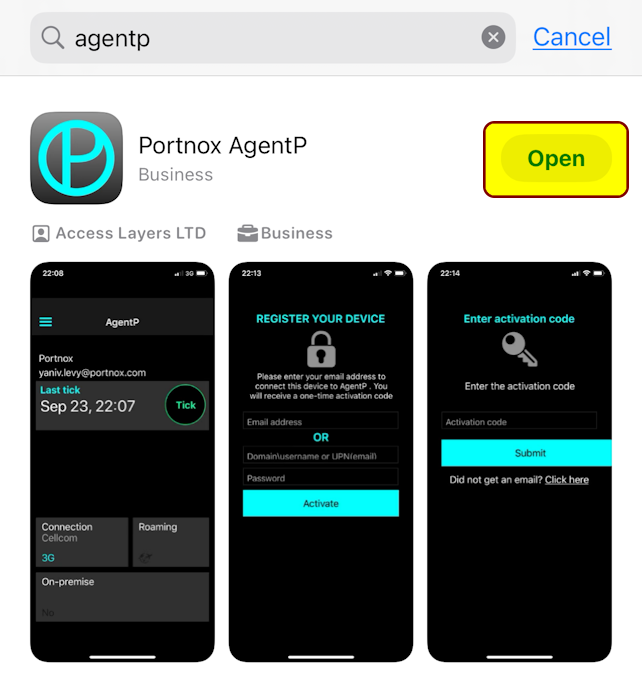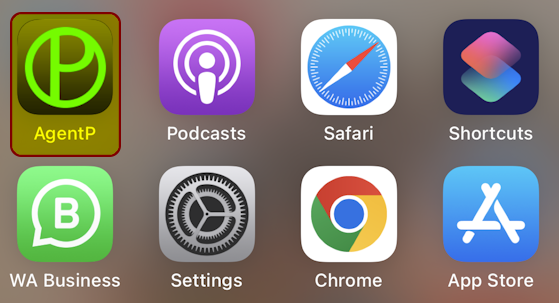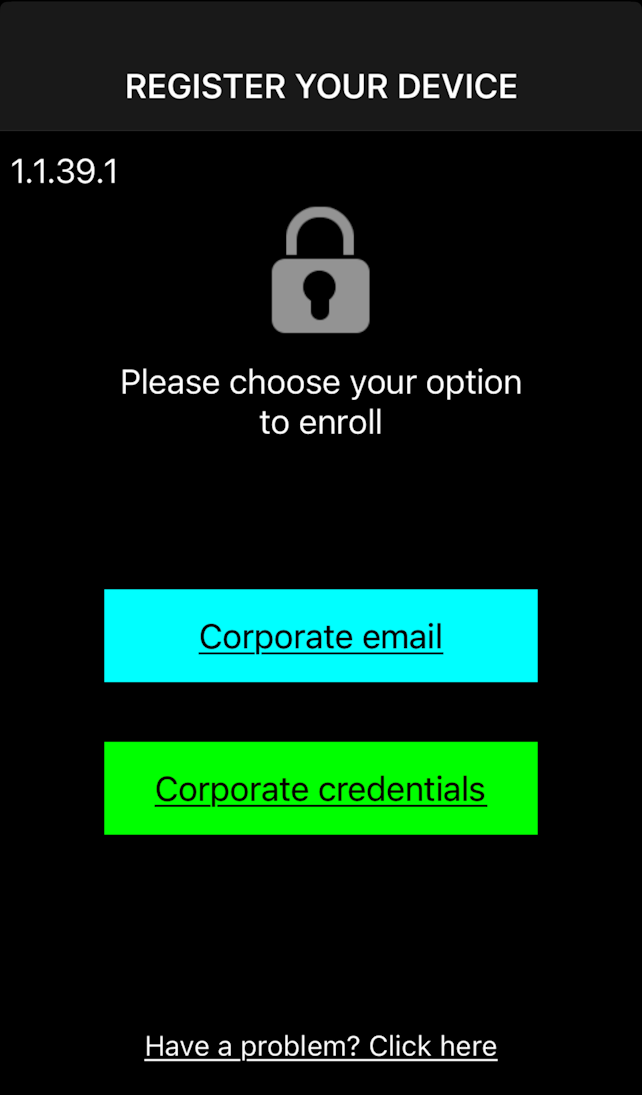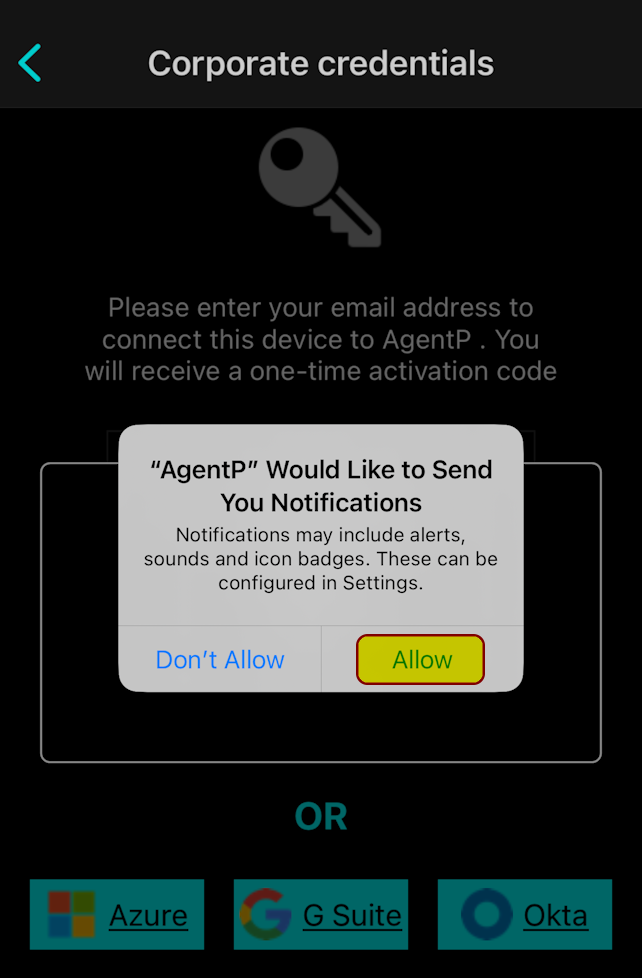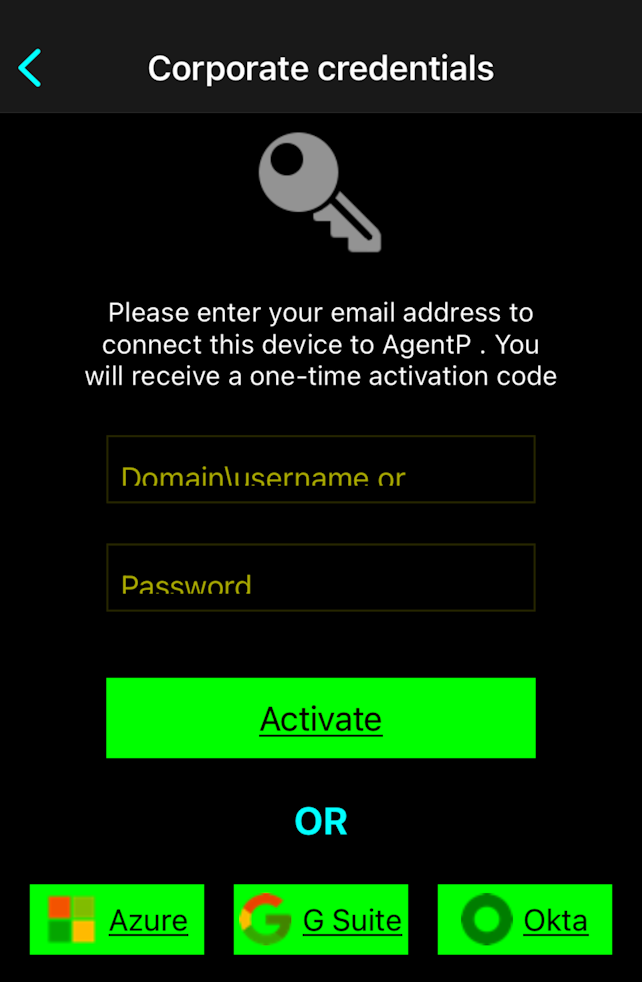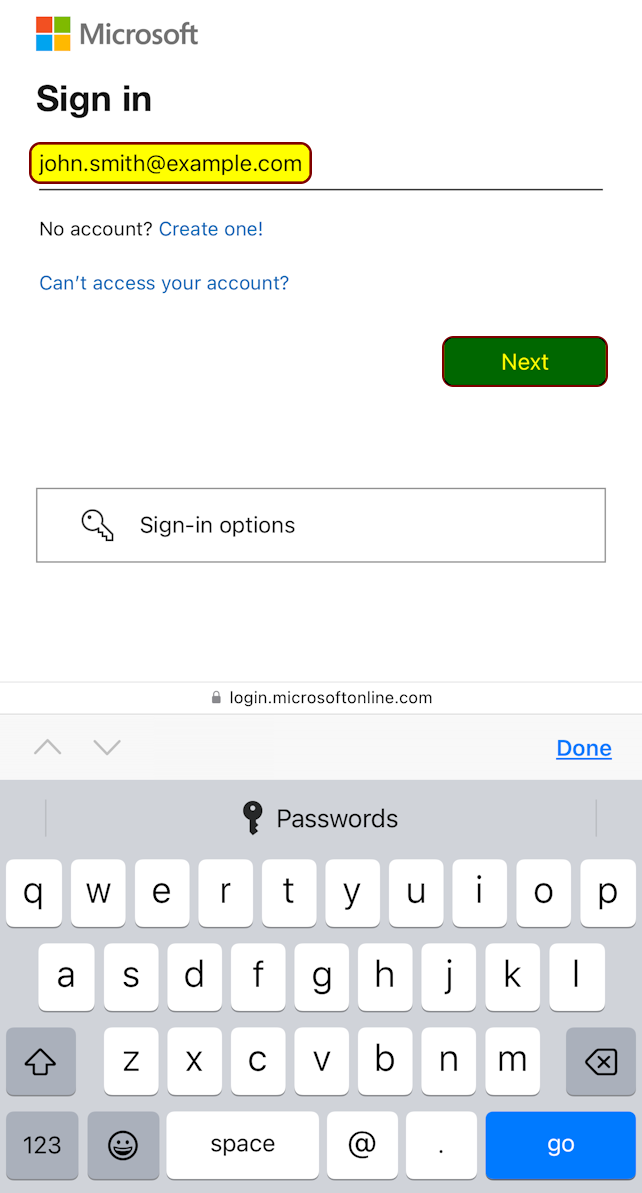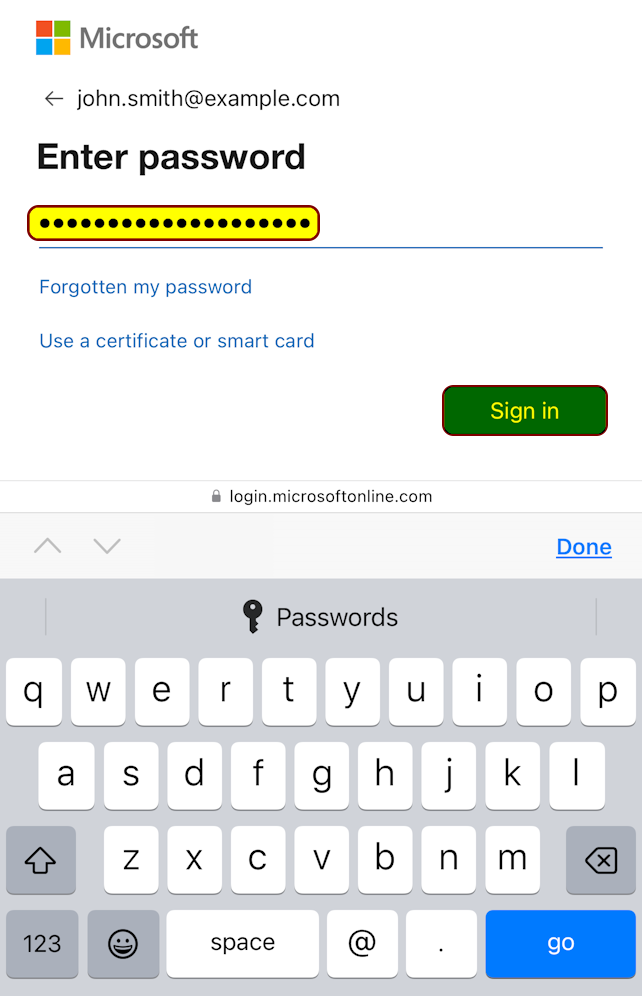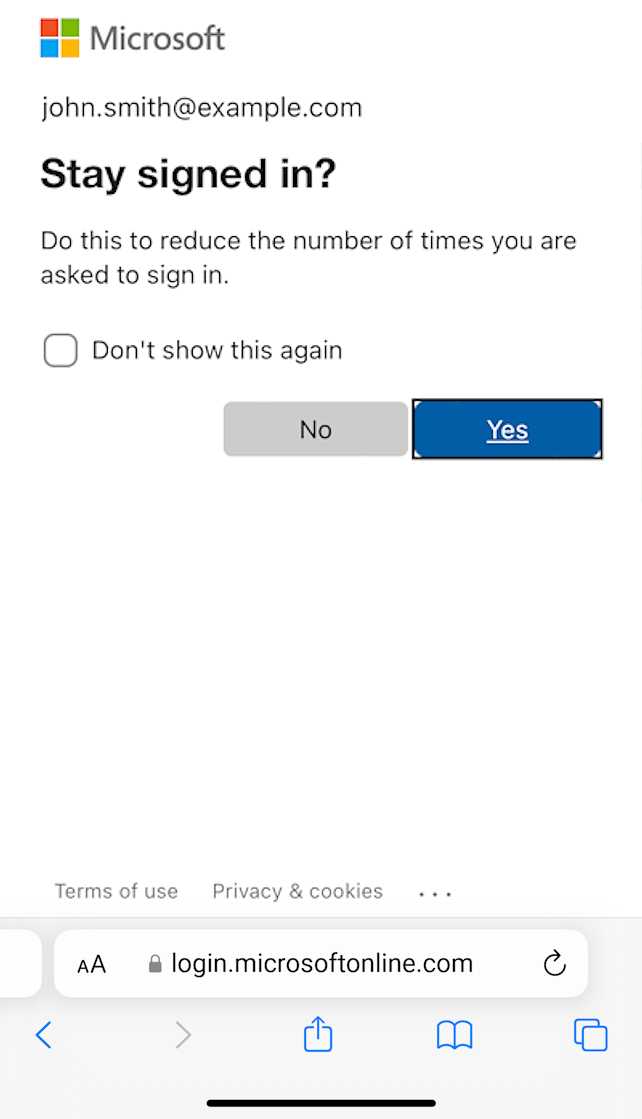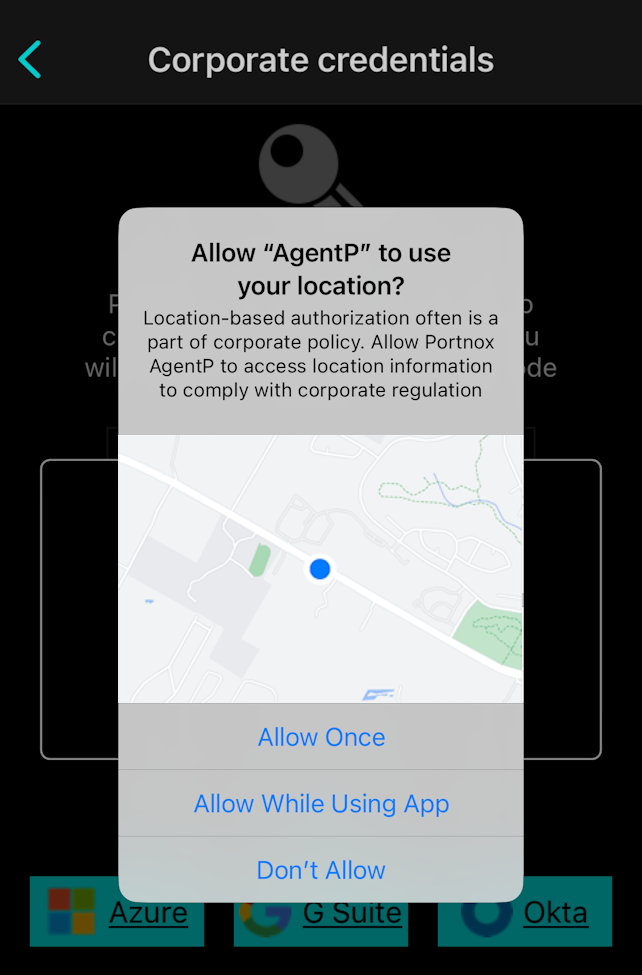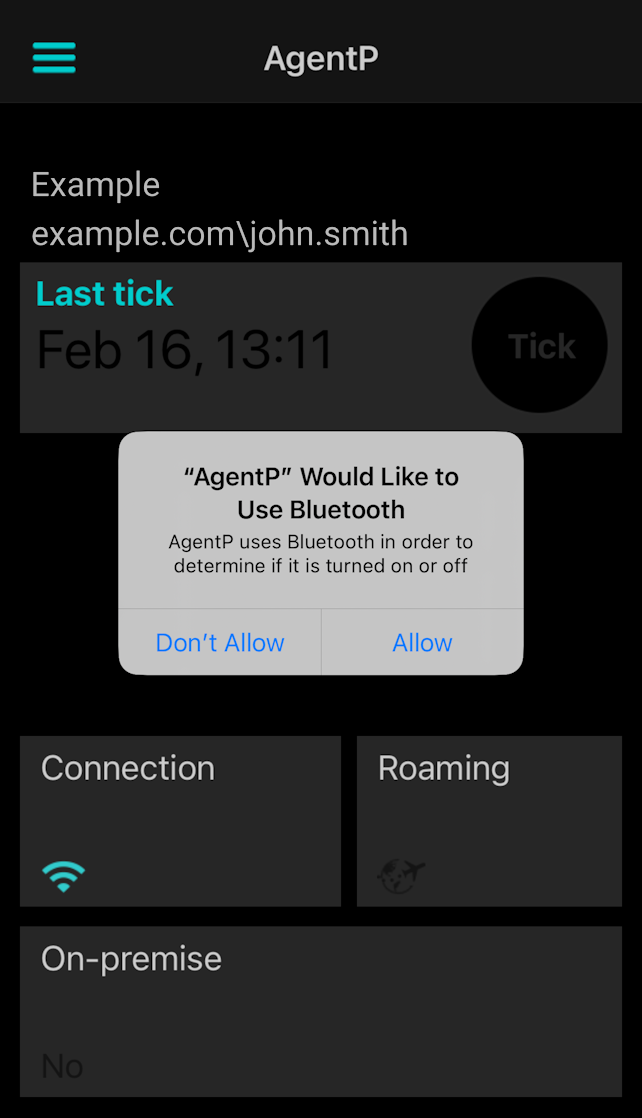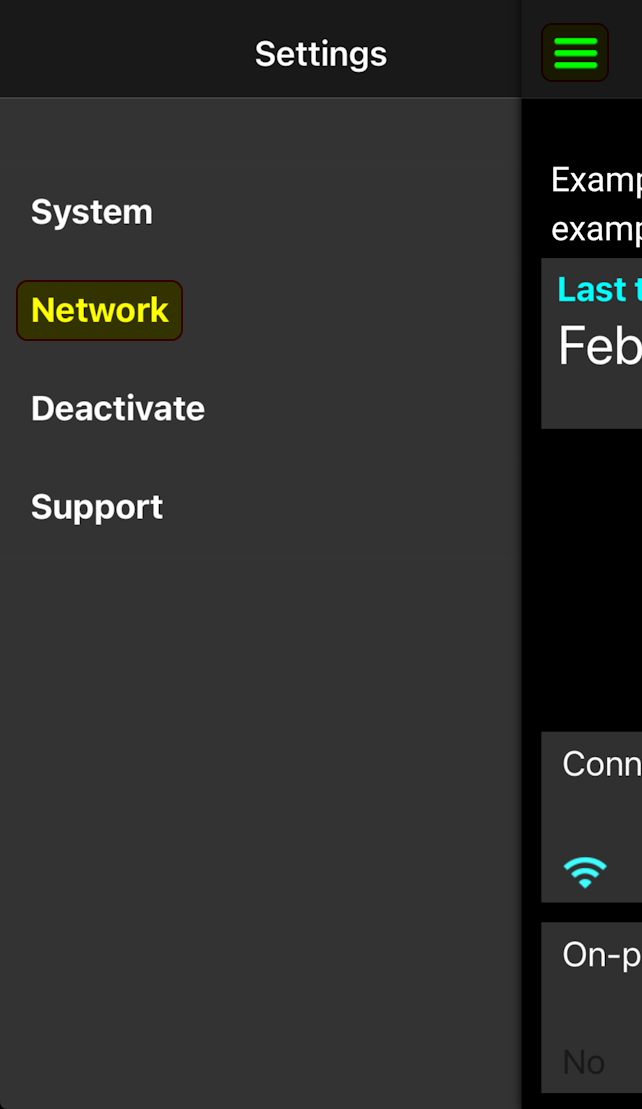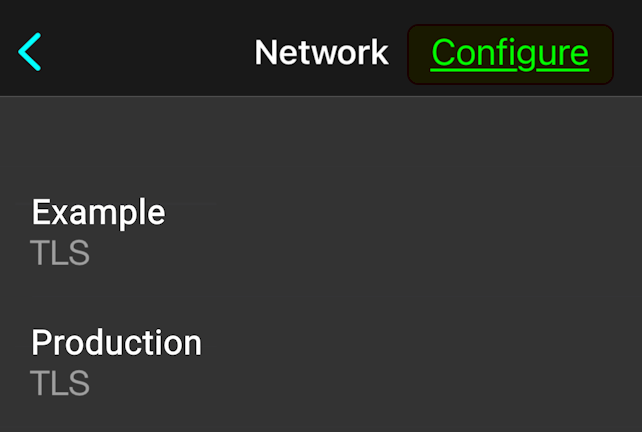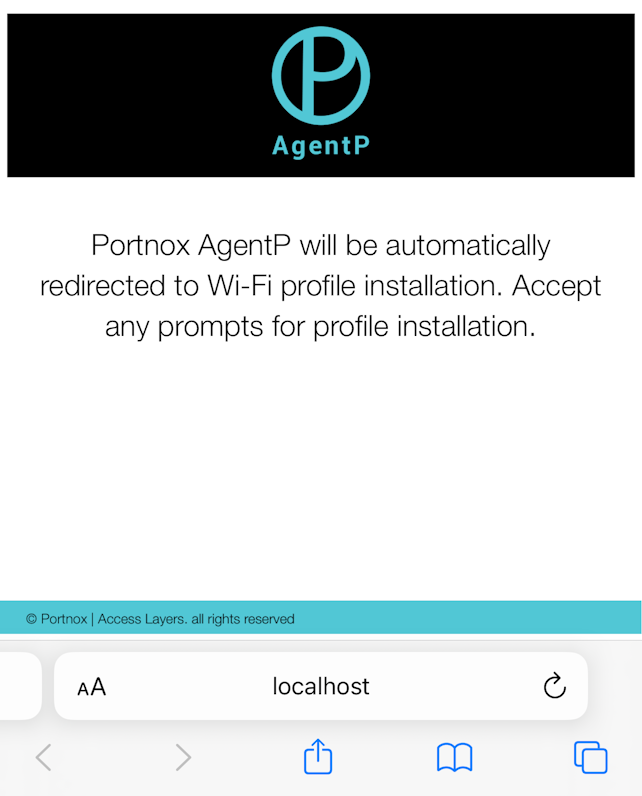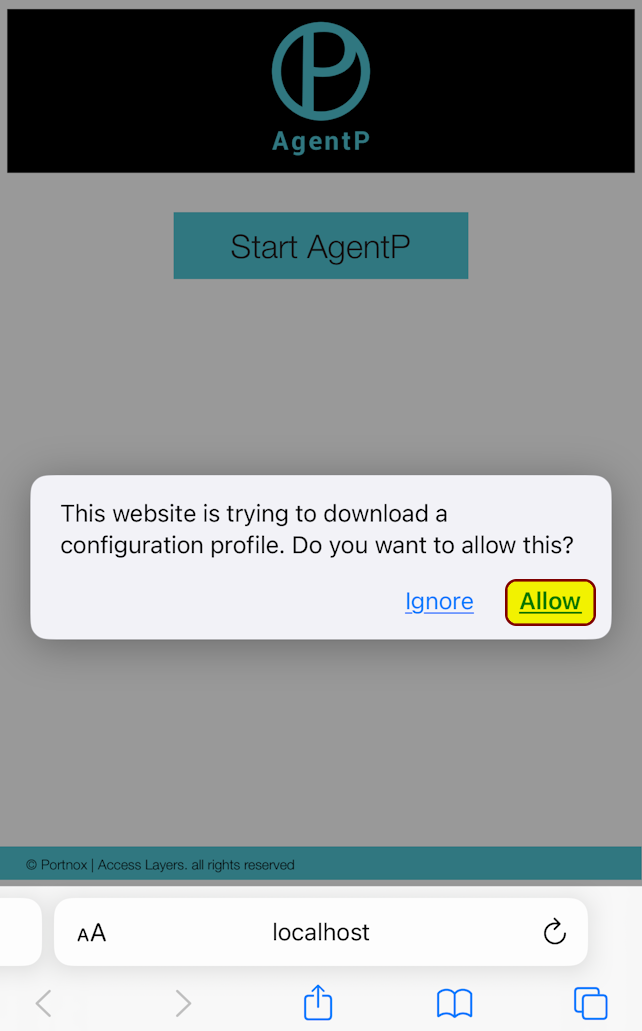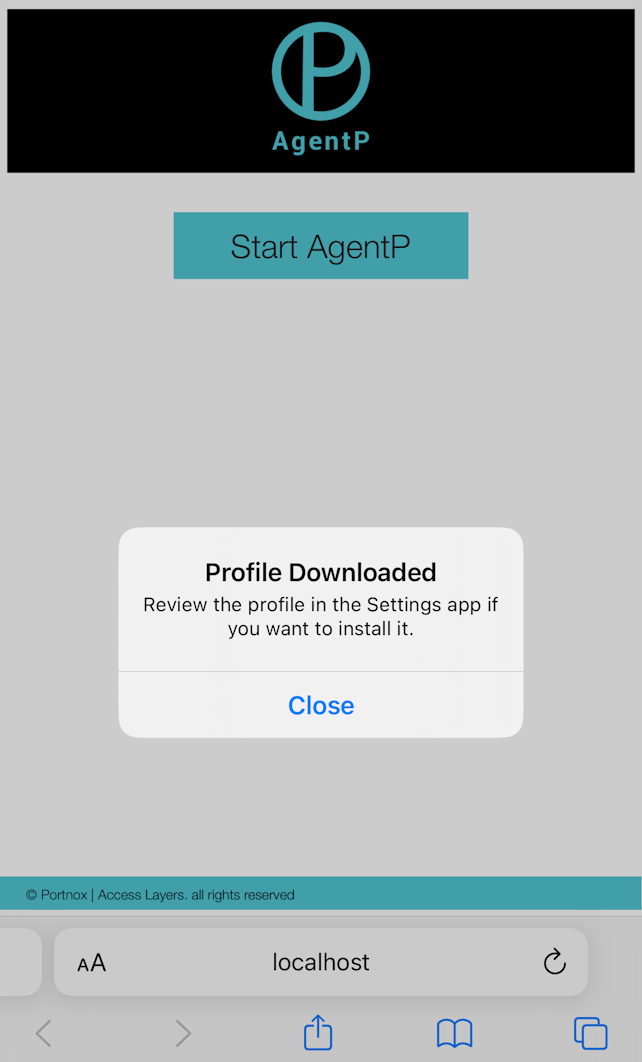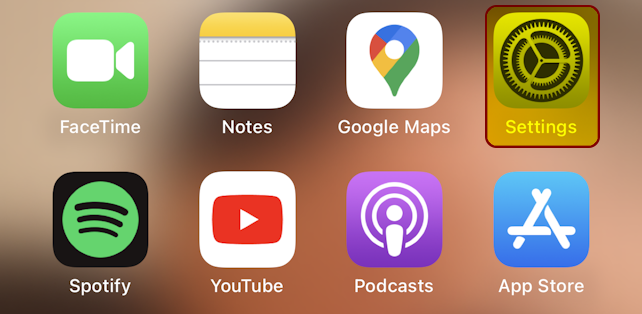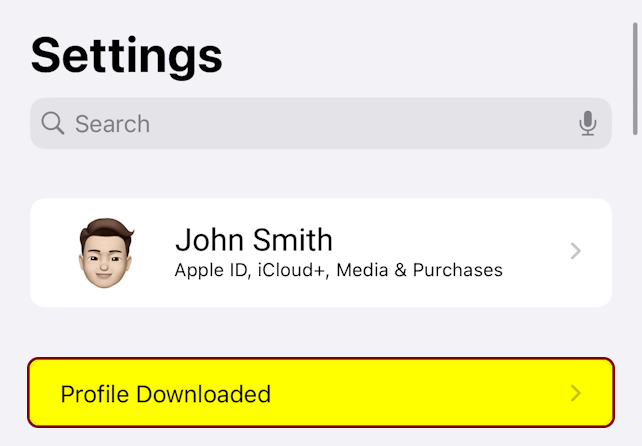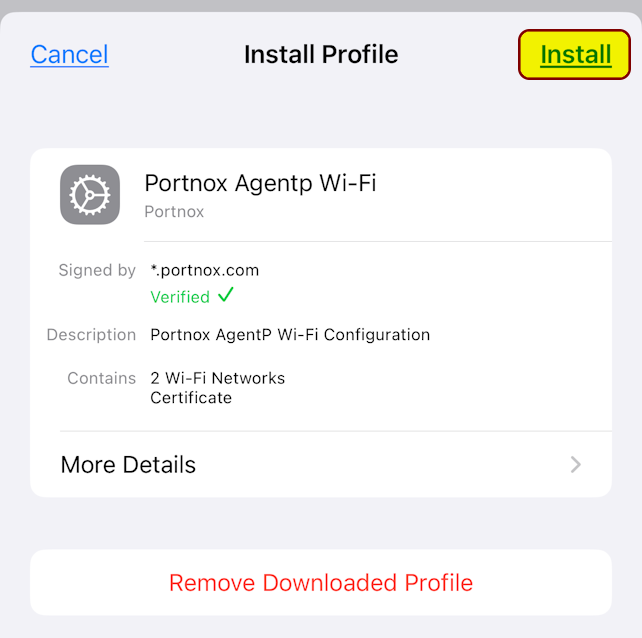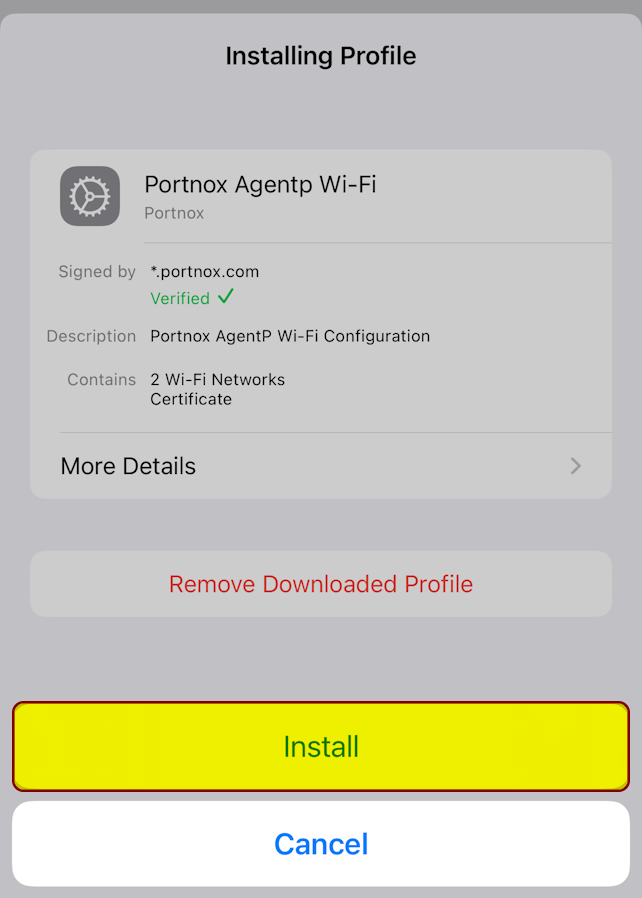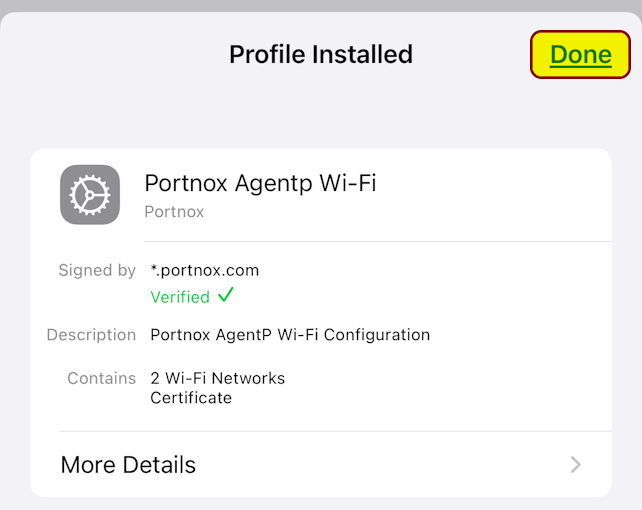Installing AgentP on BYOD iPhones with iOS 17
Read this page to learn how to access your company applications if they are protected by Portnox™ Cloud products.
To access your protected company applications, you must do the following:
-
Get Portnox AgentP from the App Store.
-
Log in to the Portnox AgentP app using your company credentials.
-
Use AgentP to download a profile that contains your certificate and install that profile.
-
Select your certificate when accessing the company application through the browser.
These steps are described in detail in the sections below:
Download and install Portnox AgentP
First, you must get the Portnox AgentP app from the App Store. AgentP will communicate with Portnox Cloud and generate a profile for your iPhone.
Result: The Portnox AgentP is installed on your iPhone.
Log in to Portnox AgentP using your company credentials
After you download and install the Portnox AgentP application, run it and log in to it using your regular company credentials.
Result: You are logged in to Portnox AgentP.
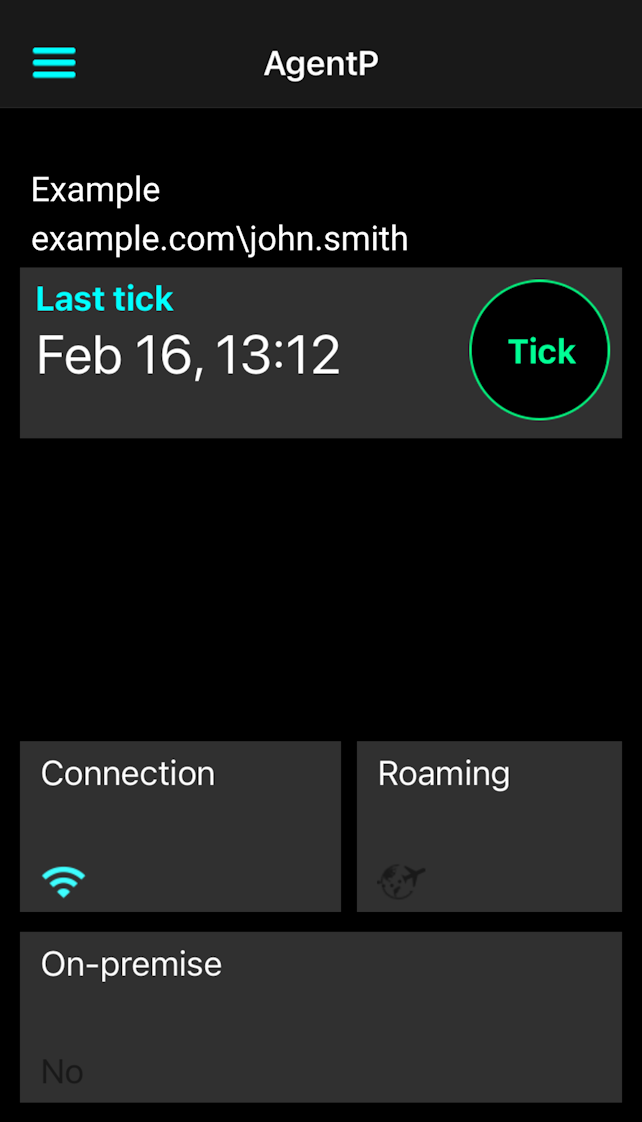
Download and install the profile
To give your device the certificate needed to access your applications, AgentP communicates with Portnox Cloud to generate the certificate and include it a profile. You must download and install this profile to have the certificate on your device.
Result: You installed the profile. Your iPhone now has the certificate that’s needed to access your company apps.