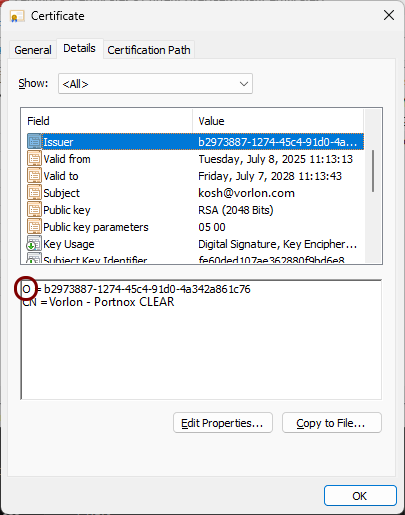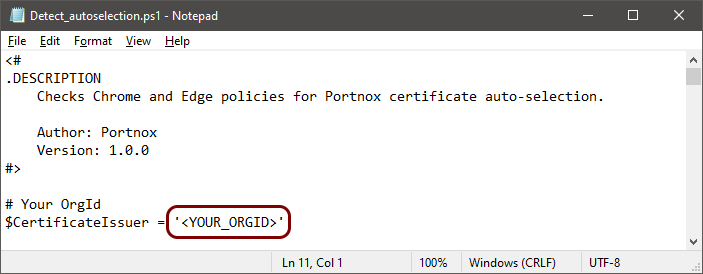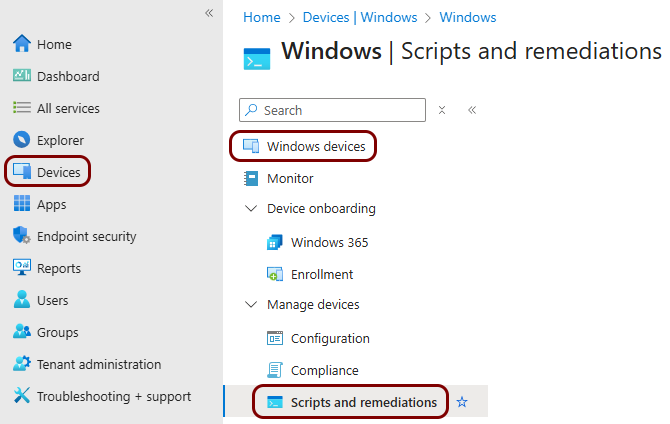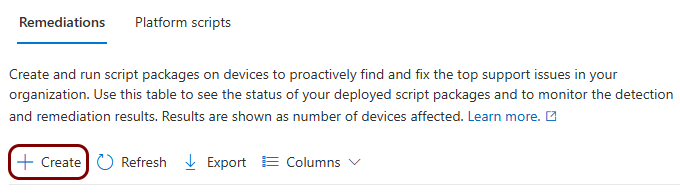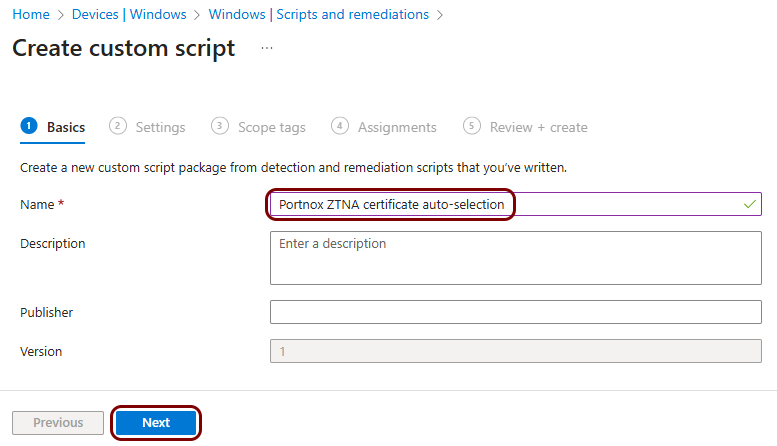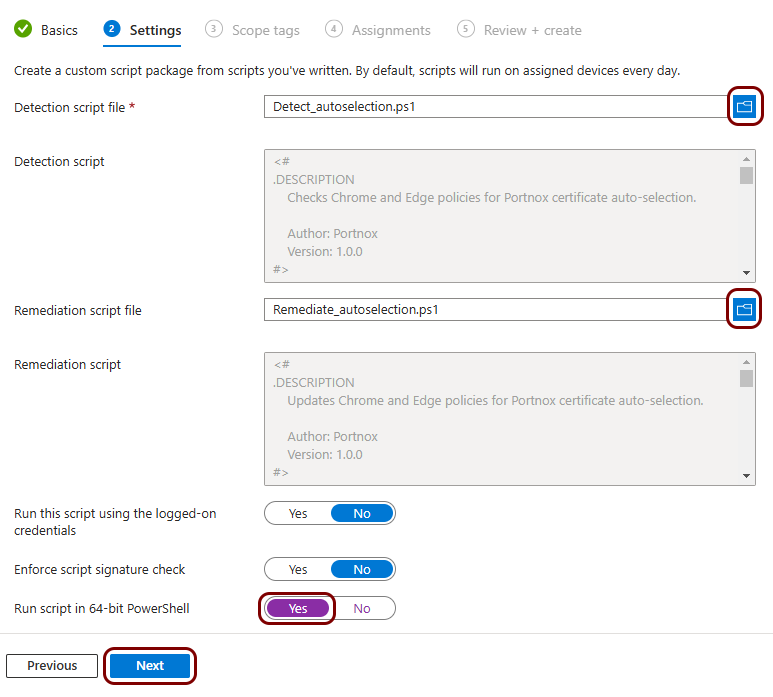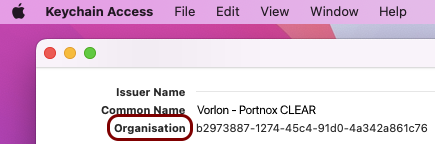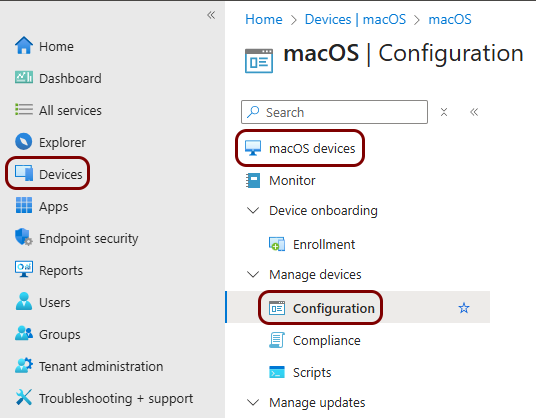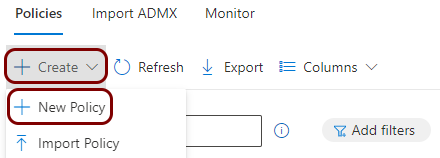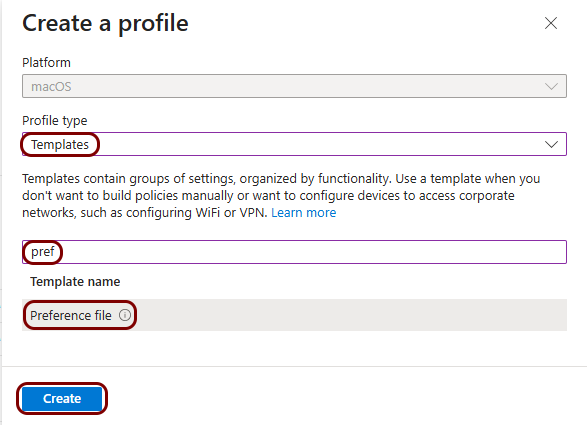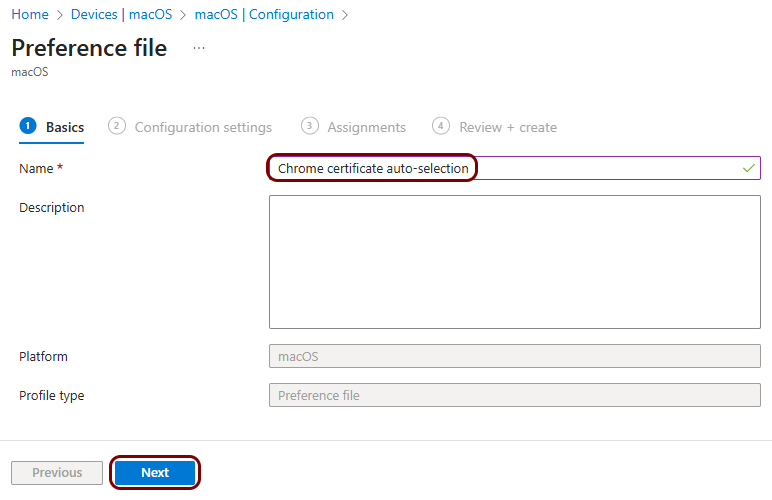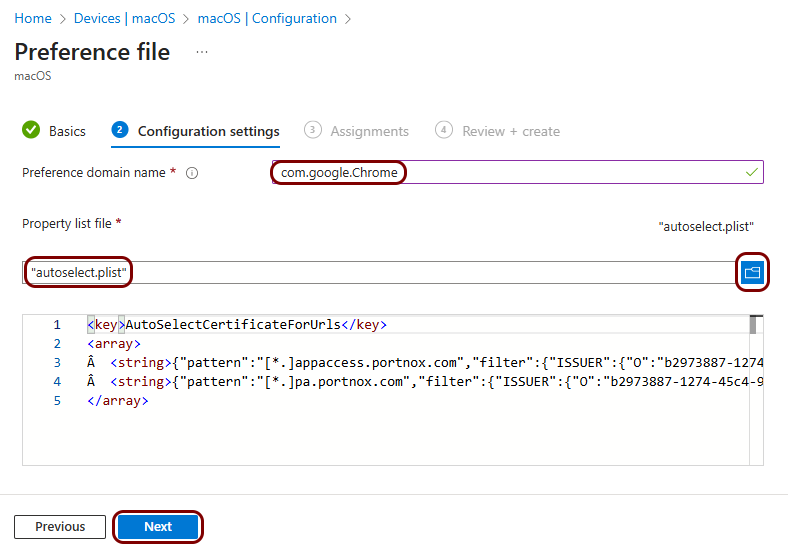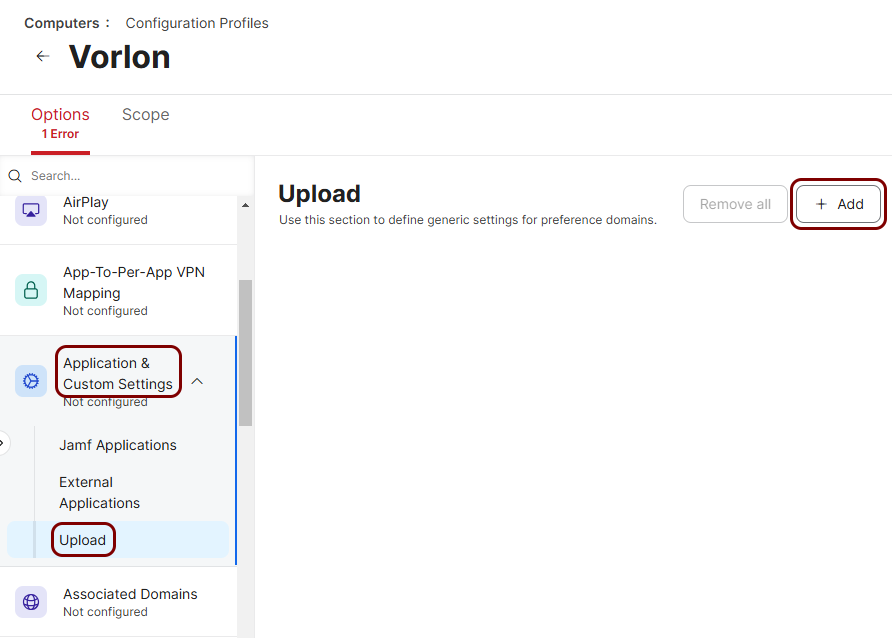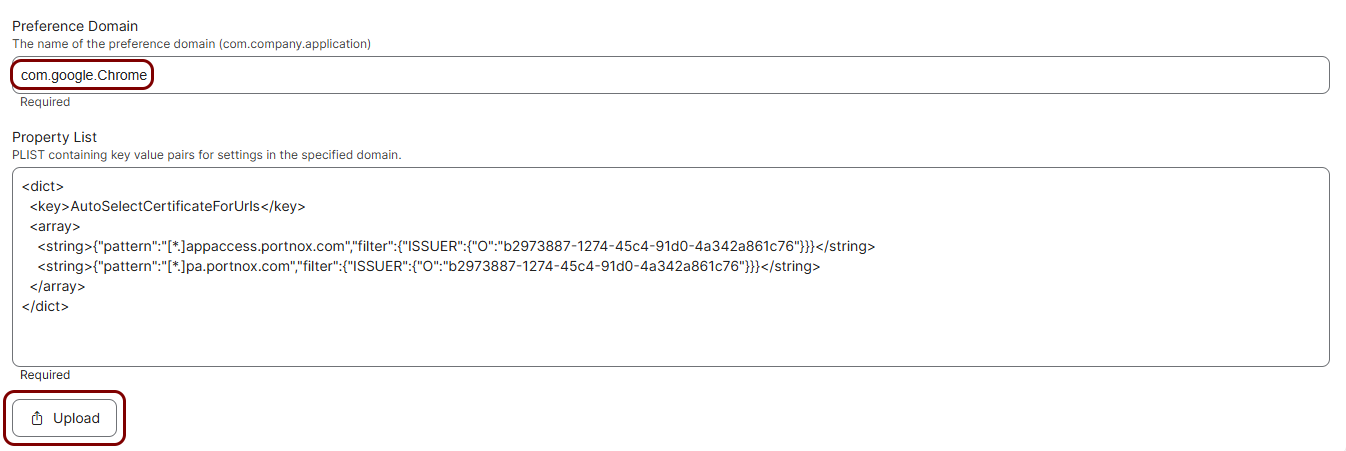Configure user browsers to automatically select the ZTNA certificate
In this topic, you will learn how to configure user browsers on Windows and macOS devices using UEM solutions (Microsoft Intune and Jamf) so that users are not prompted to select a certificate when accessing resources protected by Portnox™ ZTNA.
When a user accesses a resource protected by Portnox ZTNA using a browser, a dialog appears prompting them to select a certificate. In some cases, the operating system may offer multiple certificates, which can make it unclear which one to choose. Even after selecting the correct certificate, the dialog may reappear the next time the browser is restarted.
In certain configurations, it is possible to set up user browsers to automatically select the correct certificate for ZTNA without displaying the selection dialog. This behavior has been tested and confirmed to work in the following combinations:
- Intune, Windows, and Chrome-based browsers
- Intune, macOS, and Chrome-based browsers
- Jamf, macOS, and Safari
- Jamf, macOS, and Chrome-based browsers
However, in the following cases, we were unable to identify a method for automatic certificate selection:
- Intune, macOS, and Safari
- Any UEM, iOS, any browser
Intune, Windows, and Chrome-based browsers
In this section, you will learn how to use Intune to configure Chrome-based browsers on Windows, such as Chrome or Edge, to automatically select the correct ZTNA certificate without prompting the user to make a selection.
Intune, macOS, and Chrome-based browsers
In this section, you will learn how to use Intune to configure Chrome-based browsers on macOS, such as Chrome or Edge, to automatically select the correct ZTNA certificate without prompting the user to make a selection.
Jamf, macOS, and Safari
In this section, you will learn how to use Jamf to configure Safari on macOS to automatically select the correct ZTNA certificate without prompting the user to make a selection.
Jamf, macOS, and Chrome-based browsers
In this section, you will learn how to use Jamf to configure Chrome-based browsers on macOS, such as Chrome or Edge, to automatically select the correct ZTNA certificate without prompting the user to make a selection.