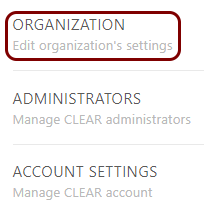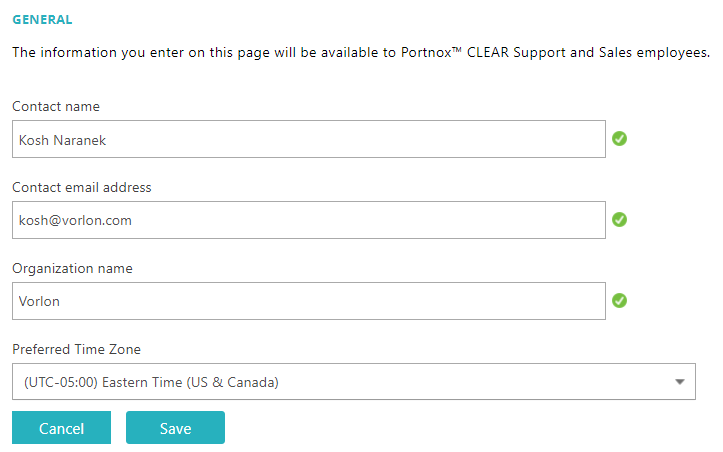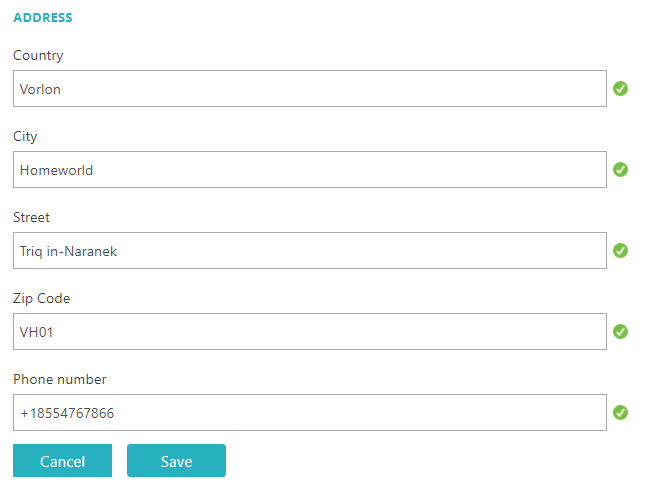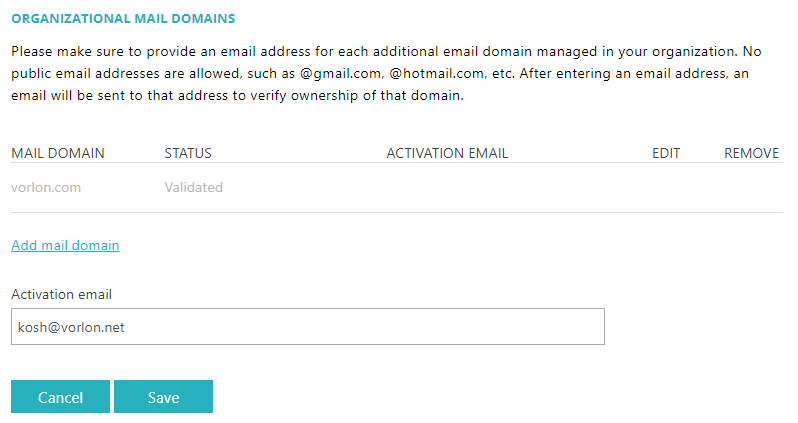In this topic, you will learn how to manage your organization data in Portnox™ Cloud.
Important: This information is the same in all Portnox Cloud administrator accounts. If you are not the primary
contact, do not enter your personal details here. Enter the details of the person who is the primary contact.
-
In the Cloud portal top menu, click on the Settings option.
-
In the Cloud portal left-hand menu, click on the option.
Your organization information is displayed on the right-hand side.
-
To change the organization’s primary contact information and the time zone for the tenant, in the
GENERAL section, click on the Edit link, change the information, and
then click on the Save button to save your changes.
-
To change the organization’s address information for the primary contact, in the ADDRESS
section, click on the Edit link, change the information, and then click on the
Save button to save your changes.
-
To add additional domains that are managed by your organization, so that you can have administrators using other
domains, in the ORGANIZATIONAL MAIL DOMAINS section, click on the Add mail
domain button, enter an email address from the new domain in the Activation email
field, and click on the Save button.
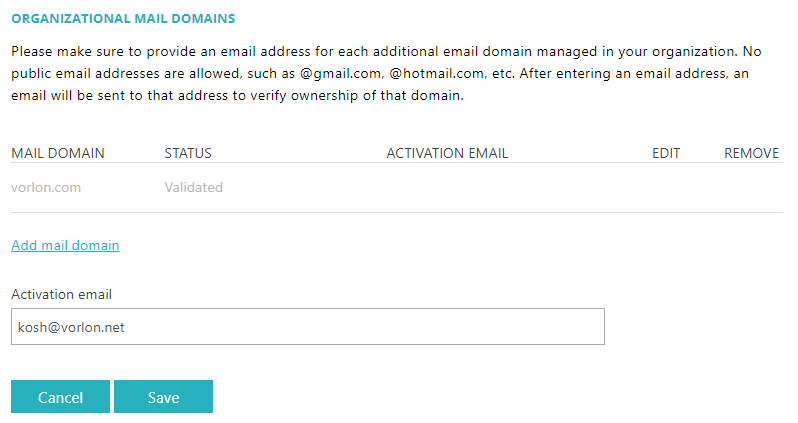
Portnox Cloud will send an activation code to the email address you provided. Access this email account and follow
the instructions in the mail to add the domain to your organization.
Note: The domains entered on this page and the domains from external authentication repositories can be different. For
example, you can have an administrator from an Entra ID-managed domain or you can have a Google-managed domain that
is managed by Portnox Cloud but it is not listed on this page.
-
The information in the GEO RESTRICTION section is read-only. You cannot change your geographical
restriction after you select it when you sign up for Portnox Cloud.