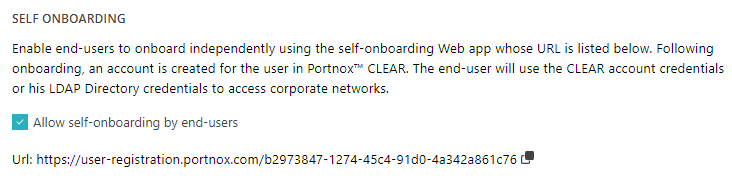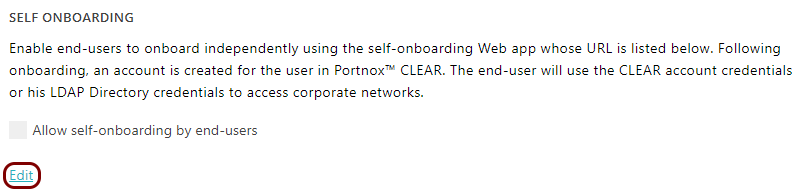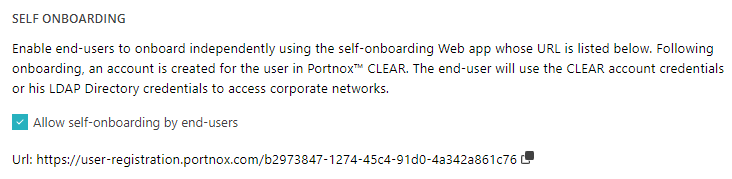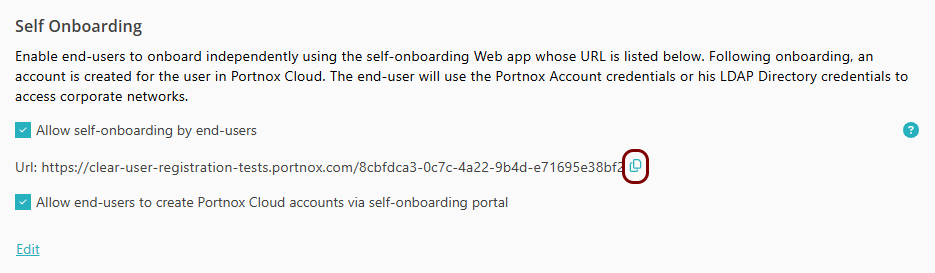Set up the self-onboarding portal
In this topic, you will learn how to set up the Portnox™ Cloud self-onboarding portal for your users.
Important:
On mobile devices, make sure to use a supported browser when accessing the self-onboarding portal:
- Android: Chrome
- iOS: Safari
Note:
Profiles obtained through the self-onboarding portal have MAC randomization disabled to prevent issues where a single
device might consume multiple licenses.