Run the local RADIUS server in a container
In this topic, you will learn how to deploy the Portnox™ Cloud local RADIUS server using Docker containers.
For information about how the Cloud RADIUS servers work, see the following topic: How do RADIUS servers work in Portnox Cloud?.
-
In the Cloud portal top menu, click on the Settings option.

-
In the Cloud portal left-hand side menu, click on the Services > LOCAL RADIUS SERVICE > Local RADIUS images option.
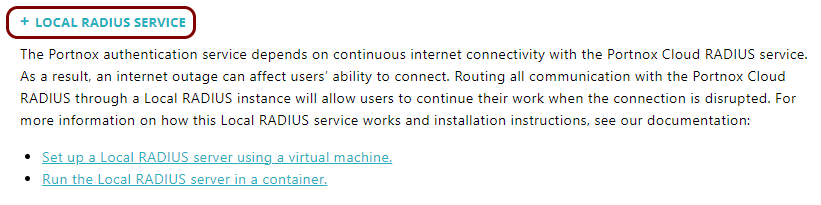
- Optional:
Under the Local RADIUS images heading, click on the Docker image link to
open a new browser tab with the Docker Hub page for the portnox/portnox-radius Docker
image.

Keep this browser tab open. It may be useful when you configure the Docker image later.
-
Scroll down to the Local RADIUS instance section and on the bottom of this section, click on the
Add new RADIUS profile (Docker) link.

-
In the Hostname field, enter a name for your local RADIUS server.

This name is used as the hostname that your NAS devices will use to contact the local RADIUS server. However, using the IP address in NAS configuration is recommended. You will find the IP address later, in the cloud platform that you will use to run the Docker image. You can also choose a local network address if you run the Docker image on-premises.
-
Click on the ⧉ icon next to the Shared Secret field to
copy the shared secret and paste it into a temporary text file. You will need to use this shared secret when configuring
NAS devices to contact this local RADIUS server.

If you want to generate a different shared secret, click on the Regenerate link under the field.
-
Click on the Save button to save the configuration.

-
Click on the row that represents the newly added RADIUS server to display more information.
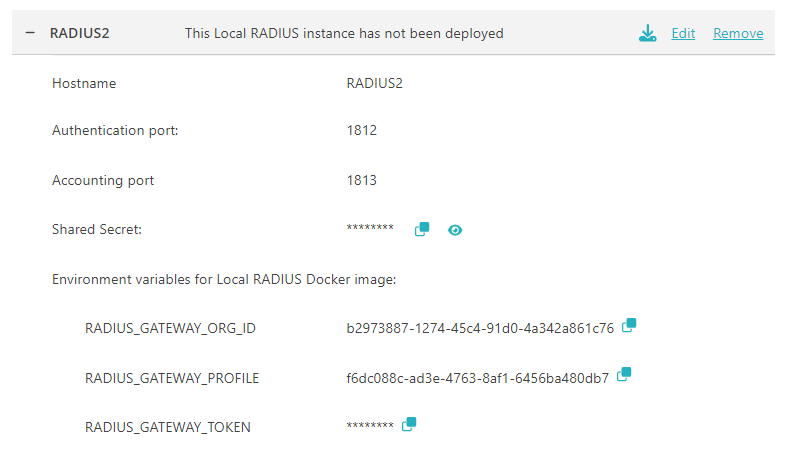
-
Copy the environment variable values into a temporary text file for later.
Click on the ⧉ icon next to the value to copy each value.
- RADIUS_GATEWAY_ORG_ID
- RADIUS_GATEWAY_PROFILE
- RADIUS_GATEWAY_TOKEN
You can also copy these values directly from Portnox Cloud later, when setting up your Docker instance.
Warning:If you use the ⧉ icon to copy the values, the value is copied along with the key name and the equal sign, to make it easier to directly paste the value into commands for on-premises deployment. Make sure to remove the prefix and the equal sign before pasting the value in cloud environments. -
Deploy the local RADIUS Docker image in the cloud or on-premises.
- To learn how to deploy the local RADIUS server in Microsoft Azure, read this topic: Deploy the local RADIUS server container in Microsoft Azure.
- To learn how to deploy the local RADIUS server in Amazon Web Services (AWS), read this topic: Deploy the local RADIUS server container in Amazon Web Services (AWS).
- To learn how to deploy the local RADIUS server in the Google Cloud Platform (GCP), read this topic: Deploy the local RADIUS server container in Google Cloud Platform (GCP).
- To learn how to deploy the local RADIUS server on-premises on Linux, read this topic: Deploy the local RADIUS server container using Docker on Linux.
- To learn how to deploy the local RADIUS server on-premises on Windows, read this topic: Deploy the local RADIUS server container using Docker Desktop on Windows.
