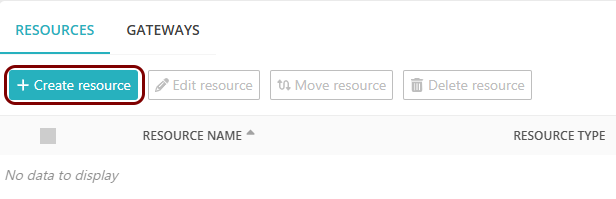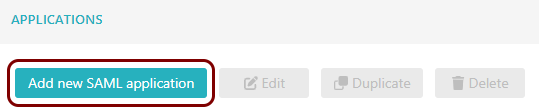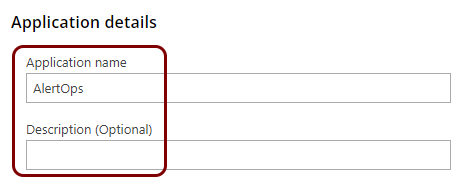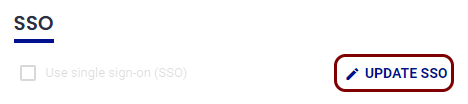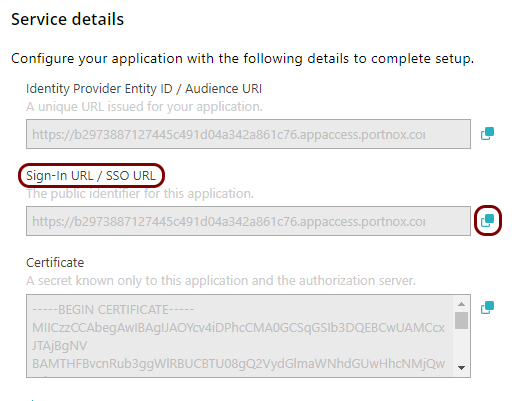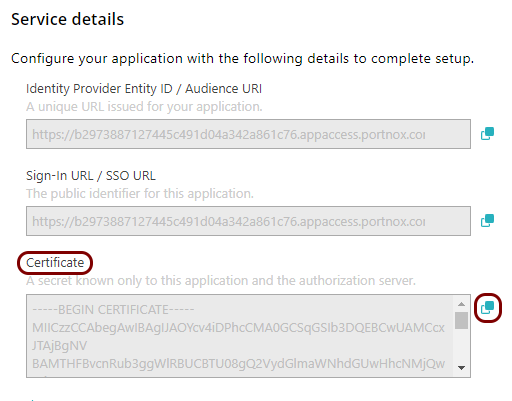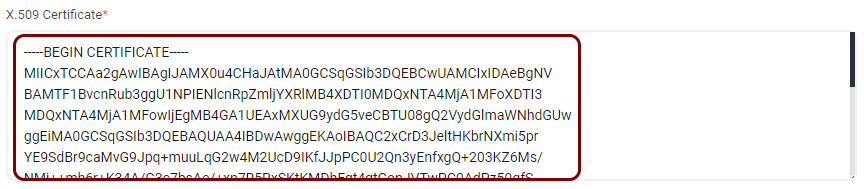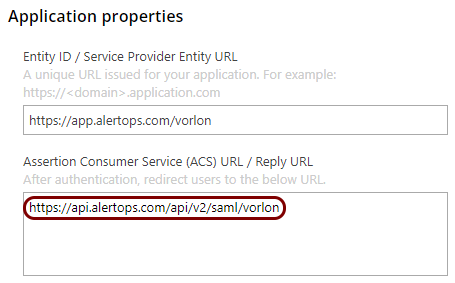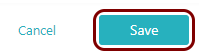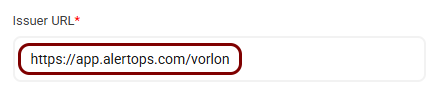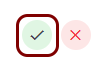Integrate AlertOps with Zero Trust Network Access
In this topic, you will find general instructions on how to integrate AlertOps with Portnox™ Zero Trust Network Access.
Create a Portnox Cloud resource configuration
In this step, you will create a configuration in Portnox Cloud that will contain all the information necessary to integrate with AlertOps.
Open your AlertOps SSO settings
In this section, you will access your AlertOps dashboard and find the settings for SSO authentication.
Copy configuration values from the Portnox tab to the AlertOps tab
In this section, you will copy the values displayed by Portnox Cloud and paste them in the relevant fields in the AlertOps SSO settings section.
Enter configuration values in the Portnox tab
In this section, you will enter configuration values in the relevant fields in Portnox Cloud.
Finalize the configuration
In this section, you will finalize the configuration in Portnox Cloud and AlertOps.
-
Finalize the configuration in the Portnox tab.
-
Finalize the configuration in the AlertOps tab.
Result: You have configured AlertOps to be accessible using Portnox Zero Trust Network Access.