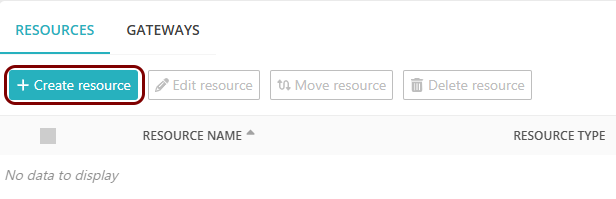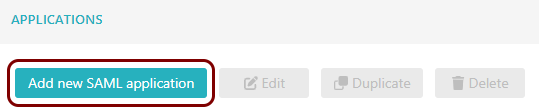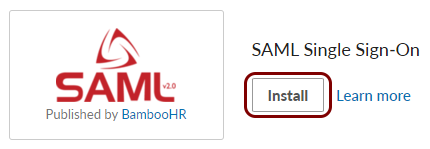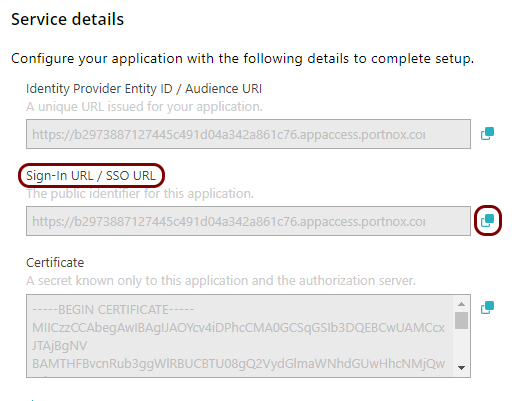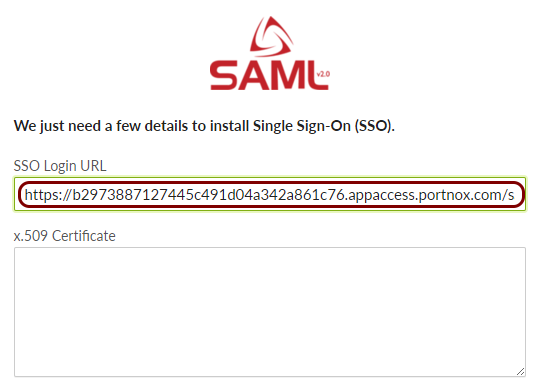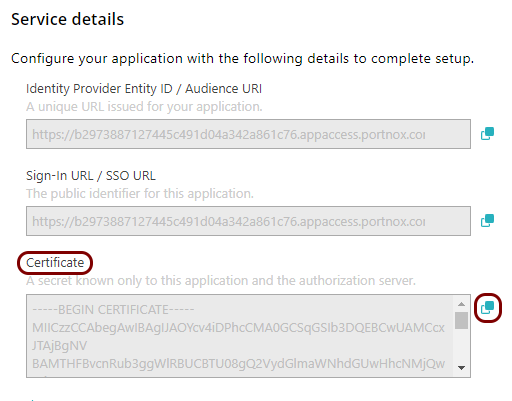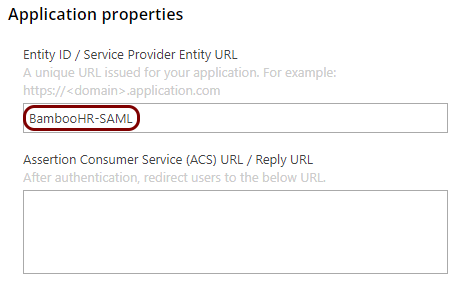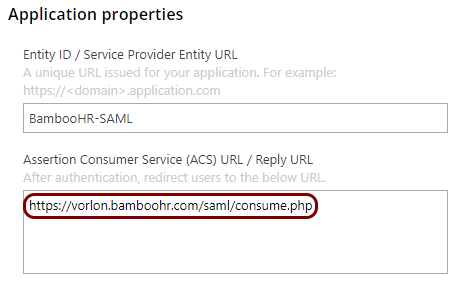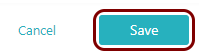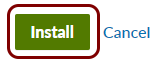Integrate BambooHR with Zero Trust Network Access
In this topic, you will find general instructions on how to integrate BambooHR with Portnox™ Zero Trust Network Access.
Create a Portnox Cloud application configuration
In this step, you will create a configuration in Portnox Cloud that will contain all the information necessary to integrate with BambooHR.
Create a BambooHR SAML app
In this section, you will access your BambooHR dashboard and create a SAML app to connect to BambooHR using SAML SSO.
Copy configuration values from the Portnox tab to the BambooHR tab
In this section, you will copy the values displayed by Portnox Cloud and paste them in the relevant fields in the BambooHR SAML SSO section.
Enter configuration values in the Portnox tab
In this section, you will enter configuration values in the relevant fields in Portnox Cloud.
Finalize the configuration
In this section, you will finalize the configuration in Portnox Cloud and BambooHR.
-
Finalize the configuration in the Portnox tab.
-
Finalize the configuration in the BambooHR tab.
Result: You have configured BambooHR to be accessible using Portnox Zero Trust Network Access.