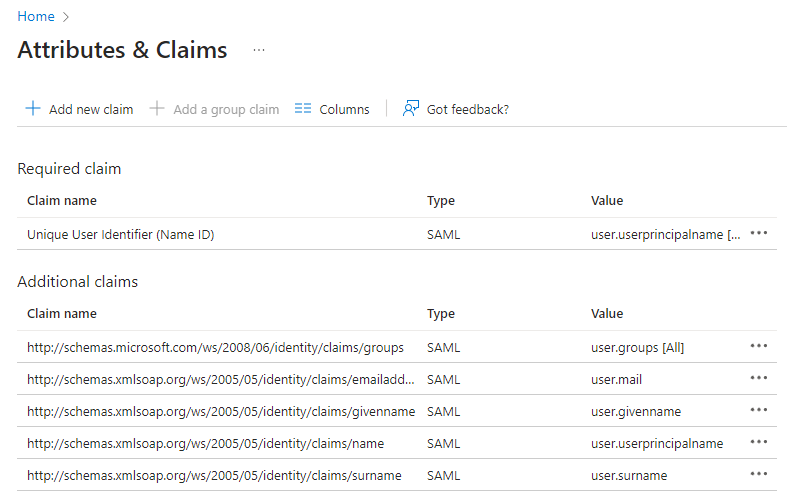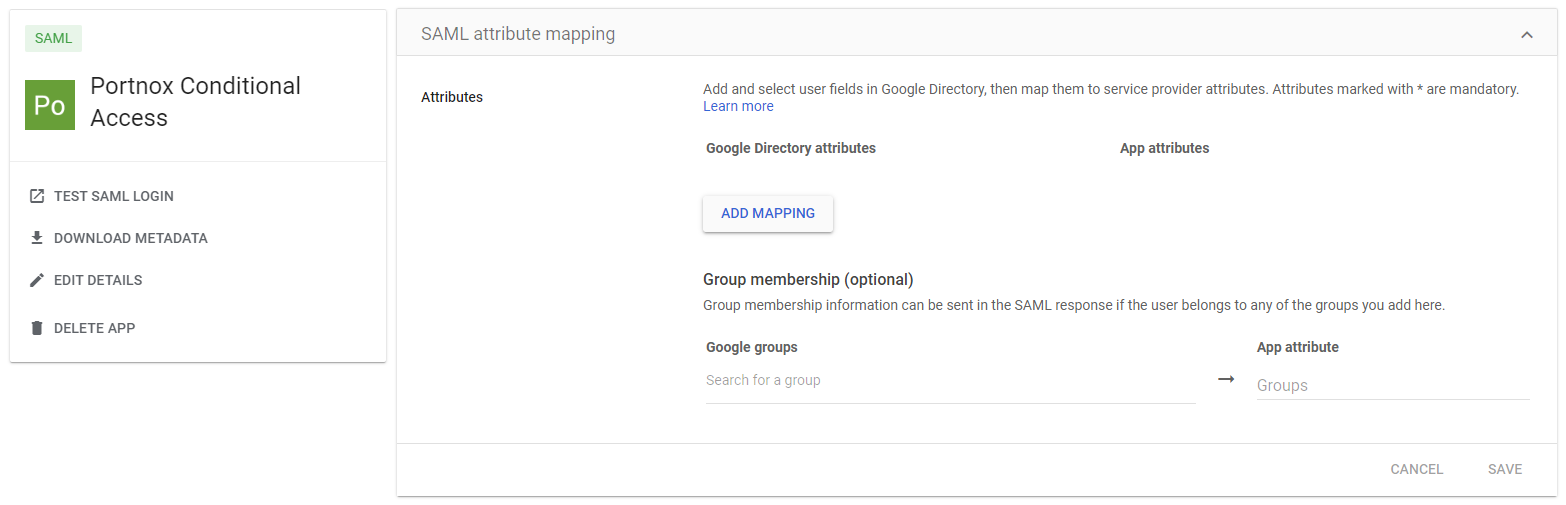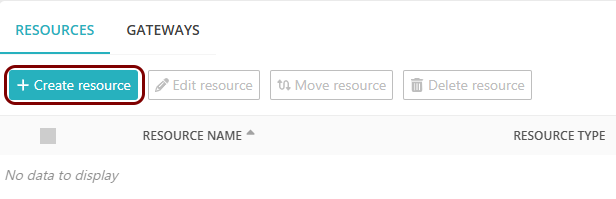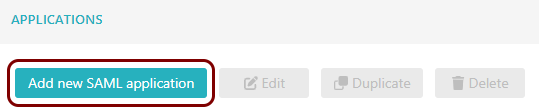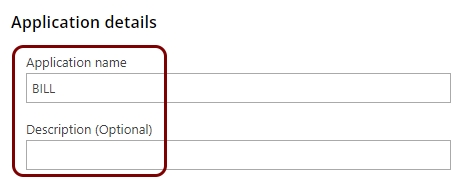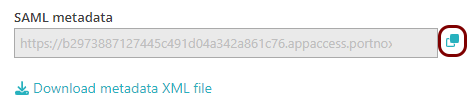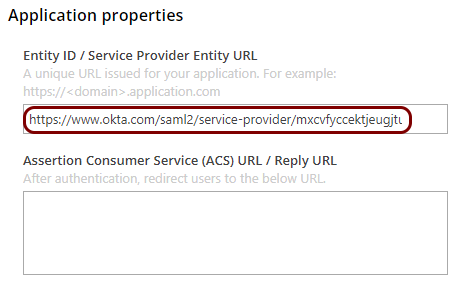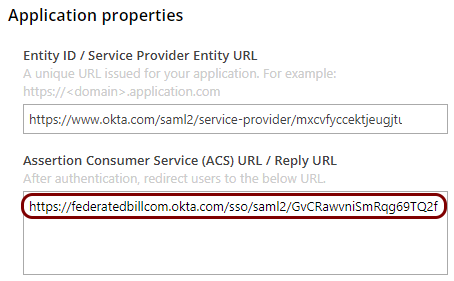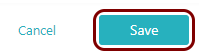Integrate BILL with Zero Trust Network Access
In this topic, you will find general instructions on how to integrate BILL with Portnox™ Zero Trust Network Access.
Modify your identity provider configuration to support BILL
BILL SAML integration requires your identity provider to send specific attributes/claims. We recommend that you check if your identity provider configuration already includes these attributes/claims. You must change your existing identity provider configuration or create a copy of the identity provider configuration especially for BILL.
-
If you use Entra ID, open your Zero Trust Network Access application configuration and do the following
steps.
-
If you use Google Workspace, open your configuration and do the following steps.
Create a Portnox Cloud application configuration
In this step, you will create a configuration in Portnox Cloud that will contain all the information necessary to integrate with BILL.
Exchange configuration values with BILL support
In this section, you will exchange configuration values with BILL support, for example, during a call or via email.
Result: You have configured BILL to be accessible using Portnox Zero Trust Network Access.