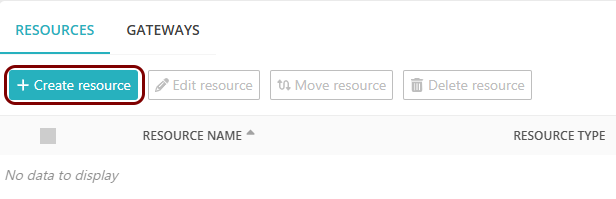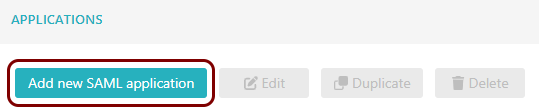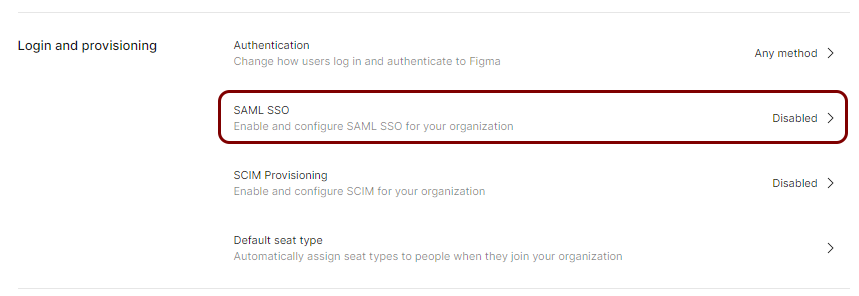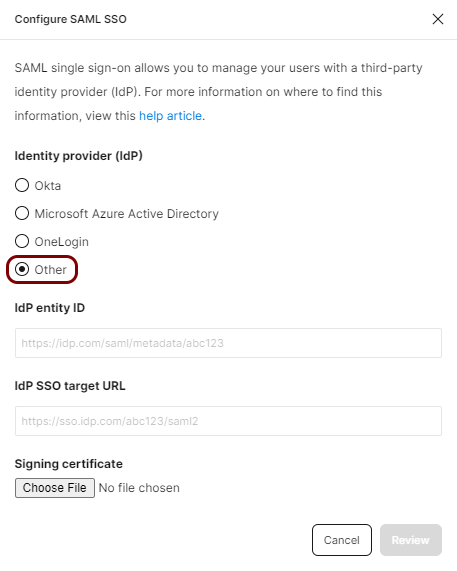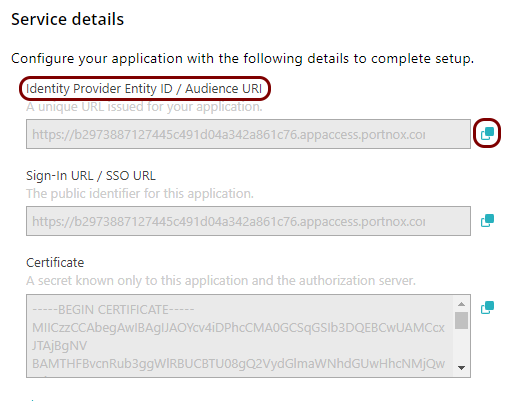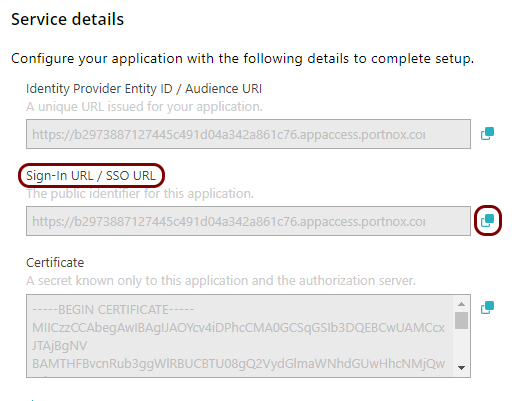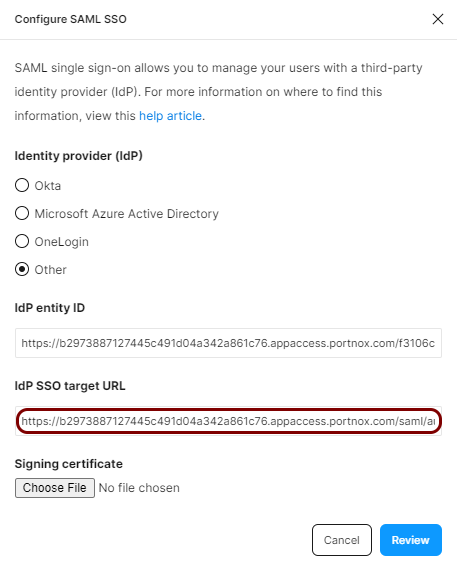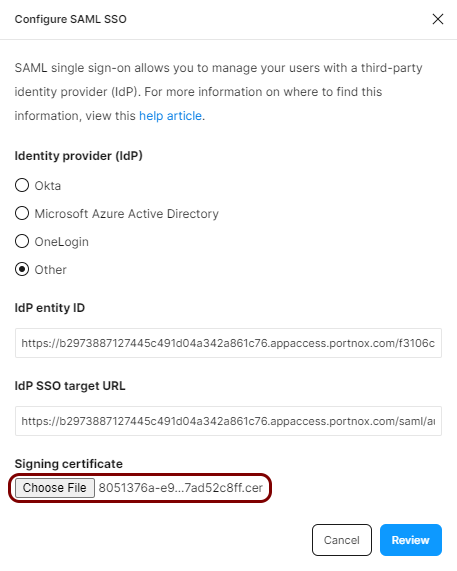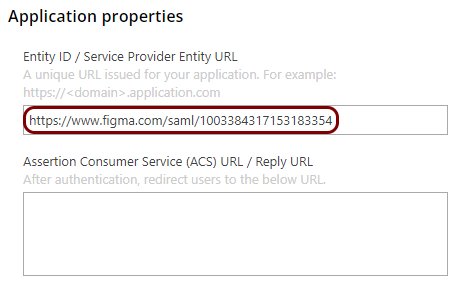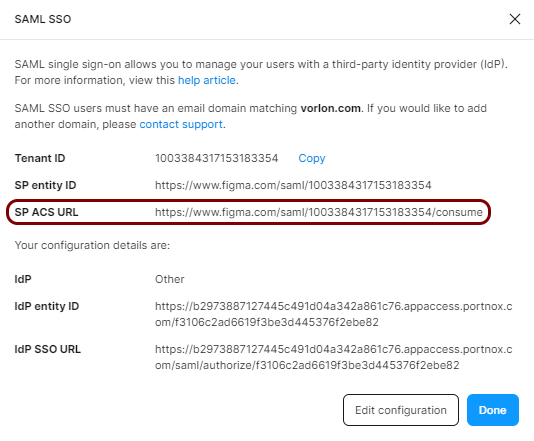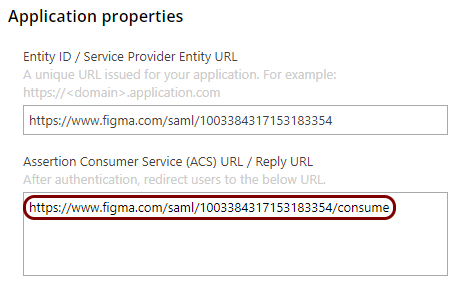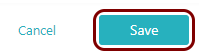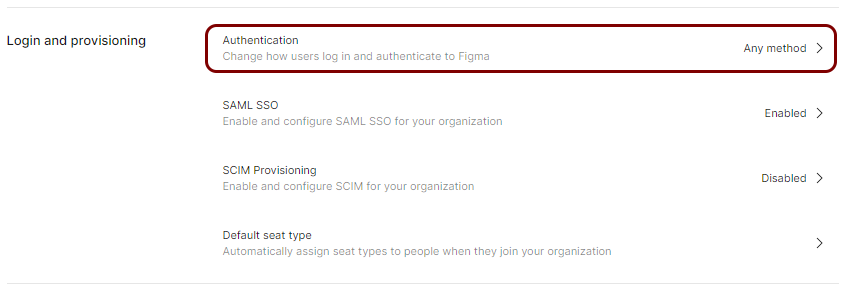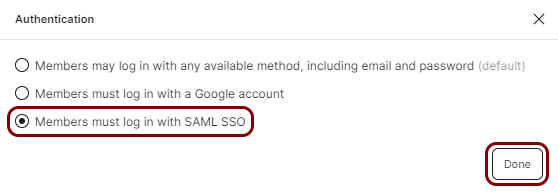Integrate Figma with Zero Trust Network Access
In this topic, you will find general instructions on how to integrate Figma with Portnox™ Zero Trust Network Access.
Create a Portnox Cloud application configuration
In this step, you will create a configuration in Portnox Cloud that will contain all the information necessary to integrate with Figma.
Open your Figma SAML SSO setup
In this section, you will access the Figma administrative interface and find the settings for SAML single sign-on (SSO) setup.
Copy configuration values from the Portnox tab to the Figma tab
In this section, you will copy the values displayed by Portnox Cloud and paste them in the relevant fields in the Figma SAML SSO setup section.
Copy configuration values from the Figma tab to the Portnox tab
In this section, you will copy the values displayed in the Figma SAML SSO setup section, and paste them in the relevant fields in Portnox Cloud.
Finalize the configuration
In this section, you will finalize the configuration in Portnox Cloud and Figma.
-
Finalize the configuration in the Portnox tab
-
Finalize the configuration in the Figma tab
Result: You have configured Figma to be accessible using Portnox Zero Trust Network Access.