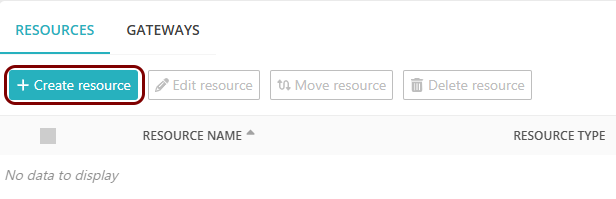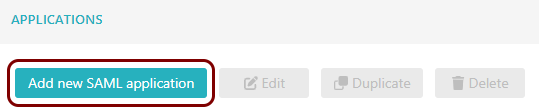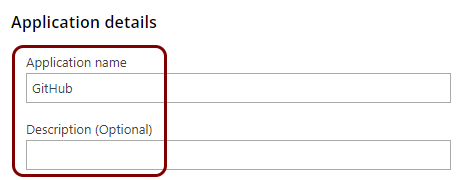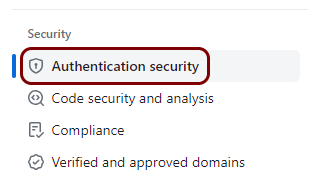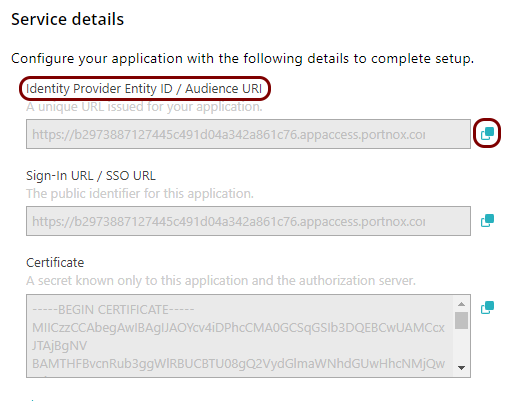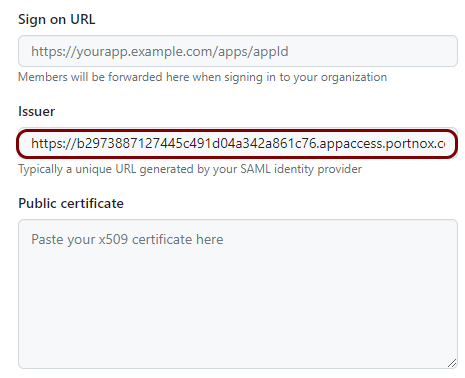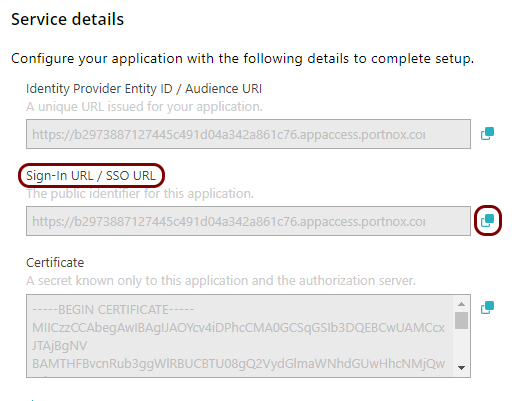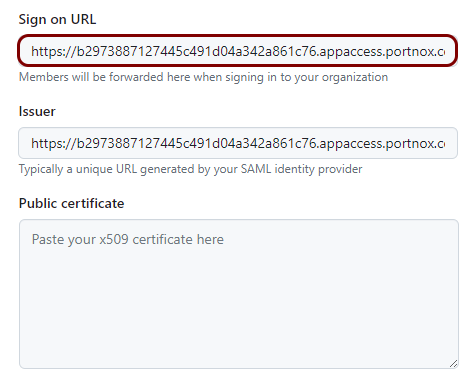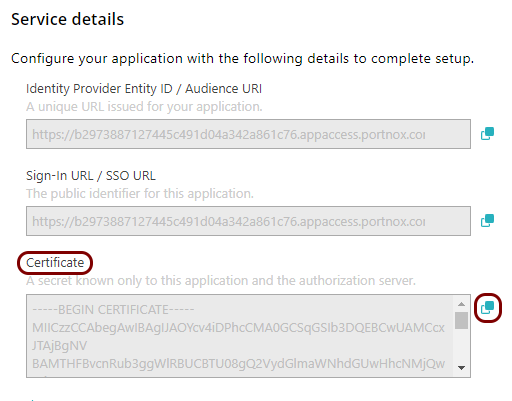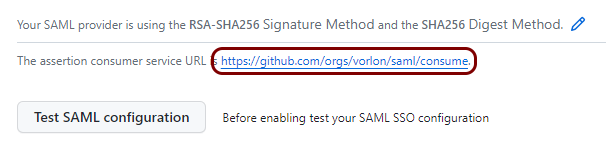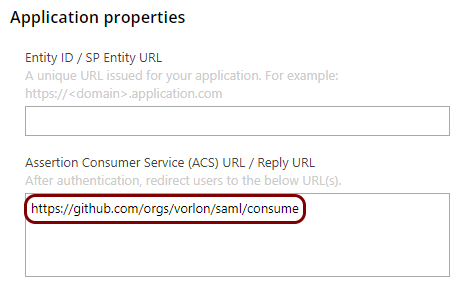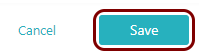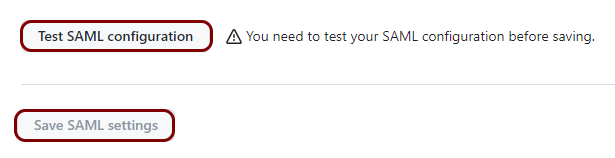Integrate GitHub with Zero Trust Network Access
In this topic, you will find general instructions on how to integrate GitHub with Portnox™ Zero Trust Network Access.
Create a Portnox Cloud application configuration
In this step, you will create a configuration in Portnox Cloud that will contain all the information necessary to integrate with GitHub.
Open your GitHub SAML SSO settings
In this section, you will access your GitHub administrative interface and find the SAML single sign-on (SSO) settings.
Copy configuration values from the Portnox tab to the GitHub tab
In this section, you will copy the values displayed by Portnox Cloud and paste them in the relevant fields in the GitHub SAML SSO setup section.
Copy configuration values from the GitHub tab to the Portnox tab
In this section, you will copy the values displayed in your GitHub SAML SSO setup section, and paste them in the relevant fields in Portnox Cloud.
Finalize the configuration
In this section, you will finalize the configuration in Portnox Cloud and GitHub.
-
Finalize the configuration in the Portnox tab.
-
Finalize the configuration in the GitHub tab.
Result: You have configured GitHub to be accessible using Portnox Zero Trust Network Access.
If needed, click on the People tab and configure individual users to require single sign-on when signing in.