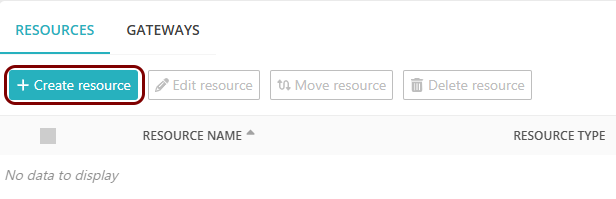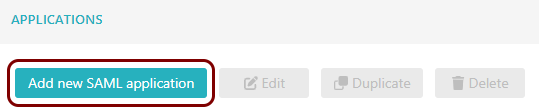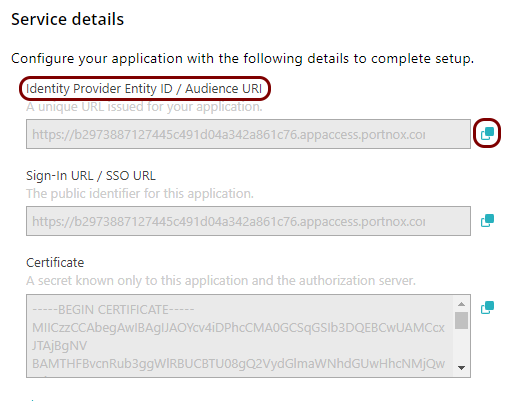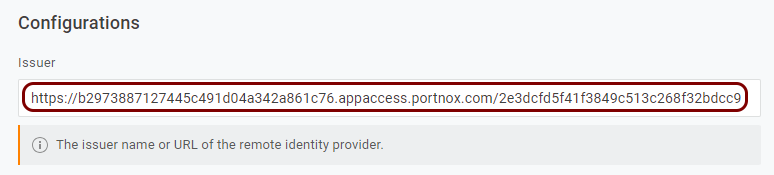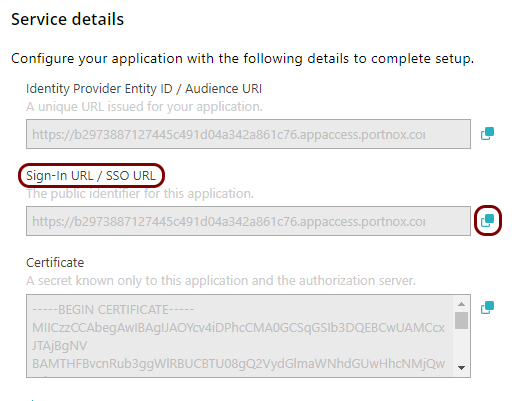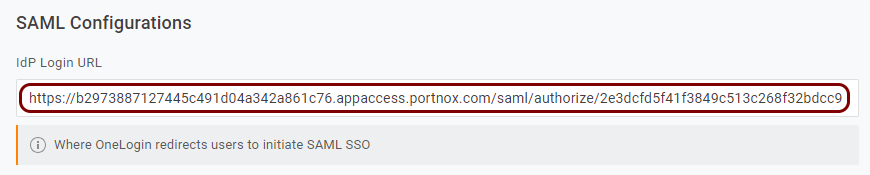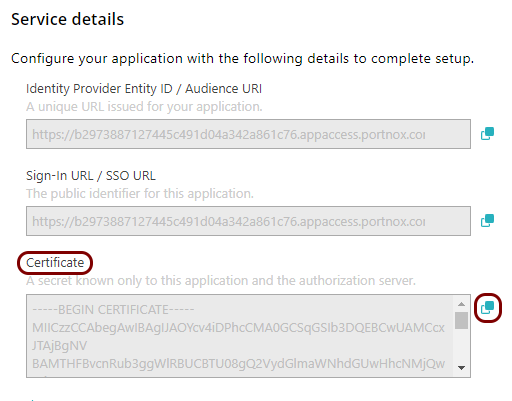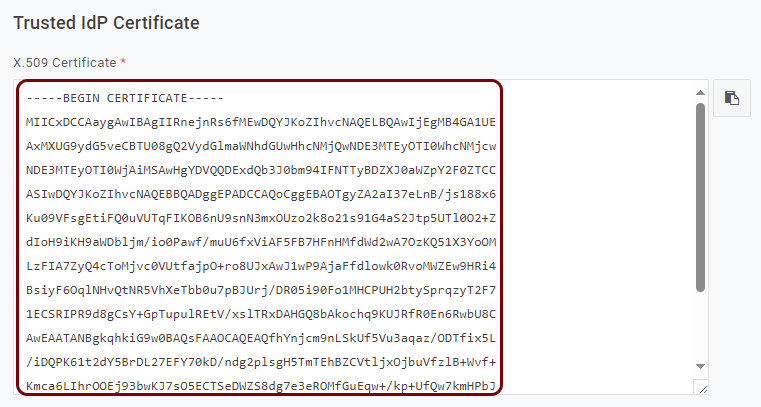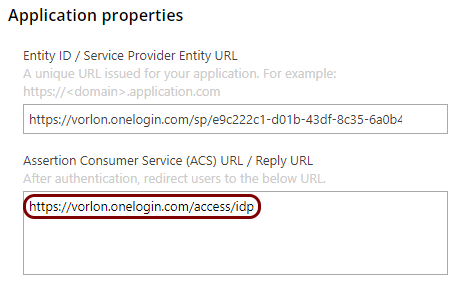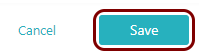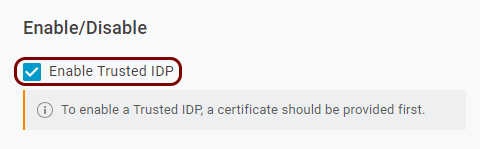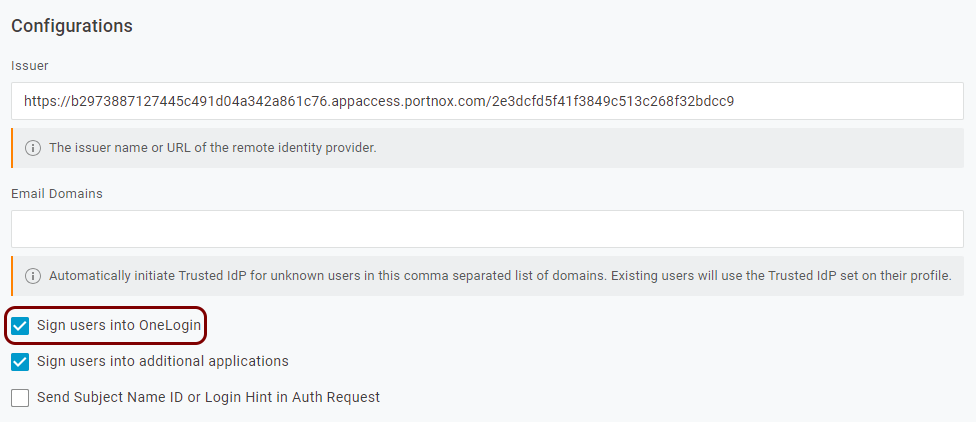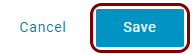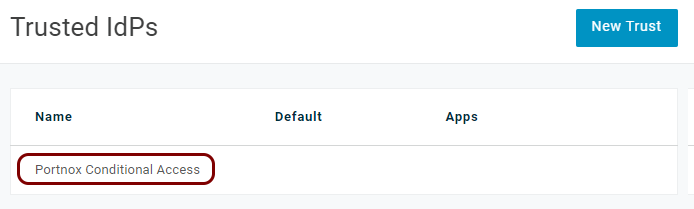Integrate OneLogin with Zero Trust Network Access
In this topic, you will find general instructions on how to integrate OneLogin with Portnox™ Zero Trust Network Access.
Create a Portnox Cloud application configuration
In this step, you will create a configuration in Portnox Cloud that will contain all the information necessary to integrate with OneLogin.
Open your OneLogin trusted IdPs settings
In this section, you will access your OneLogin dashboard and find the settings for trusted identity providers (IdPs).
Copy configuration values from the Portnox tab to the OneLogin tab
In this section, you will copy the values displayed by Portnox Cloud and paste them in the relevant fields in the OneLogin trusted IdP configuration section.
Copy configuration values from the OneLogin tab to the Portnox tab
In this section, you will copy the values displayed in the OneLogin trusted IdP setup section, and paste them in the relevant fields in Portnox Cloud.
Finalize the configuration
In this section, you will finalize the configuration in Portnox Cloud and OneLogin.
-
Finalize the configuration in the Portnox tab.
-
Finalize the configuration in the OneLogin tab.
Result: You have configured OneLogin to be accessible using Portnox Zero Trust Network Access.