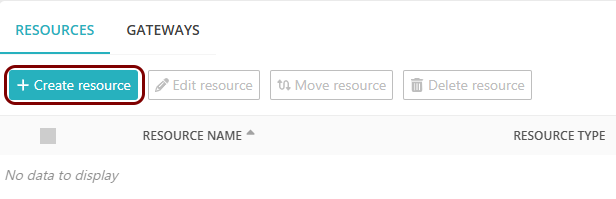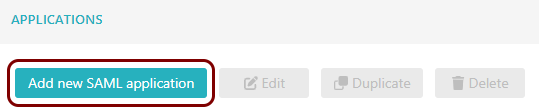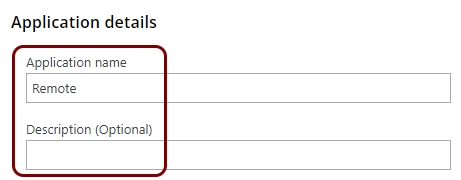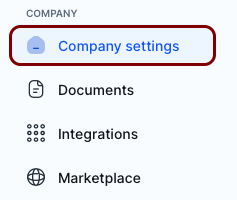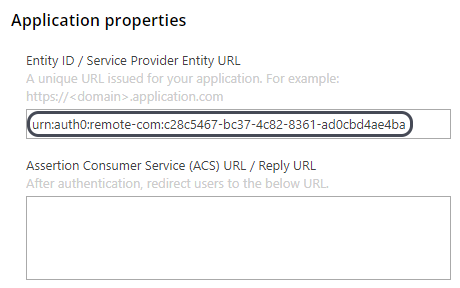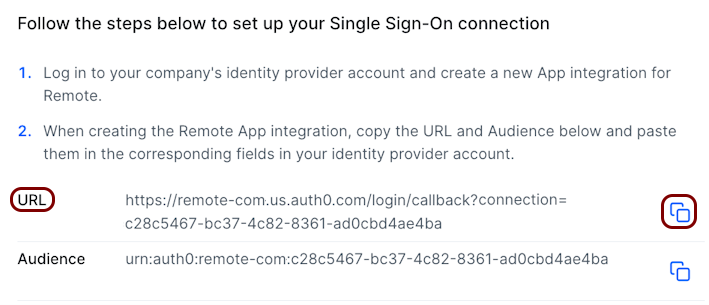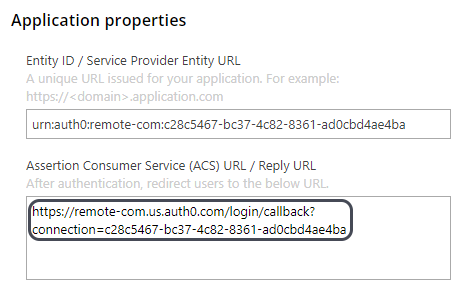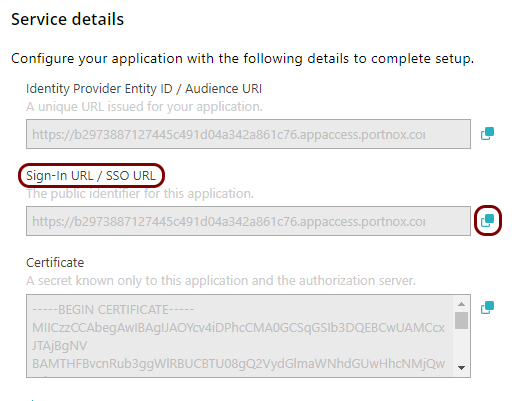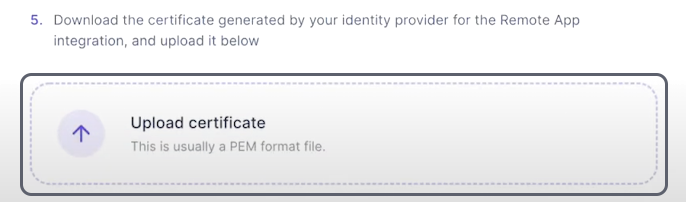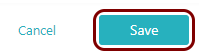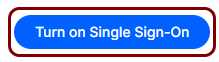Integrate Remote with Zero Trust Network Access
In this topic, you will find general instructions on how to integrate Remote with Portnox™ Zero Trust Network Access.
Create a Portnox Cloud application configuration
In this step, you will create a configuration in Portnox Cloud that will contain all the information necessary to integrate with Remote.
Open your Remote single sign-on settings
In this section, you will access your Remote company settings and find the single sign-on (SSO) settings.
Copy configuration values from the Remote tab to the Portnox tab
In this section, you will copy the values displayed in your Remote SSO setup section, and paste them in the relevant fields in Portnox Cloud.
Copy configuration values from the Portnox tab to the Remote tab
In this section, you will copy the values displayed by Portnox Cloud and paste them in the relevant fields in the Remote SSO setup section.
Finalize the configuration
In this section, you will finalize the configuration in Portnox Cloud and Remote.
-
Finalize the configuration in the Portnox tab.
-
Finalize the configuration in the Remote tab.
Result: You have configured Remote to be accessible using Portnox Zero Trust Network Access.