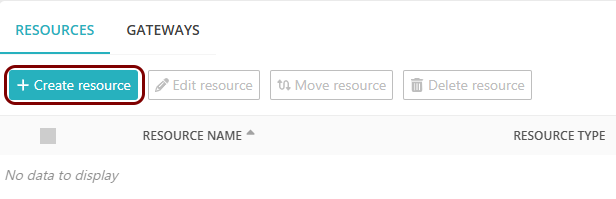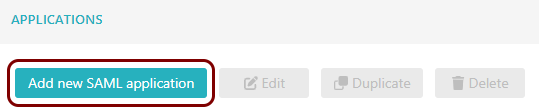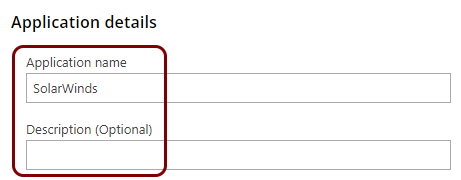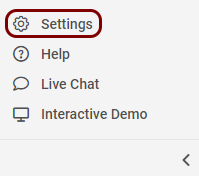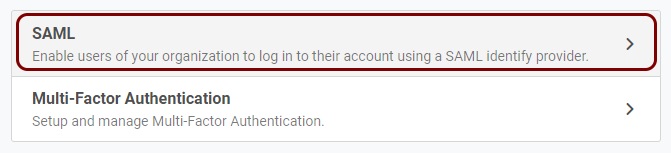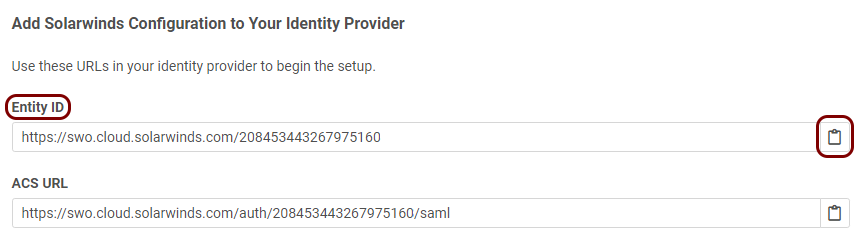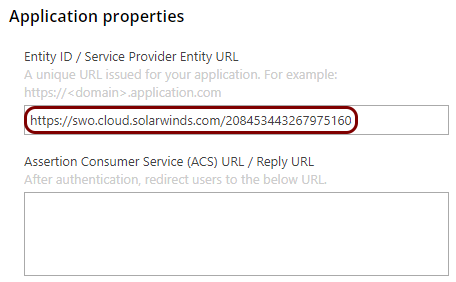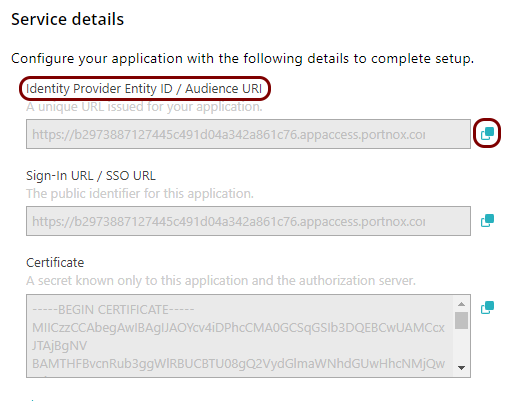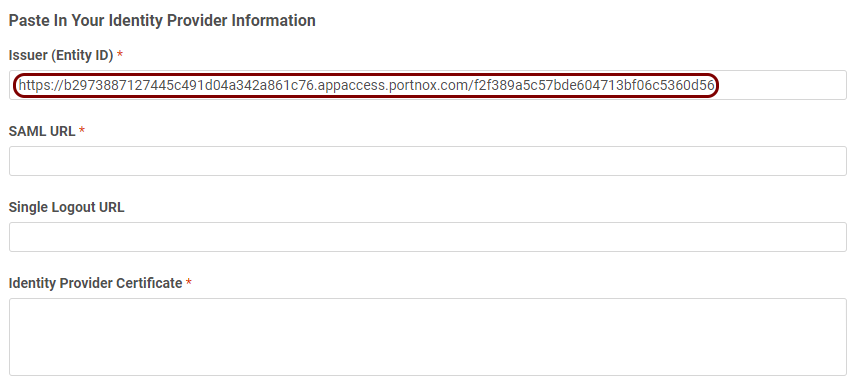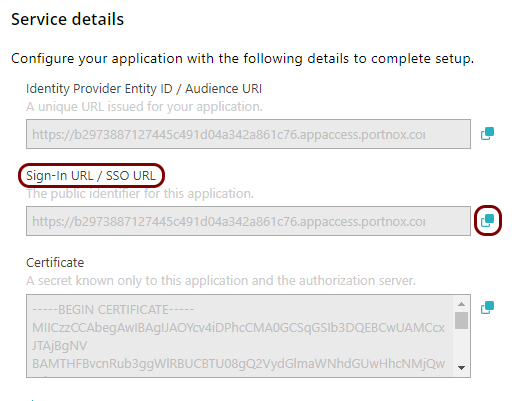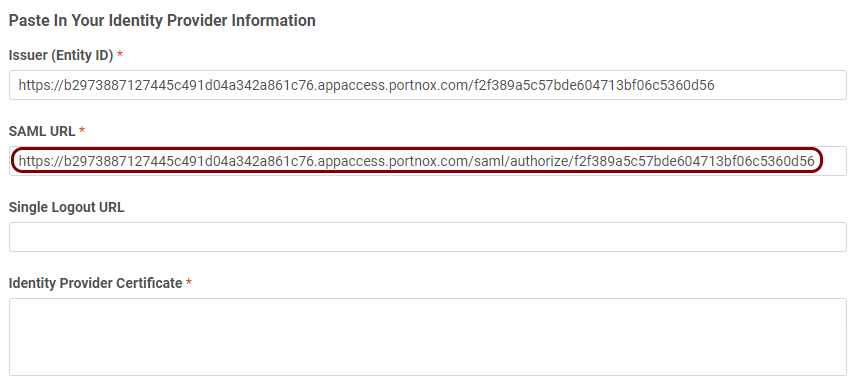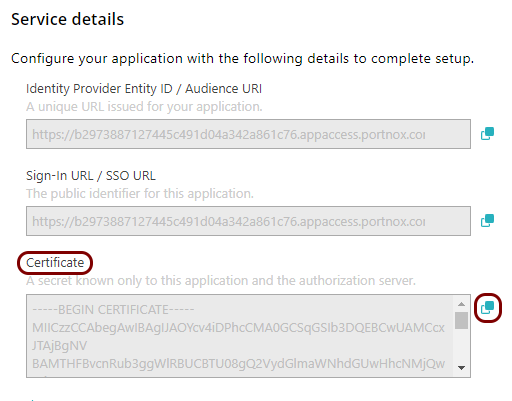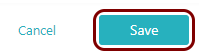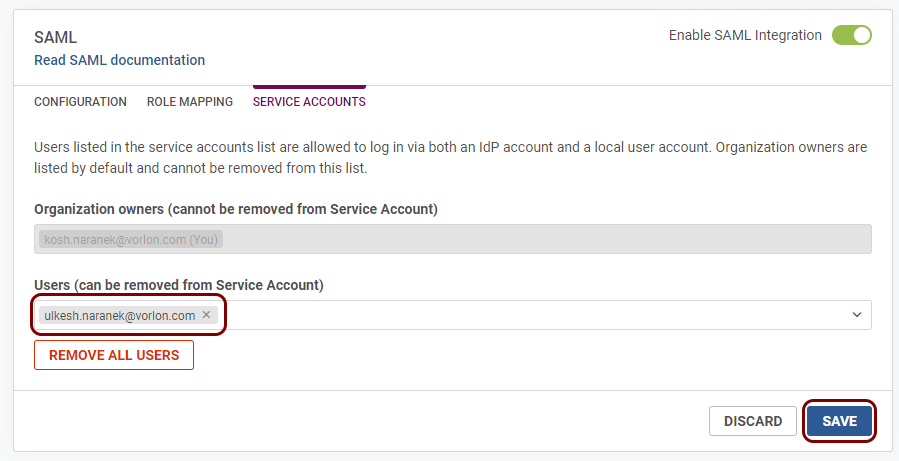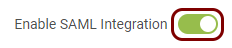Integrate SolarWinds Observability with Zero Trust Network Access
In this topic, you will find general instructions on how to integrate SolarWinds Observability with Portnox™ Zero Trust Network Access.
Create a Portnox Cloud application configuration
In this step, you will create a configuration in Portnox Cloud that will contain all the information necessary to integrate with SolarWinds Observability.
Open your SolarWinds Observability SAML settings
In this section, you will access your SolarWinds Observability tenant and find the SAML settings.
Copy configuration values from the SolarWinds tab to the Portnox tab
In this section, you will copy the values displayed in your SolarWinds Observability SAML setup section, and paste them in the relevant fields in Portnox Cloud.
Copy configuration values from the Portnox tab to the SolarWinds tab
In this section, you will copy the values displayed by Portnox Cloud and paste them in the relevant fields in the SolarWinds Observability SAML setup section.
Finalize the configuration
In this section, you will finalize the configuration in Portnox Cloud and SolarWinds.
-
Finalize the configuration in the Portnox tab.
-
Finalize the configuration in the SolarWinds tab.
Result: You have configured SolarWinds Observability to be accessible using Portnox Zero Trust Network Access.