Integrate with Okta Wokforce Identity
In this topic, you will learn how to integrate Portnox™ Cloud with Okta Workforce Identity Cloud.
-
In the Cloud portal top menu, click on the Settings option.

-
In the Cloud portal left-hand side menu, click on the Authentication Repositories > OKTA UNIVERSAL DIRECTORY option.

-
Under the Okta Universal Directory heading and description, click on the
Edit link.
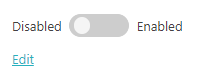
-
Click on the Disabled/Enabled switch to put it in the Enabled
position.
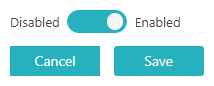
-
In the Integration mode field, select the REST API option.

This option is selected by default.
Important:In this topic, you will integrate Portnox Cloud with Okta using the Okta REST API. If you would rather integrate using LDAP, go to the following topic: Integrate with Okta Workforce Identity using LDAP -
In the Okta domain field, enter your Okta organization domain.
For example, vorlon.okta.com
-
Create an Okta API token to integrate with Portnox Cloud.
-
In another browser tab, open your Okta administrative console.
Important:The Okta API token has the same privileges as the user who creates it. If you change privileges of the user, privileges of the token change, too. It is best if you create a separate user for Portnox Cloud integration with minimum required privileges: user and group read permissions. Then, use the dedicated Portnox Cloud account in the Okta administrative console when setting up.
-
In the left-hand menu of the Okta administrative console, click on the Security option
to expand the menu.
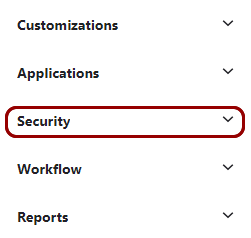
-
In the Security menu, find the API option and click on it.
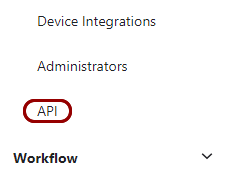 Your browser will open the Okta API screen.
Your browser will open the Okta API screen. -
In the right-hand side pane of the API screen, click on the Tokens
tab.
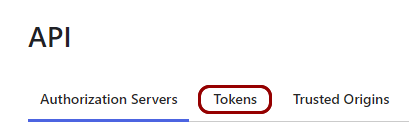
-
Click on the Create token button.
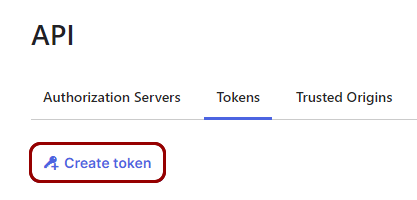
-
In the Create token window, enter a name for the token, and click on the Create
token button.
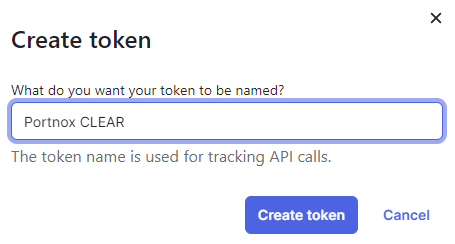
In this example, we used the name Portnox CLEAR, but you can use any name you like.
-
In the Create token window, click on the copy button next to the Token
Value field to copy the token value, and then click on the OK, got it
button.
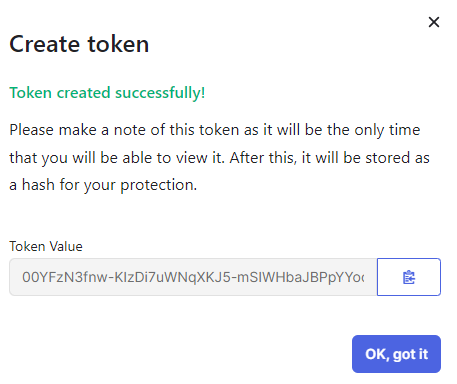 Important:You will not be able to copy this token value later.
Important:You will not be able to copy this token value later. -
Go back to the Portnox Cloud screen on another browser tab. Paste the copied token value into the
API token field.
Instead, you can save the value in a temporary text file and enter it in Portnox Cloud later
-
In another browser tab, open your Okta administrative console.
-
If you want to allow life cycle synchronization, click on the Allow lifecycle synchronization
checkbox to activate it.

Life cycle synchronization means that Portnox Cloud will react to changes in the directory. For example, if this setting is on, and if you disable or delete an Okta user, all the devices associated with this user will be unregistered from Cloud. If this setting is off, you will have to unregister devices manually or wait until the retention period expires. By default, life cycle synchronization is on.
-
Add all domains that you want users to authenticate with. Repeat the following steps for all relevant domains:
You can use all domains in your Okta directory or only selected domains.
- Click on the Add domain name link next to the Domain names heading.
- In the text field that appears in place of the link, enter the domain name used by your Okta users and click on the Add button.
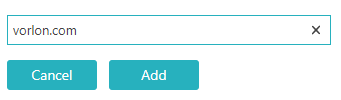
-
If you want users to use Okta SSO when logging in to Portnox Cloud, select the Enable SSO for Portnox
admins checkbox.
To enable SSO for Portnox Cloud admins, you need to add an application to your Okta directory.
- Go back to the Okta administrative console in another browser tab.
-
In the left-hand menu of the Okta administrative console, click on the Applications
option to expand the menu, and then click on the Applications option below.
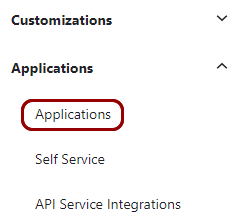 Your browser will open the Okta Applications screen.
Your browser will open the Okta Applications screen. -
In the right-hand side pane of the Applications screen, click on the Browse App
Catalog button.

Your browser will open the Browse App Integration Catalog screen.
-
In the Search... field on the Browse App Integration Catalog
screen, type Portnox, then click on the Portnox CLEAR application
tile below.
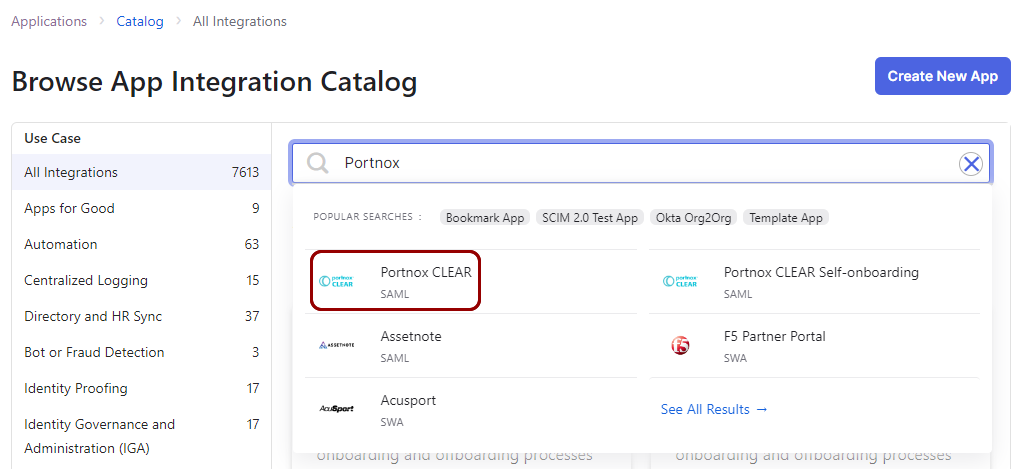
- On the Portnox CLEAR application information screen, click on the Add Integration button.
-
On the General settings Required screen, click on the Done
button.
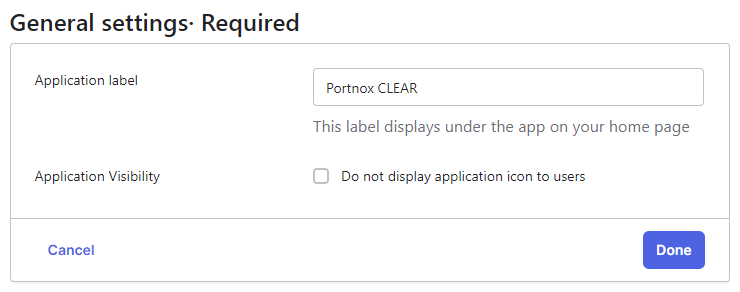
-
In the Assignments tab, click on the Assign button to assign the
application to users or groups.
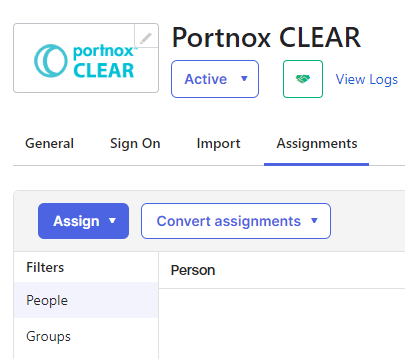 Important:You must assign the application to all Okta users or groups that you want to log in to Portnox Cloud as administrators using Okta SSO.
Important:You must assign the application to all Okta users or groups that you want to log in to Portnox Cloud as administrators using Okta SSO. -
In the Sign On tab, scroll down to the Metadata details section and
click on the copy button to copy the Metadata URL value.
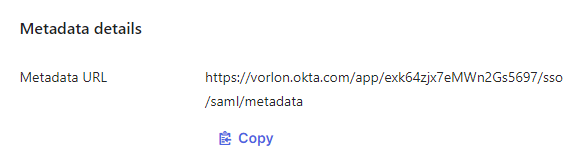
-
Go back to the Portnox Cloud screen on another browser tab. Paste the copied metadata URL into the
SAML metadata URL field in the Enable SSO for CLEAR admins
section.
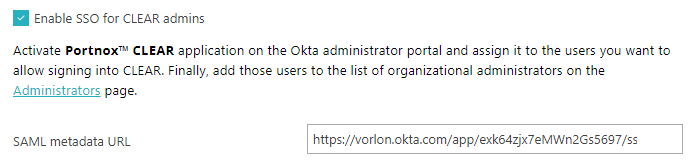
-
If you want to onboard users and devices onto your network using Okta SSO, click on the Enable user and
device onboarding.
To enable Portnox Cloud onboarding through Okta SSO, you need to add an application to your Okta directory.
- Go back to the Okta administrative console in another browser tab.
-
In the left-hand menu of the Okta administrative console, click on the Applications
option to expand the menu, and then click on the Applications option below.
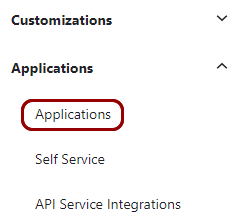 Your browser will open the Okta Applications screen.
Your browser will open the Okta Applications screen. -
In the right-hand side pane of the Applications screen, click on the Browse App
Catalog button.

Your browser will open the Browse App Integration Catalog screen.
-
In the Search... field, type Portnox, then click on the
Portnox CLEAR Self-onboarding application tile below.
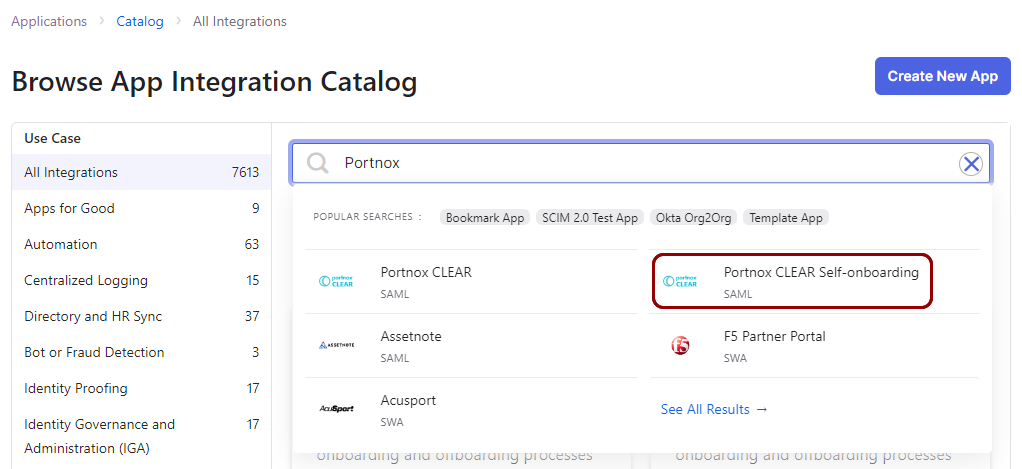
- On the Portnox CLEAR Self-onboarding application information screen, click on the Add Integration button.
- On the General settings Required screen, click on the Done button.
-
In the Assignments tab, click on the Assign button to assign the
application to users or groups.
Important:You must assign the application to all Okta users or groups that you want to be able to connect to the networks managed by Portnox Cloud.
-
In the Sign On tab, scroll down to the Metadata details section and
click on the copy button to copy the Metadata URL value.
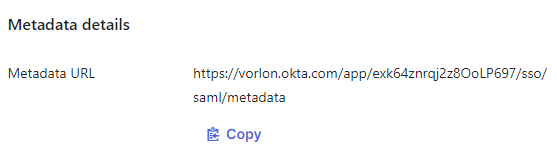
-
Go back to the Portnox Cloud screen on another browser tab. Paste the copied metadata URL into the
SAML metadata URL field in the Enable user and device
onboarding section.
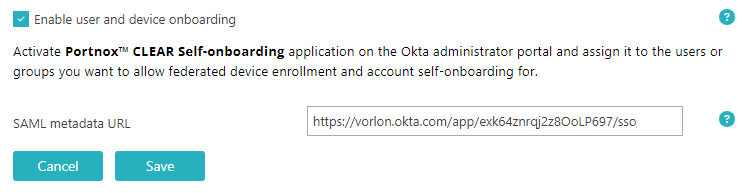
- Click on the Save button to save your Okta integration configuration.
-
Under the OKTA UNIVERSAL DIRECTORY section, click on the Force sync
link.
Portnox Cloud will start synchronizing immediately in the background with your Okta directory. If you do not click Force sync, the synchronization process will be started automatically later.
 Note:If your Okta directory is very large, this process can take up to approximately an hour.
Note:If your Okta directory is very large, this process can take up to approximately an hour.
Result: Your Okta Workforce Identity Cloud integration is now active. You can authenticate devices on your network using the Okta directory.

