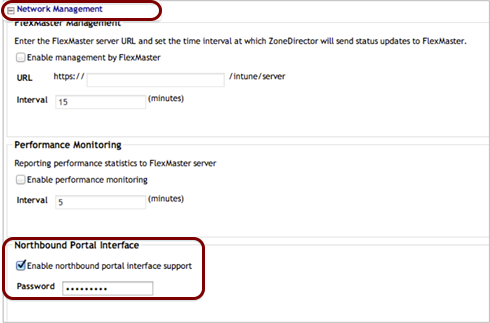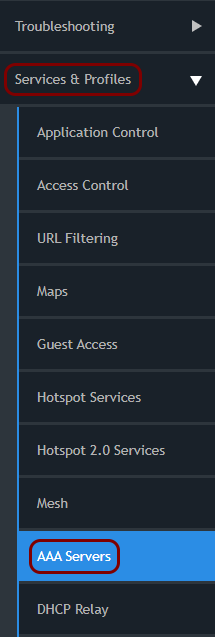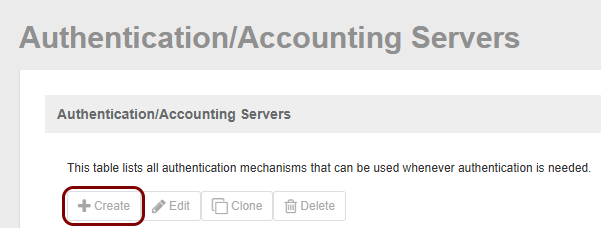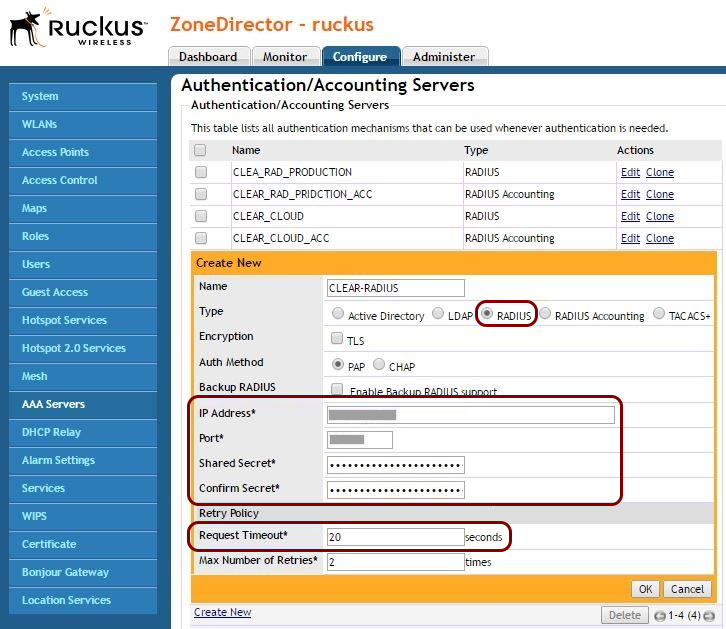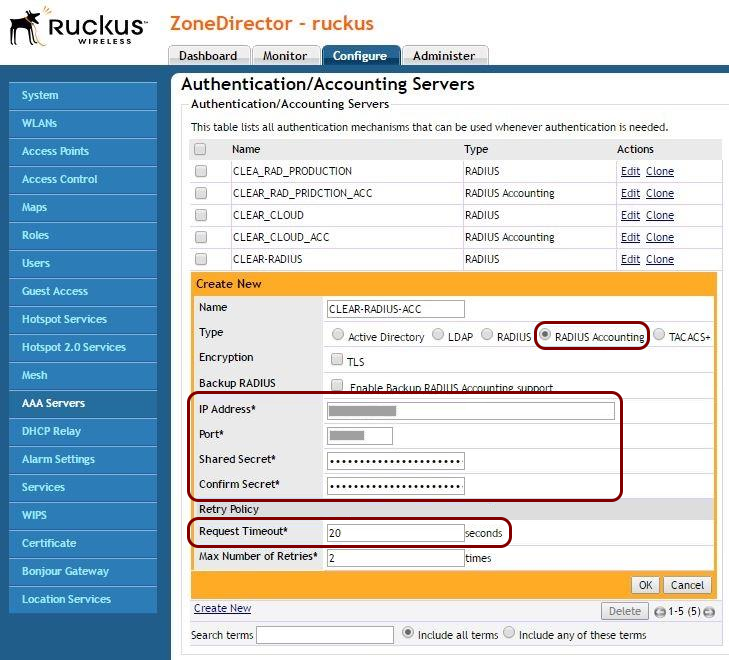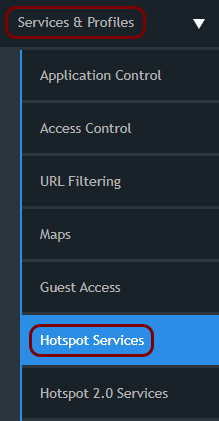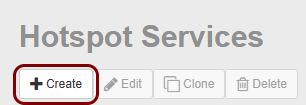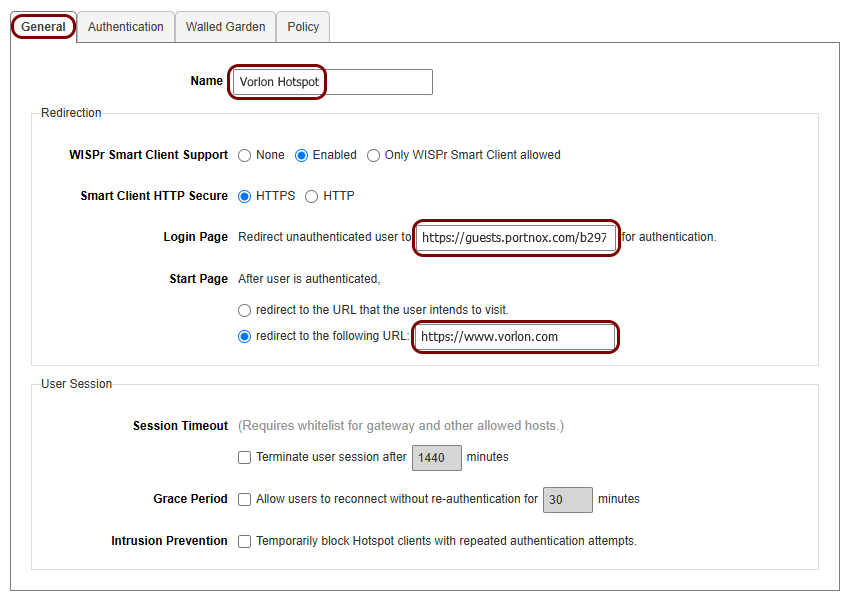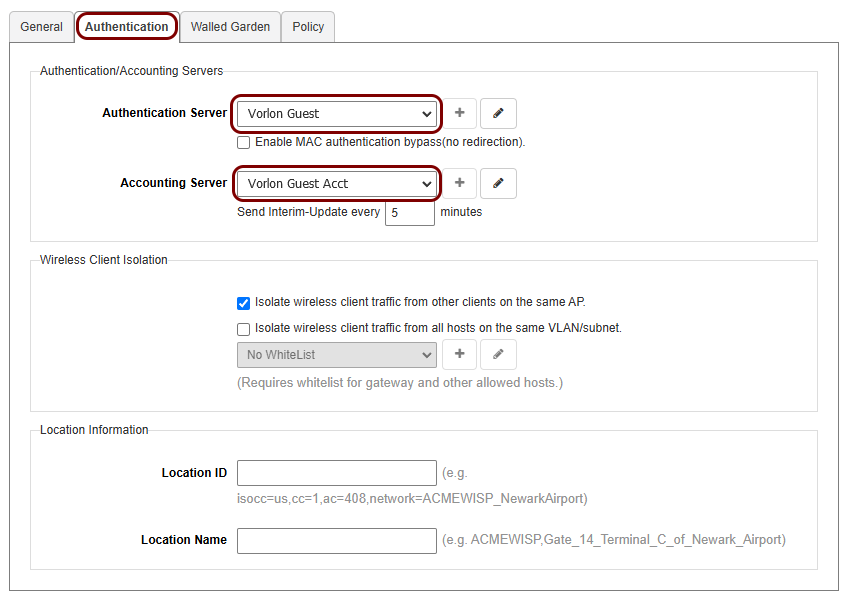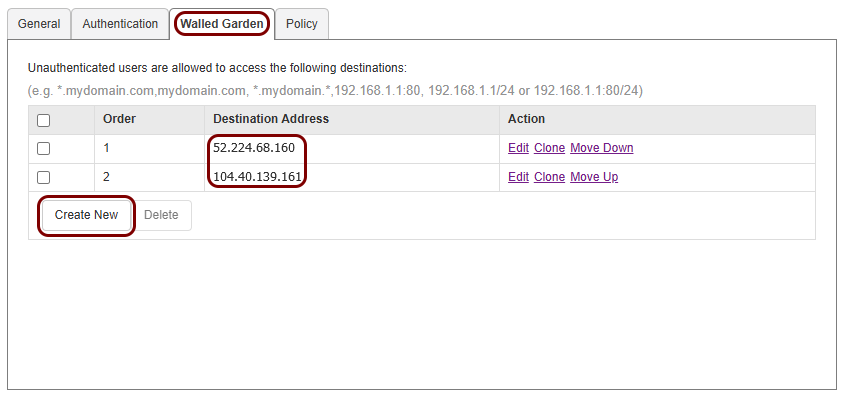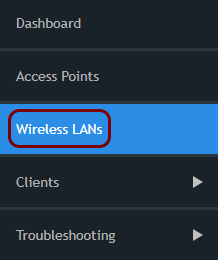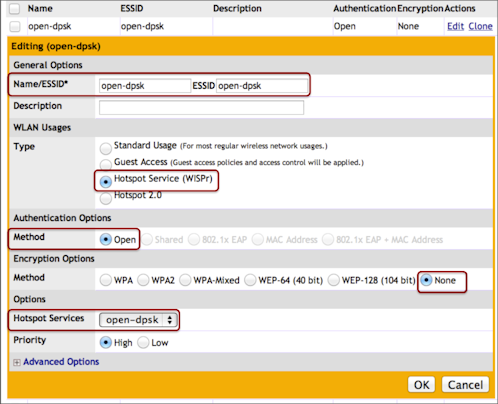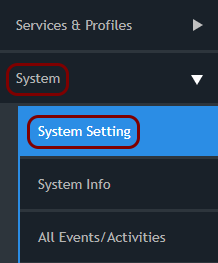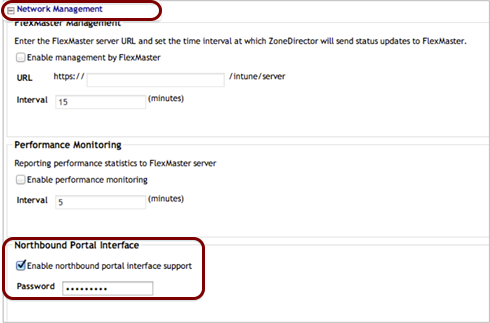In this topic, you will learn how to configure Ruckus ZoneDirector to work together with the Portnox™ Cloud captive portal
for guest user authentication.
Before you begin configuring your access point, you must configure the guest network in
Portnox Cloud and note down the values of the fields: IP (for walled garden),
Captive Portal URL, and Shared secret.
Important: To run a captive portal in Ruckus ZoneDirector, you must install
Portnox LDAP Broker on a physical or virtual Windows machine that is in the same subnet as your controller. AD
Broker is necessary for this setup because it serves as the channel of communication between Portnox Cloud and the
ZoneDirector API.
Important: This guide provides general instructions for integrating Portnox Cloud with specific
third-party devices. While we aim to provide helpful examples for commonly used models, configurations may vary across
manufacturers, models, and environments. As a result, we cannot guarantee that these steps will work in every
scenario. For questions or issues related to RADIUS setup – which is an industry standard and not specific to
Portnox – or device-specific settings and troubleshooting, we recommend consulting the device manufacturer’s documentation
and contacting their support team. While Portnox Support is happy to assist where possible, please note that detailed
configuration of third-party devices is typically best handled by the manufacturer.
Important: All values in this configuration are examples. Make sure to adjust the configuration to
your individual profile names, RADIUS server addresses, ports, and keys by replacing the values that are presented as
underlined italics.
This configuration was tested on Ruckus ZoneDirector ZD1200.
-
In the ZoneDirector web interface, in the left-hand side menu, select the option.
-
In the Authentication/Accounting Servers pane, click on the Create
button.
-
In the Create New pane:
-
Specify a Name for the RADIUS authentication server.
-
In the Type field, select the RADIUS option.
-
In the Auth Method field, select the PAP option.
-
In the Request Timeout field, enter 20.
-
In the IP Address, Port, Shared Secret and
Confirm Secret fields, enter the details of the Portnox Cloud RADIUS server that you created earlier: Cloud RADIUS IP,
Authentication port, and Shared Secret respectively.
-
Click on the OK button to save your settings.
-
In the Authentication/Accounting Servers pane, click on the Create button
again.
-
In the Create New pane:
-
Specify a Name for the RADIUS accounting server.
-
In the Type field, select the RADIUS Accounting option.
-
In the Request Timeout field, enter 20.
-
In the IP Address, Port, Shared Secret and
Confirm Secret fields, enter the details of the Portnox Cloud RADIUS server that you created earlier: Cloud RADIUS IP,
Accounting port, and Shared Secret respectively.
-
Click on the OK button to save your settings.
- Optional:
Repeat the steps above for the other Portnox Cloud RADIUS server, if needed.
-
In the left-hand side menu, select the option.
-
In the Hotspot Services pane, click on the Create button.
-
In the Create New pane, in the General tab:
-
Specify a Name for the hotspot service.
-
In the Login Page field, enter the Captive Portal URL that you
obtained when you configured the guest network in
Portnox Cloud.
-
In the Start Page field, select the redirect to the following URL
option, and enter a URL that you want the user to see after they authenticated, for example, your company
homepage.
-
In the Authentication tab, in the Authentication Server and
Accounting Server fields, select the configurations that you created earlier for the
authentication server and the accounting server.
-
In the Walled Garden tab:
-
Click on the Create New button and create a walled garden entry with the first IP
address from the IP (for walled garden) field that you obtained when you configured the guest network in Portnox
Cloud.
-
Repeat the step above with the second IP address from the IP (for walled garden)
field.
-
Click on the OK button to save your settings.
-
In the left-hand side menu, select the Wireless LANs option.
-
In the Wireless LANs pane, click on the Create button.
-
In the Create WLAN pane:
-
Enter the Name for this WLAN configuration.
-
Enter the guest network ESSID.
-
In the field, select the Hotspot Service (WISPr) option.
-
In the field, select the hotspot service that you created earlier.
-
In the field, select the Open option.
-
In the field, select the None option.
-
Click on the OK button to save your settings.
-
In the left-hand side menu, select the option.
-
Scroll down the System Setting pane, expand the Network Management section
on the bottom, and in the Northbound Portal Interface section, activate the Enable
northbound portal interface support checkbox, and in the Password field, paste
the Shared secret that you obtained when you configured the guest network in Portnox Cloud. Then, click on the Apply
button to apply your changes.
Note: Do not confuse the captive portal’s shared secret with the RADIUS server’s shared secret. These are two different
values.