AgentP and certificates
In this topic, you will learn what certificates AgentP installs on Windows computers in its different operating modes.
What is the computer certificate store and the user certificate store?
There are two places where a Windows system stores certificates: the computer certificate store (managed using the Manage computer certificates control panel) and the user certificate store (managed using the Manage user certificates control panel). The computer certificate store is accessible as soon as the operating system is running, even when there is no logged-in user. The user certificate store is accessible for the specific logged-in user. For example, if the user kosh is logged in, neither this user nor the operating system can access the certificates in the user certificate store that belongs to the user ulkesh, or the other way around.
This gives two ways of authenticating the endpoint on a network. A certificate from the computer store guarantees that this is a specific device (for example, a company device). A certificate from the user store guarantees that a specific user is logged on to this device and lets you adjust network access depending on the privileges of that user.
What are computer certificates and user certificates?
In addition to the two different certificate stores, there are also two common names used to describe the types of certificates: user certificates and computer certificates (or device certificates). These names apply not to the store where the certificate is located, but rather to the information that is in the certificate.
For example, a user certificate may have the user’s email address in the Subject field, or in one of the SAN (Subject Alternative Name) fields, such as the email field. This way, the application or system that checks this certificate can verify that this is a certificate that was issued for this specific user.
On the other hand, a computer/device certificate may have the device ID or another unique identifier of the device in the Subject field or one of the SAN fields, such as the Distinguished Name. This way, the application or system that checks this certificate can verify that this certificate was issued for the specific device, and not an individual user.
How does AgentP use computer and user certificates?
On Windows, AgentP can run in one of three operating modes:
-
Single-user mode: Network access will be based on user certificates only (from the user store and the computer store) because no computer certificates are available. This means that when the user logs out, the computer maintains access to the network with the credentials of the last user that was logged in (using the certificate of that user).
Note: This is the default mode if Portnox Cloud uses a repository that doesn’t support computer accounts (such as Google Workspace and Okta Workforce Identity), or if your tenant was created before March 18, 2024 (see below) or you turned off the Install computer certificate option.Example: The tenant Vorlon is integrated with Google Workspace.
- The user Kosh (kosh@vorlon.com) logs in to the computer (for the first time).
- Kosh has no access to the secure network, so he connects to a guest SSID.
- Kosh onboards AgentP using their Google Workspace credentials.
- AgentP installs Kosh’s user certificate.
- The computer now has secure network access with Kosh’s privileges.
Kosh logs out of the computer. The computer, in the background, still has secure network access with Kosh’s privileges (using his user certificate from the computer store).
- The user Ulkesh (ulkesh@vorlon.com) logs in to the same computer (for the first time).
- Ulkesh has no access to the secure network, so he connects to a guest SSID.
- Ulkesh onboards AgentP using their Google Workspace credentials.
- AgentP installs Ulkesh’s user certificate.
- The computer now has secure network access with Ulkesh’s privileges.
Ulkesh logs out of the computer. The computer still has network access in the background with Ulkesh’s privileges (using his user certificate from the computer store).
- The user Kosh (kosh@vorlon.com) logs in to the computer (for the first time).
-
Multi-user mode: Network access will be based on the user certificate of the logged-in user (from the user store), and when no user is logged in, on the computer certificate (from the computer store).
Multi-user mode only applies when AgentP is installed in unattended (auto-enroll) scenarios. Enabling multi-user does not alter certificate distribution or impact devices already enrolled in single-user mode. Existing single-user devices continue to function as before, while new or reactivated devices can take advantage of multi-user behavior.
Note: This is the default mode if Portnox Cloud uses a repository that integrates with the Windows operating system (Microsoft Entra ID or Active Directory), and the tenant was created after March 18, 2024 or you turned on the Install computer certificate option (see below).Example: The tenant Vorlon is integrated with Microsoft Entra ID.
- The user Kosh (kosh@vorlon.com) logs in to the computer with their Entra ID credentials.
- AgentP uses the Kosh’s user certificate from the user store to authorize with the network.
- The computer now has secure network access with Kosh’s privileges.
Kosh logs out of the computer. The computer still has network access in the background with privileges based on the computer certificate.
- The user Ulkesh (ulkesh@vorlon.com) logs in to the same computer with their Entra ID
credentials.
- AgentP uses the Ulkesh’s user certificate from the user store to authorize with the network.
- The computer now has secure network access with Ulkesh’s privileges.
Ulkesh logs out of the computer. The computer still has network access in the background with privileges based on the computer certificate installed earlier.
Important:Due to the way Windows handles certificates in the user store and the computer store, a Windows device cannot use the device certificate from the computer store when a user is logged in. This means that if a new user logs in to the device for the first time ever and wants to onboard with AgentP, the device has no certificate to authorize this new user with the network.
There are two workarounds to this problem:
-
Option 1: Quarantine VLAN
-
Create a quarantine VLAN on the NAS device and configure Portnox Cloud so that users who fail network authentication still have access to the Internet, or only to specific FQDNs, as listed here: How to set up the firewall for AgentP to connect to Cloud.
-
Ask the new user to try to connect to the corporate network on the device. The device will be placed in this quarantine VLAN, but AgentP will have access to the Internet or to Portnox Cloud servers only, so it will be able to onboard the new user.
-
After AgentP is onboarded, ask the new user to disconnect from the corporate network and connect again. The device now has the user certificate, so it will authenticate with the network and will no longer be placed in the quarantine VLAN.
-
-
Option 2: Guest network
-
Ask the new user to connect to the company guest network. AgentP will have access to the Internet, so it will be able to onboard the new user.
-
After AgentP is onboarded, ask the new user to disconnect from the guest network and connect to the corporate network. The device now has the user certificate, so it will authenticate with the network.
-
- The user Kosh (kosh@vorlon.com) logs in to the computer with their Entra ID credentials.
-
Kiosk mode: Network access will be based only on the certificate from the computer store. Certificates in the user stores will be ignored.
Note: This mode must be activated manually. It is only available if Portnox Cloud uses a repository that supports computer accounts (Microsoft Entra ID or Active Directory)Example: The tenant Vorlon is integrated with Microsoft Entra ID.
- The computer Sigma957 is a kiosk computer.
- The administrator logs in to the computer with the administrator account, installs AgentP, and onboards it using their own Entra ID credentials.
- AgentP installs the administrator’s user certificate in the user store and the computer’s (sigma957.vorlon.com) certificate in the computer store.
The administrator switches AgentP to kiosk mode and logs out of the computer. Since the administrator is logged out, their user certificate is no longer accessible.
The administrator logs in the local kiosk account.
Sigma937 now has network access with privileges based on the computer certificate installed earlier.
- The computer Sigma957 is a kiosk computer.
What certificates does AgentP install?
Independent on which mode you choose, AgentP prepares the computer for all operating modes and installs certificates in the computer store and the user store:
-
If you created your tenant on March 18, 2024 or later or you turned on the Install computer certificate option, and if your tenant is integrated with Active Directory or Entra ID, AgentP installs the following certificates:
-
A user certificate in the user certificate store. If AgentP is running in the single-user mode, it installs this certificate only once, during enrollment. If AgentP is running in the multi-user mode, it installs the current user’s certificate in the user store every time a new user logs in. If AgentP is running in the kiosk mode, it installs this certificate during enrollment but never uses it.
-
A computer certificate in the computer certificate store. This certificate can be used in multi-user mode by the network adapter when no user is logged in to maintain Internet access so that AgentP can connect to the Portnox Cloud when another user logs in and obtain information necessary to onboard that user.
-
-
If you created your tenant on March 17, 2024 or earlier, if you turned off the or you turned on the Install computer certificate option, or if your tenant is integrated with non-Microsoft authentication repositories, AgentP installs the following certificates:
-
A user certificate in the user certificate store. If AgentP is running in the single-user mode, it installs this certificate only once, during enrollment. If AgentP is running in the multi-user mode, it installs the current user’s certificate in the user store every time a new user logs in. If AgentP is running in the kiosk mode, it installs this certificate during enrollment but never uses it.
-
The currently logged-in user’s certificate in the computer certificate store. This certificate can be used in multi-user mode by the network adapter when no user is logged in to maintain Internet access so that AgentP can connect to the Portnox Cloud when another user logs in and obtain information necessary to onboard that user.
-
What is the 802.1X authentication mode setting?
When you configure a group in Portnox Cloud, you come across a setting called 802.1X authentication mode :
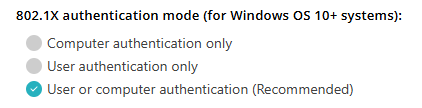
These options let you decide how AgentP configures the network adapter when connecting to the secure network:
Computer authentication only: AgentP configures the network adapter to always use the certificate from the computer store. This means that the network adapter will use the same certificate when there is no logged-in user, and when a user is logged in, independent of what user is logged in.
User authentication only: AgentP configures the network adapter to use the certificate from the user store only. This means that when there is no logged-in user, the computer will not be able to access the networks protected by Portnox Cloud. When a user is logged in, the network adapter will use the certificate of the logged-in user. This setting should only be used for dedicated company devices used by one person only.
User or computer authentication (Recommended): AgentP configures the network adapter to use the certificate from the computer store when there is no logged-in user, and a certificate from the user store when a user is logged in. You can also use this setting for personal devices and for kiosk devices. This lets you switch between different modes of operation without the need to reconfigure Portnox Cloud.
