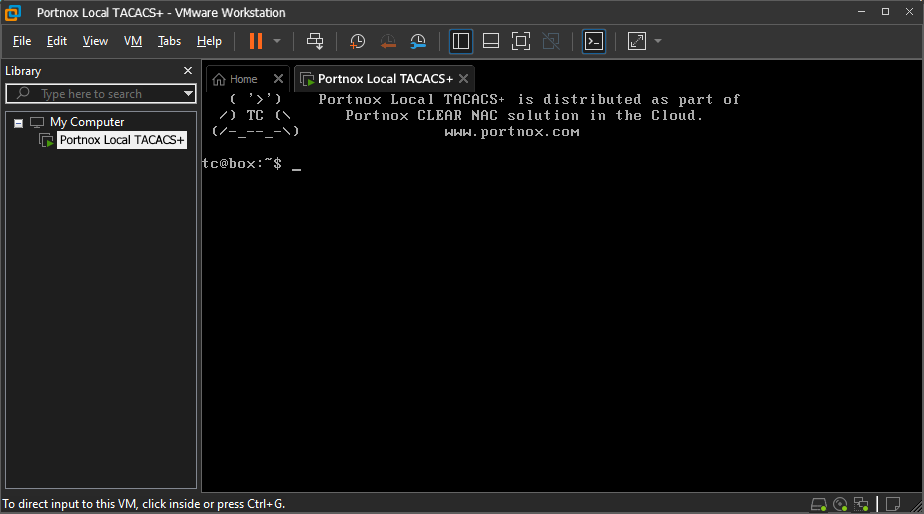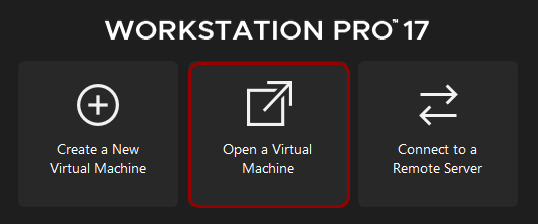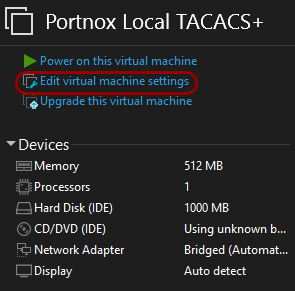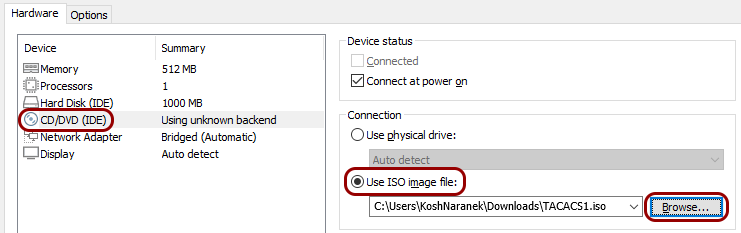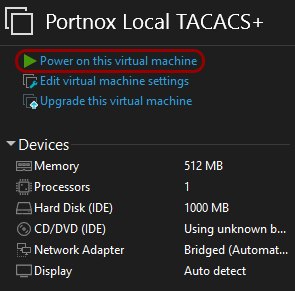In this topic, you will learn how to install and configure the Portnox™ Cloud local TACACS+ server in the VMware Workstation
hypervisor.
To configure the local TACACS+ server in the VMware Workstation hypervisor, you must first:
- Download the local TACACS+ server virtual machine file for VMware (OVA format)
- Configure the settings for the local TACACS+ server and download the configuration for the virtual machine file.
To do these steps, go to the following topic: Set up a local TACACS+ server using a virtual machine.
-
Run the VMware Workstation.
-
In the right-hand side pane, click on the Open a Virtual Machine tile.
-
In the file selector, find the local_tacacs.ova file that you downloaded earlier and open
it.
-
In the Import Virtual Machine window, enter a name for the virtual machine and click on the
Import button.
In this example, we used the name Portnox local TACACS+, but you can use any name you
like.
-
In the right-hand side pane, click on the Edit virtual machine settings link.
-
In the Virtual Machine Settings window, click on the CD/DVD icon on the
left-hand side, select the Use ISO image file option in the right-hand side pane, click on the
Browse button, find the .iso file that you downloaded earlier, and open
it. Then, click on the OK button.
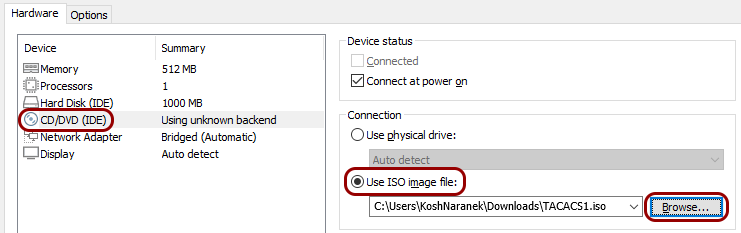
Note: The exact name of the file is NAME.iso, where NAME is the name you entered in the
Name field when configuring the local TACACS+ server.
-
In the right-hand side pane, click on the Power on this virtual machine link.
Result: Your local TACACS+ server is active.
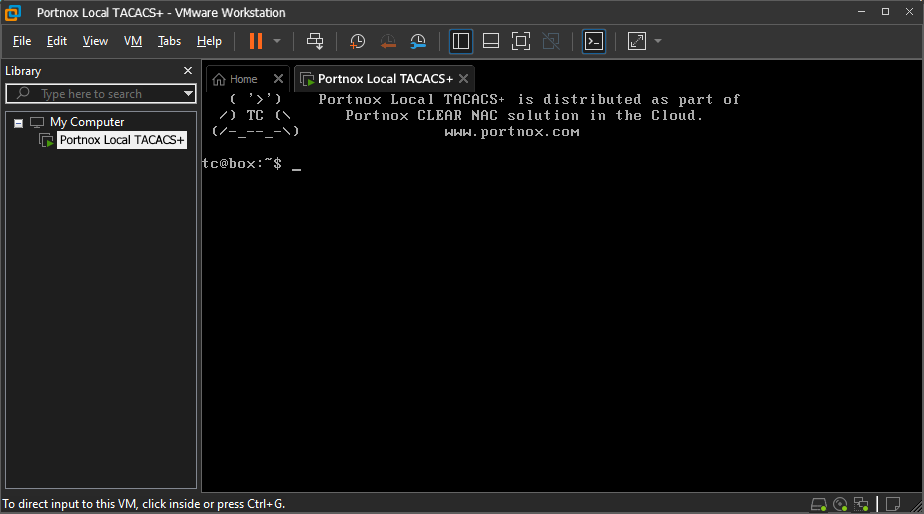
You can check its status in Portnox Cloud, in the section.