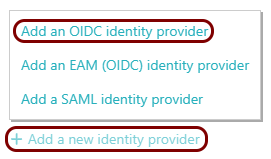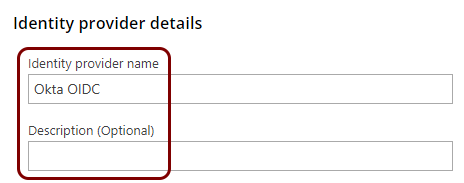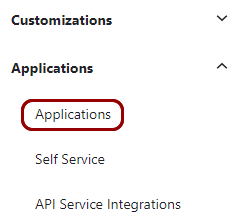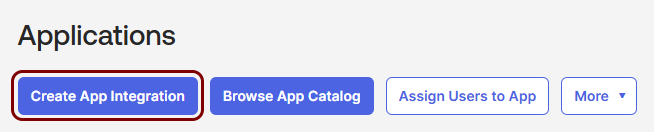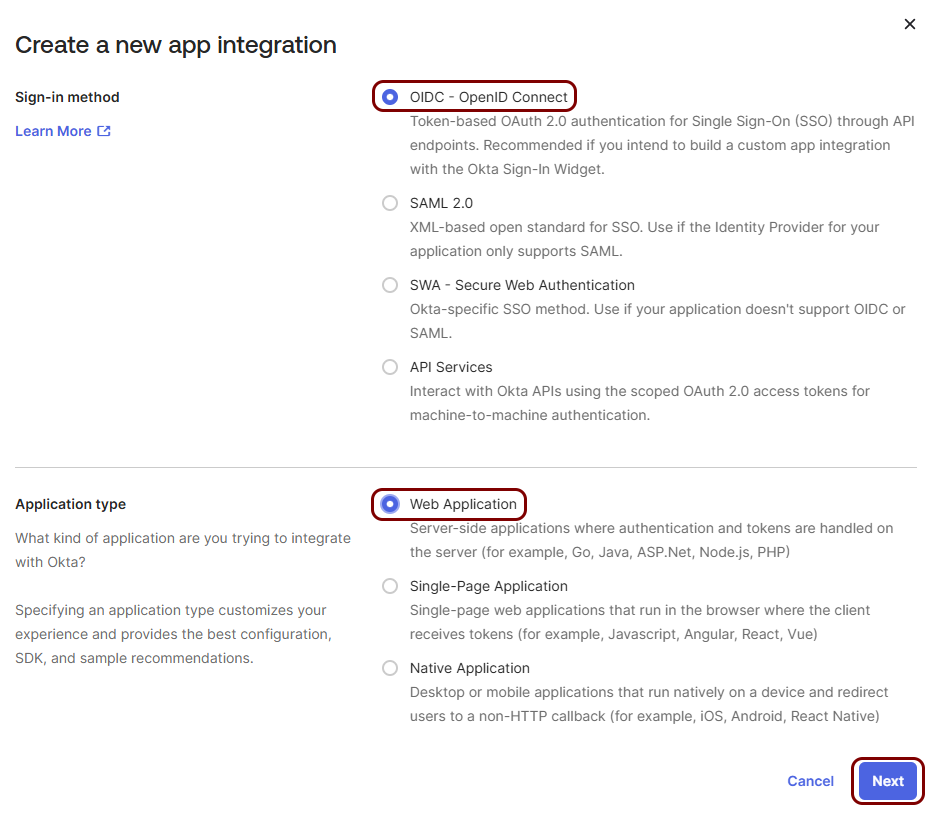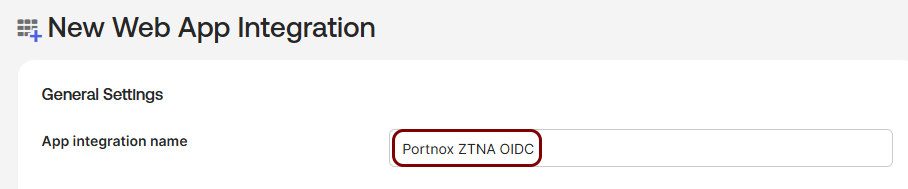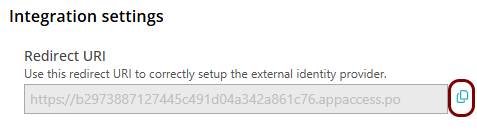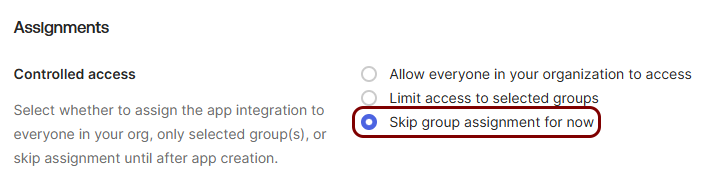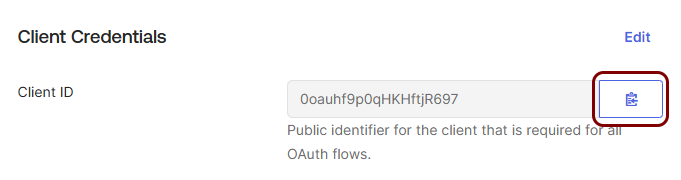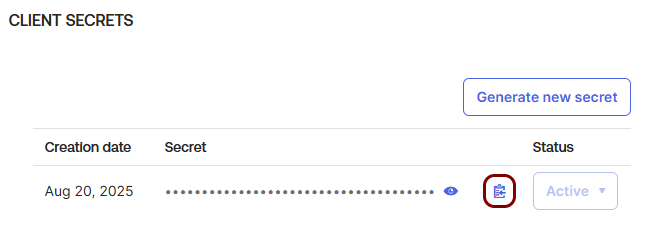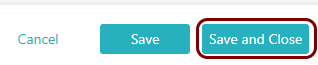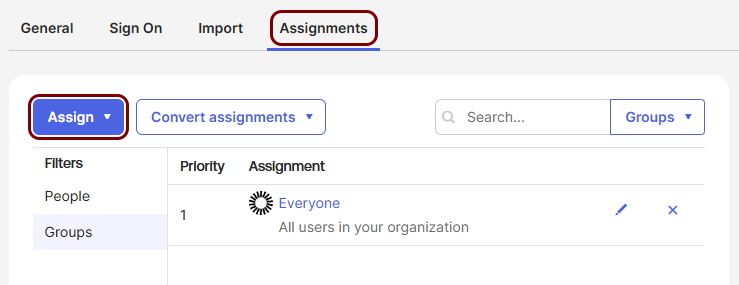Add Okta Platform as an OIDC identity provider for Zero Trust Network Access
In this topic, you will find instructions on how to add Okta Platform as an OIDC identity provider for Portnox™ Zero Trust Network Access.
Prerequisites:
-
You must first integrate your Portnox Cloud instance with your Okta Workforce Identity repository as an authentication provider. For more information, see the following topic: Integrate with Okta Wokforce Identity.
Create a new identity provider configuration in Portnox Cloud
In this section, you will create a new OIDC identity provider configuration in Portnox Cloud
Create a new Okta application
In this section, you will create a new Okta application that will handle integration with Portnox Cloud.
Copy configuration values from the Okta tab to the Portnox tab
In this section, you will copy the values displayed by the Okta application setup section and paste them in the relevant fields in Portnox Cloud.
Finalize the configuration
In this section, you will finalize the configuration in the Portnox Cloud and in Okta.
-
Finalize the configuration in the Portnox tab.
-
Finalize the configuration in the Okta tab.
Result: You have added Okta as an identity provider for Portnox Zero Trust Network Access.