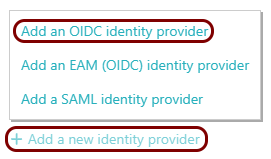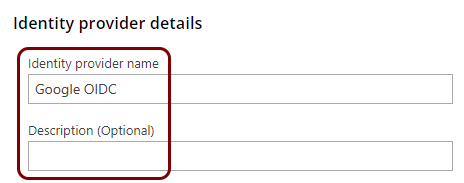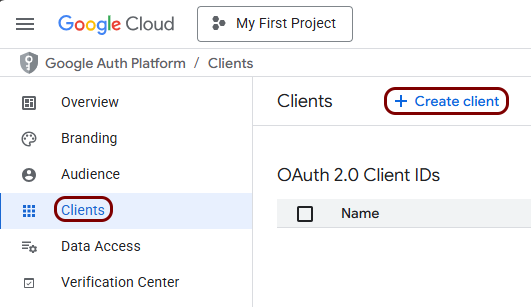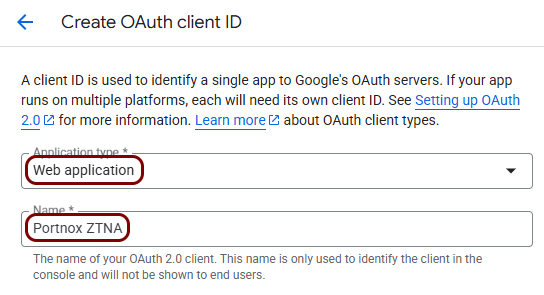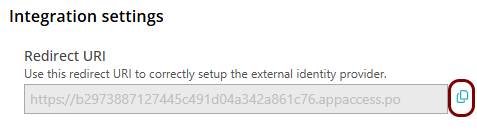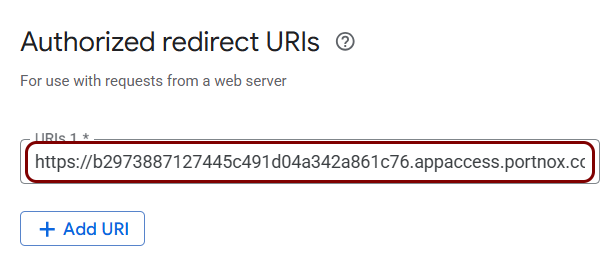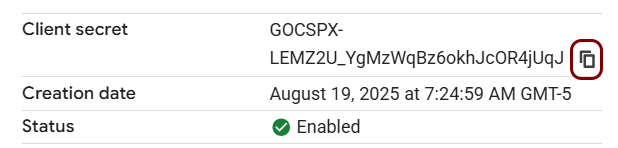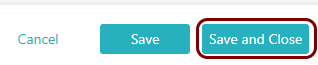Add Google Cloud as an OIDC identity provider for Zero Trust Network Access
In this topic, you will find instructions on how to add Google Cloud as an OIDC identity provider for Portnox™ Zero Trust Network Access.
Prerequisites:
-
You must first integrate your Portnox Cloud instance with your Google Workspace repository as an authentication provider. For more information, see the following topic: Integrate with Google Workspace.
Create a new identity provider configuration in Portnox Cloud
In this section, you will create a new OIDC identity provider configuration in Portnox Cloud
Create a new Google Cloud client
In this section, you will access the Google Cloud administrative interface and use it to create a new client registration that will handle integration with Portnox Cloud.
Copy configuration values from the Google tab to the Portnox tab
In this section, you will copy the values displayed by the Google Cloud client setup section and paste them in the relevant fields in Portnox Cloud.