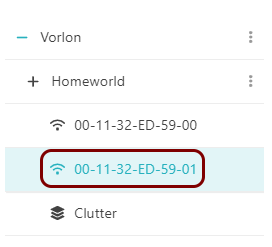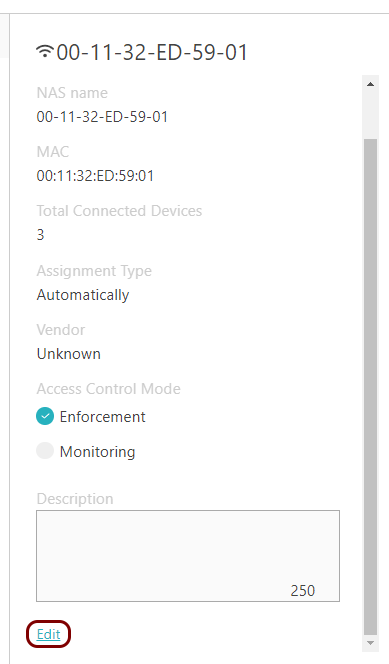Turn on monitoring mode for a NAS device
In this topic, you will learn how to turn on monitoring mode for a single NAS device that is already registered in Portnox™ Cloud.
Important:
If you use access control policies for devices connecting to this NAS
device in monitoring mode, and you use the setting or Assign devices to a specific Access Control List in the AUTHENTICATION
VIOLATION tab, devices that fail authentication will be assigned to quarantine VLANs/ACLs, not to VLANs/ACLs
defined in the SUCCESSFUL AUTHENTICATION tab.