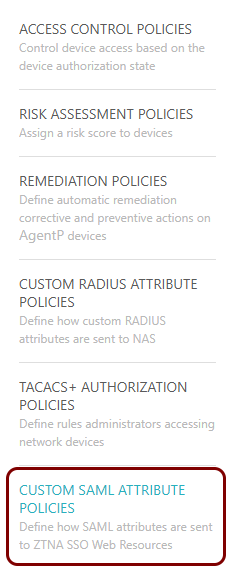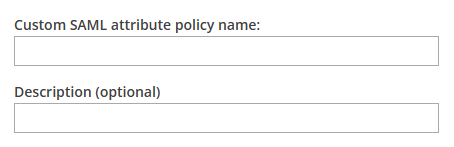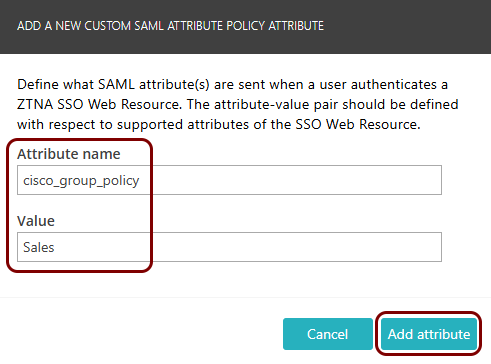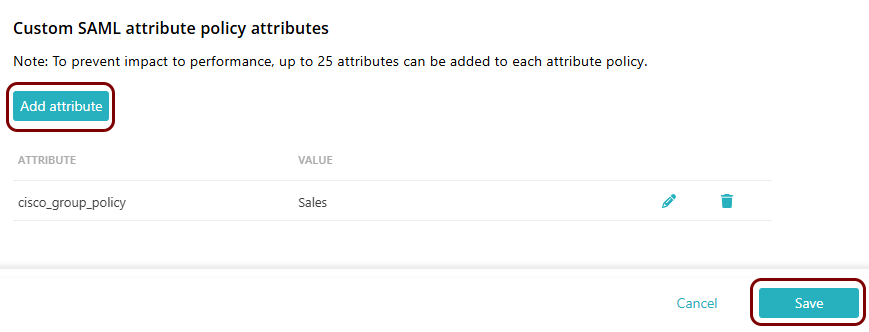Create or edit a custom SAML attribute policy
In this topic, you will learn how to create and assign a custom SAML attribute policy in Portnox™ Cloud.
To understand what are policies in Portnox Cloud, what types of policies are available, and how they work together with accounts and groups, read the following topic: What are policies in Portnox Cloud?.
If you use Portnox Zero Trust Network Access (ZTNA) with advanced web-based applications and resources, such as Cisco ASA VPN, you may need to send custom SAML attributes to the application or resource, for example, group policy names. Tools like Cisco ASA can then use these custom SAML attributes, for example, to assign users to different virtual networks. This is exactly what custom SAML attribute policies are designed to do.
Result: You created or edited a custom SAML attribute policy. You can now assign this policy to groups.

To assign policies to groups, see the following topic: Assign policies to a group.