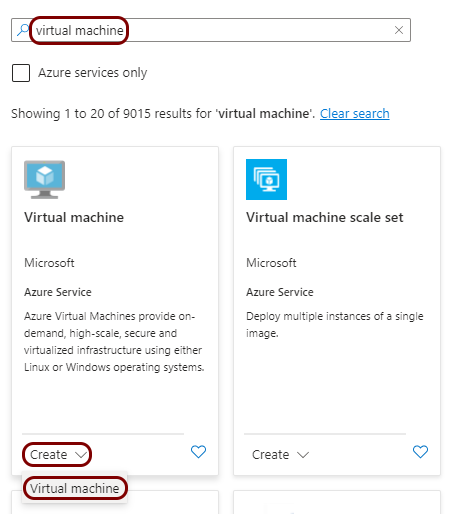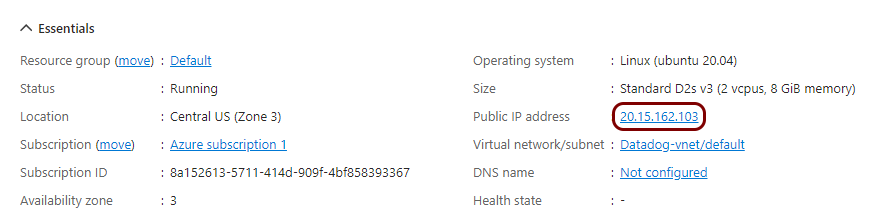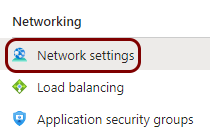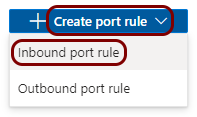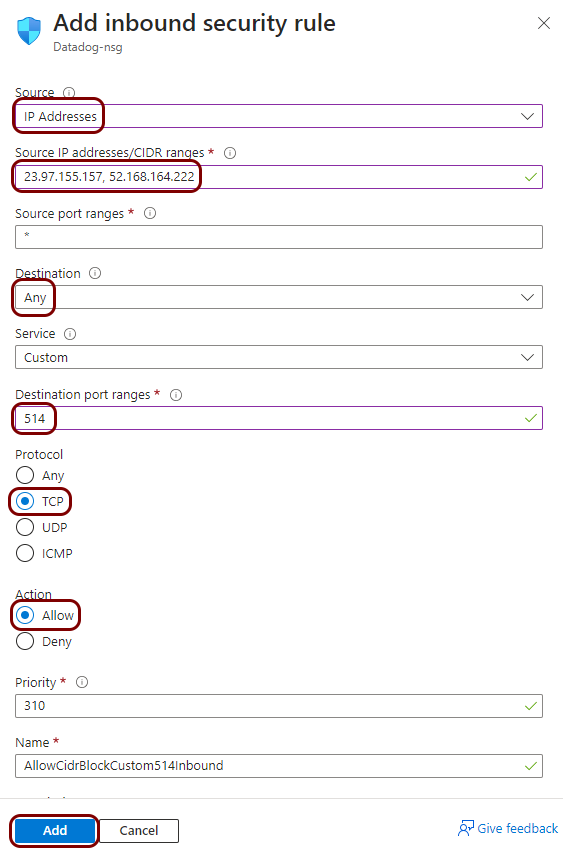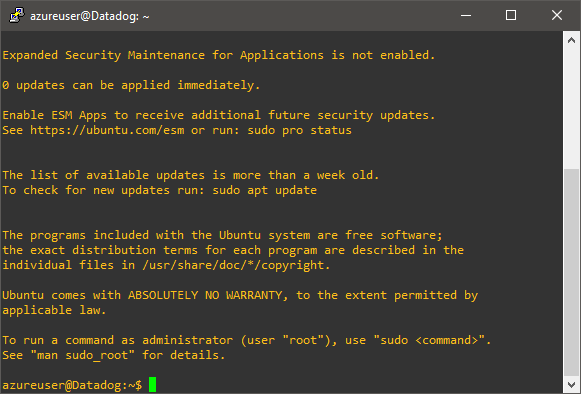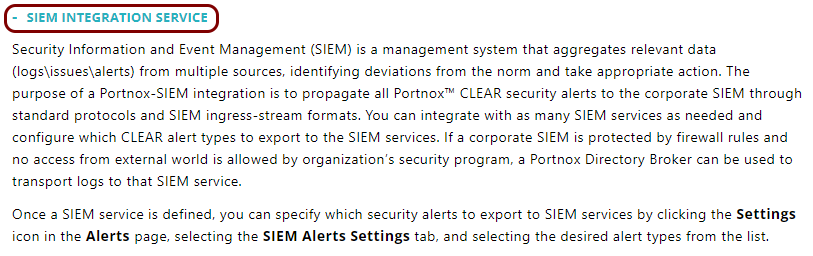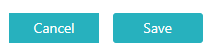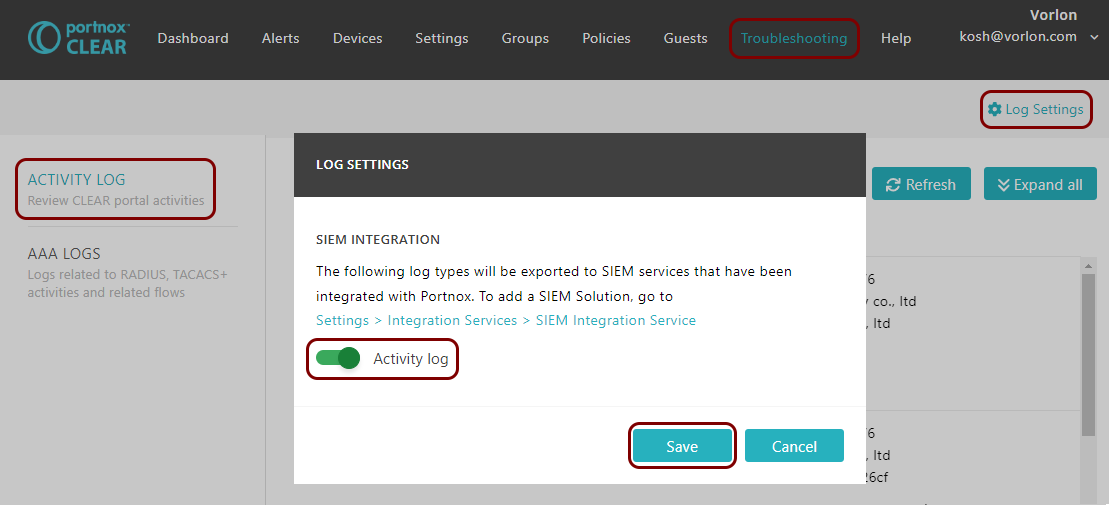Integrate with Datadog using a syslog forwarder
In this topic, you will learn how to send Portnox™ Cloud alerts to the Datadog SIEM solution using a syslog forwarder.
To integrate with Datadog using a syslog forwarder:
- Deploy a machine or a virtual machine as a syslog message collector.
- Install syslog-ng (or similar software) on this machine and accept incoming syslog events from Portnox Cloud.
- Send the syslog events to the Datadog HTTP intake API.
In this example configuration, we are using a virtual machine in Microsoft Azure with syslog-ng.
Create a Linux virtual machine
To integrate with Datadog, you need to run syslog software on a physical or virtual machine, so that it can collect alert data from Portnox™ Cloud and send that data to Datadog. In this section, you will learn how to create and configure such a virtual machine in Microsoft Azure based on the Linux Ubuntu operating system.
Install and configure syslog-ng
In this section, you will install syslog-ng on the Ubuntu virtual machine that you just created, and configure it to accept events from the network and send them to Datadog.
Result: The syslog-ng software is configured, running, and waiting for events from Portnox Cloud.
Configure Portnox Cloud
In this section, you will learn how to configure Portnox™ Cloud to send alert data to the virtual machine with syslog-ng so that it forwards the data to the Datadog intake.
Result: Datadog is receiving alerts from Portnox Cloud.
You can confirm that, for example, by accessing the Log Explorer.