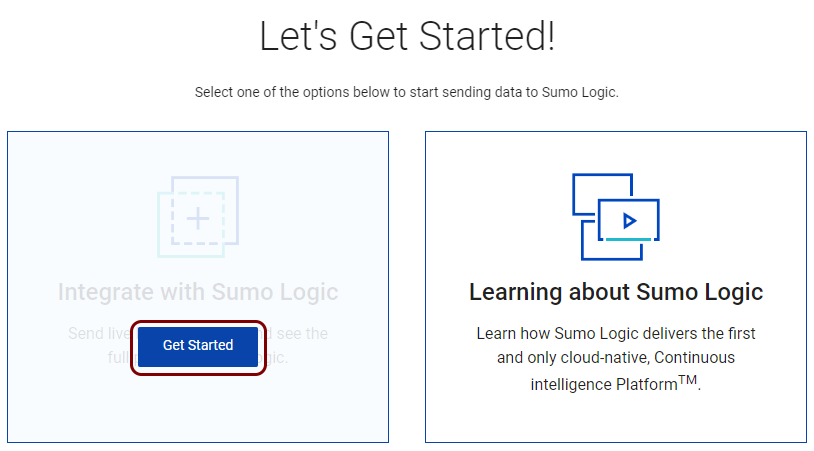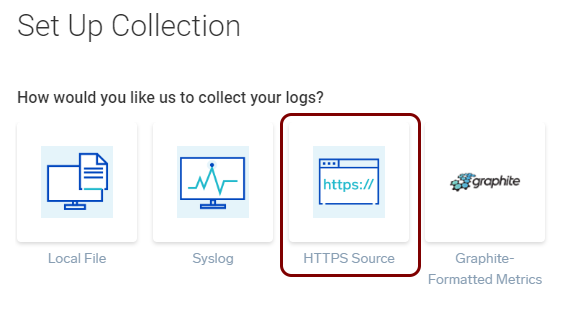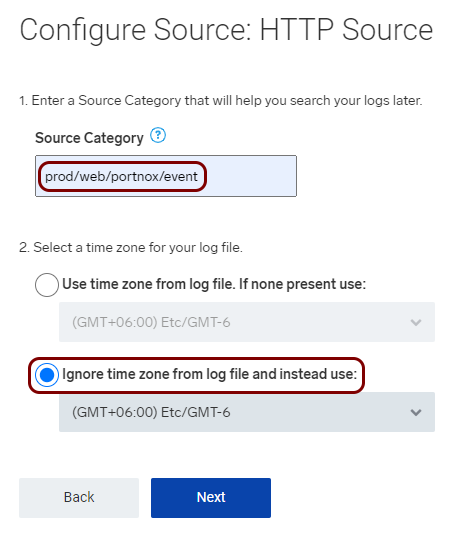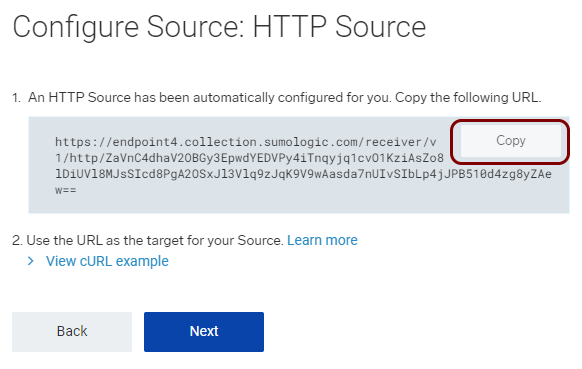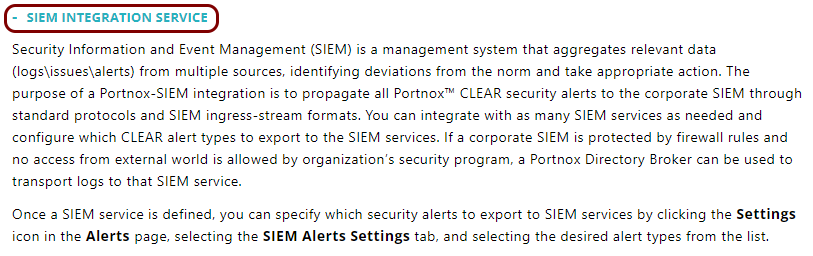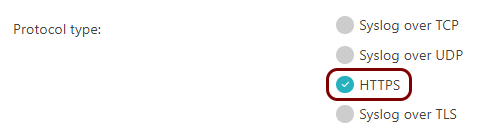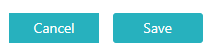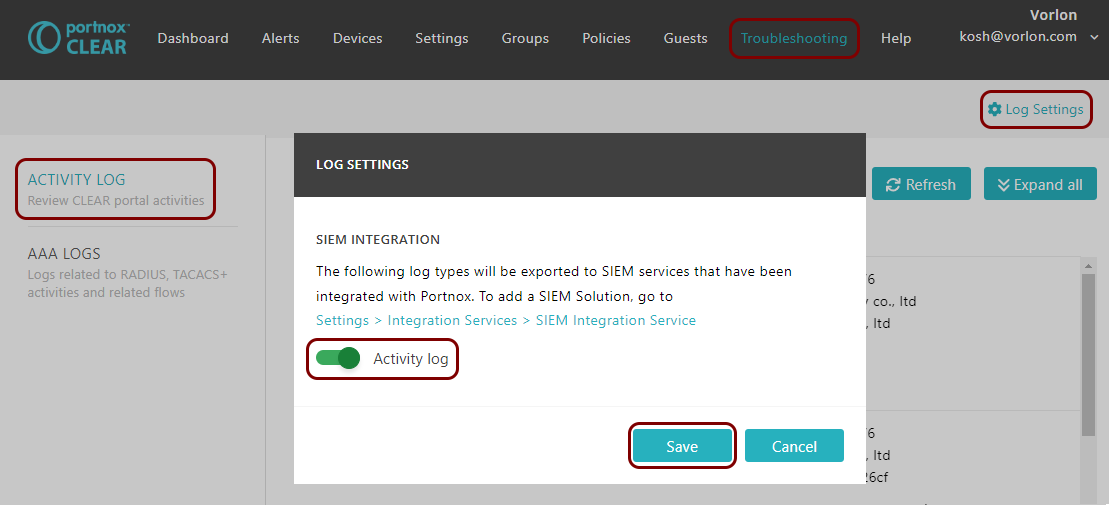In this section, you will learn how to configure Portnox™ Cloud to send alert data to the Sumo Logic
collector.
-
In the Cloud portal top menu, click on the Settings option.
-
In the Cloud portal left-hand menu, click on the option.
-
Create a new SIEM integration with Sumo Logic.
-
In the SIEM integration service section, click on the Add new
SIEM link.
The NEW SIEM INTEGRATION section opens.
-
In the Type field, select the Custom option.
-
In the Name field, enter the name for the new integration.
In this example, we used the name Sumo Logic but you can use any name you
like.
-
In the Status field, select the Enabled option.
-
In the Protocol type field, select the HTTPS option.
-
In the Endpoint url field, paste the HTTP source URL that you copied earlier when
setting up the Sumo Logic collector.
Note: Make sure to paste the entire URL together with the authentication token at the end.

-
In the Authentication token field, paste the token part of the HTTP source URL that
you copied earlier when setting up the Sumo Logic collector.
Note: The token is simply the part of the URL that is after the last slash (/).

-
In the Data format field, select the JSON option.
-
Click on the Save button to add the integration.
- Optional:
Test the configuration by clicking on the Test button.
- Optional:
To configure the types of alerts sent to your SIEM solution, see the following topic: Portnox Cloud alerts.
You can also send all of the Portnox Cloud activity log (activities performed by administrators in Portnox Cloud) to
your SIEM solution. To do this, go to , activate the Activity log switch, and click on the
Save button.
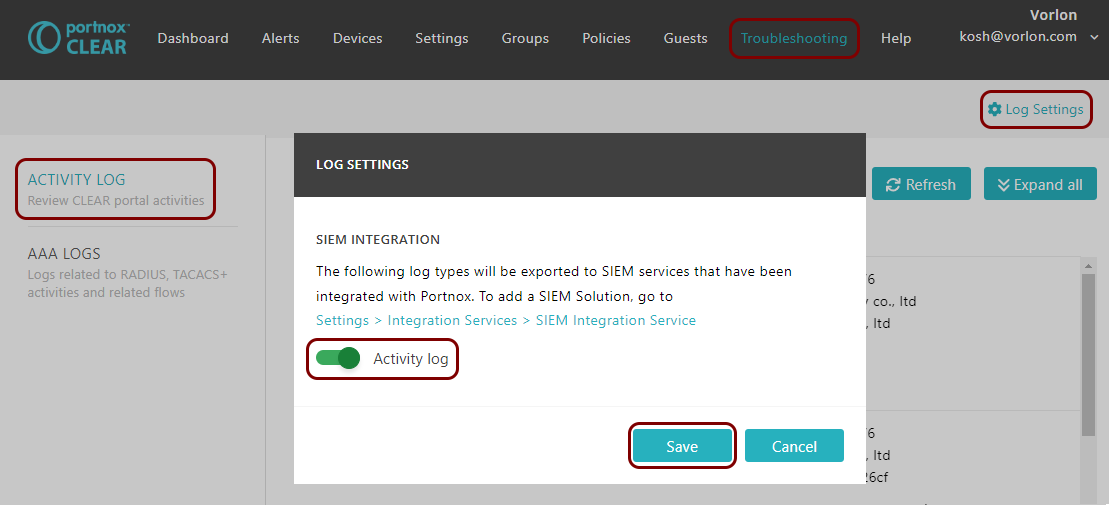
Result: Sumo Logic is receiving alerts from Portnox Cloud.
You can confirm that, for example, by running a query _collector="HTTP".

If you cannot see any events when searching, this is usually to the differences in time zones. Try the following
fixes:
-
In the Collection tab, Edit the collector and deactivate the
checkbox: .
-
In the search tab, click on the ⚙ icon and select the Use
Receipt Time option.