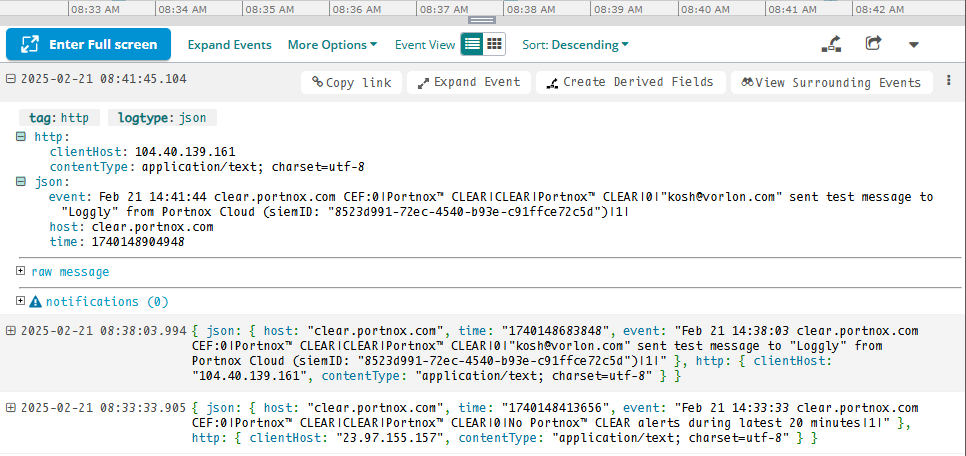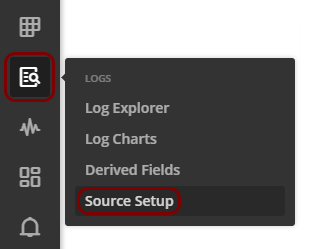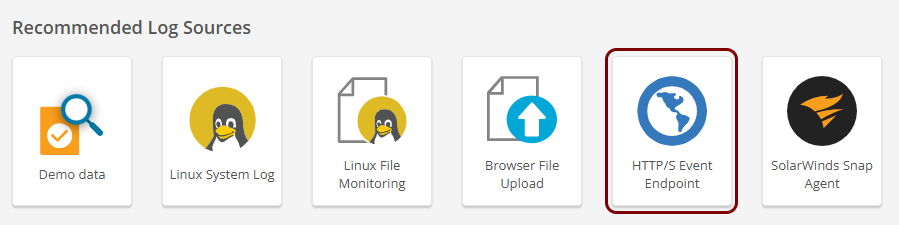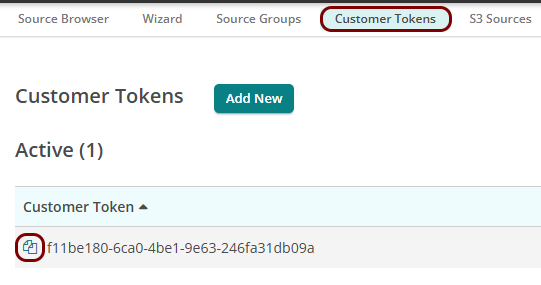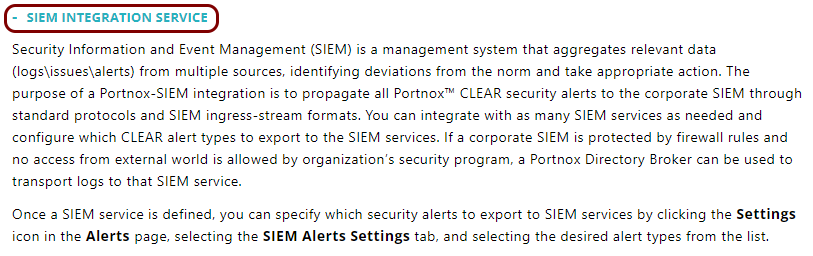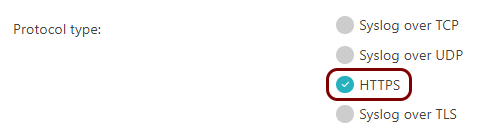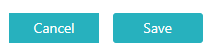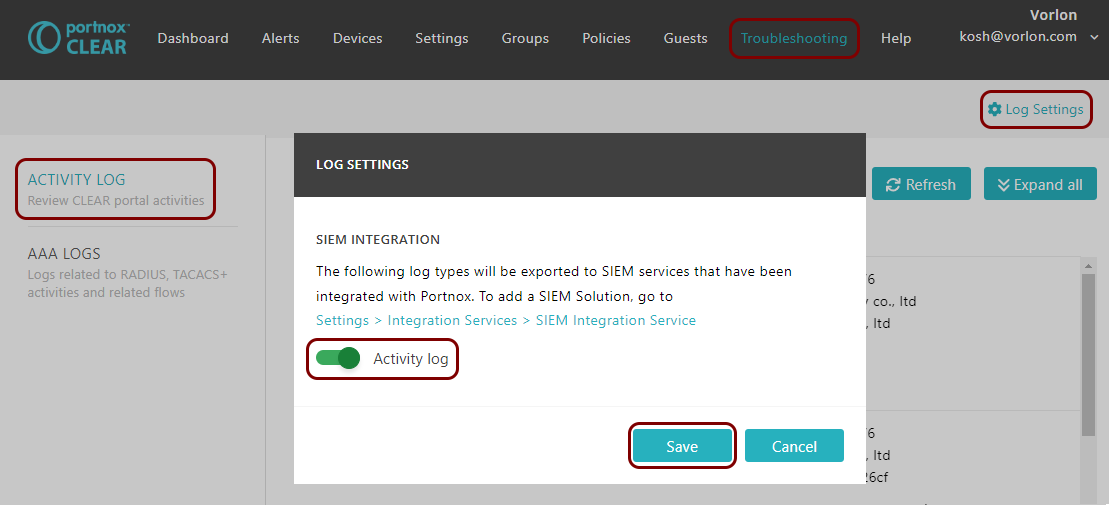Integrate with Loggly
In this topic, you will learn how to send Portnox™ Cloud alerts to the Loggly SIEM solution.
Get source information from Loggly
In this section, you will learn where to find information in Loggly that is necessary to set up the integration with Portnox™ Cloud.
Configure Portnox Cloud
In this section, you will learn how to configure Portnox™ Cloud to send alert data to the Loggly collector.
Result: Loggly is receiving alerts from Portnox Cloud. You can check it using the Loggly Log Explorer.