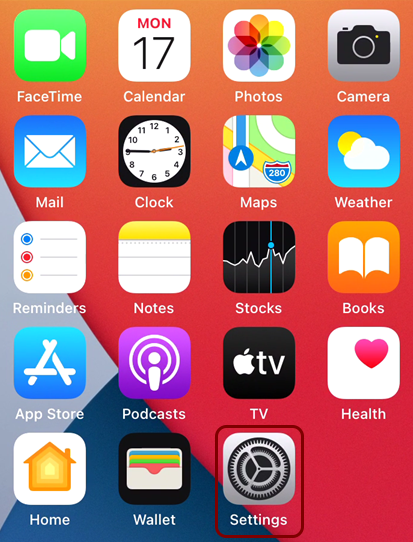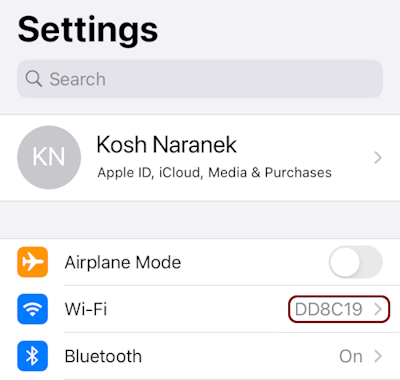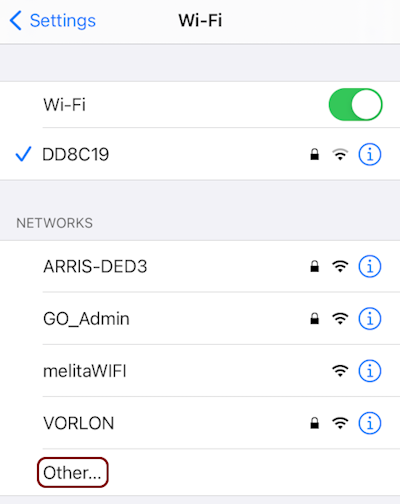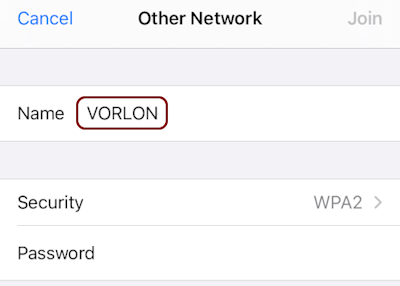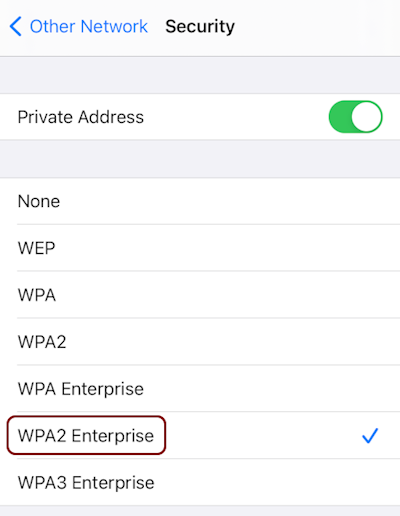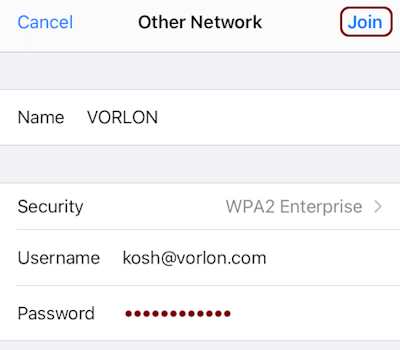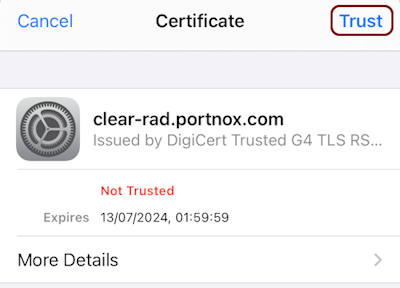Onboard an iPhone to a Wi-Fi network with credentials
In this topic, you will learn how to onboard using credentials, an iPhone with iOS, and a Wi-Fi network managed by Portnox™ Cloud.
Important:
Manual network configuration in iOS supports the MSCHAPv2 protocol but not the PAP protocol. This means
that you can only configure the connection manually if the account is from Microsoft Active Directory, or a local Portnox
repository. To configure the connection for other repository types, for example, Entra ID and Google Workspace, you
must use the self-onboarding portal and automatic provisioning to generate, download, and install the configuration, or
create a profile using a profile editor.
Result: Your iPhone phone is connected to a Wi-Fi network managed by Portnox Cloud.
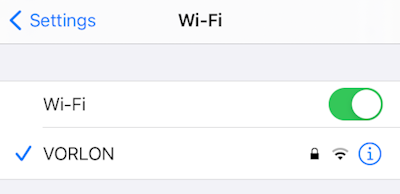
Troubleshooting information: See the following topic: How to troubleshoot typical device onboarding issues.